MakeMKV can rip Blu-ray to MKV in lossless quality. But if can it help you rip 3D Blu-ray keeping 3D mode? With the VR Headsets and 3D TVs popping up, many people want to rip 3D Blu-ray to 3D video. So considering that MakeMKV can rip Blu-ray to MKV, they just wonder that if MakeMKV also can rip 3D Blu-ray to 3D MKV like the below need:
"Hi, i just brought San Andreas 3D Bluray, just wondering how can i rip it as a 3d bluray image e.g mkv, iso etc"
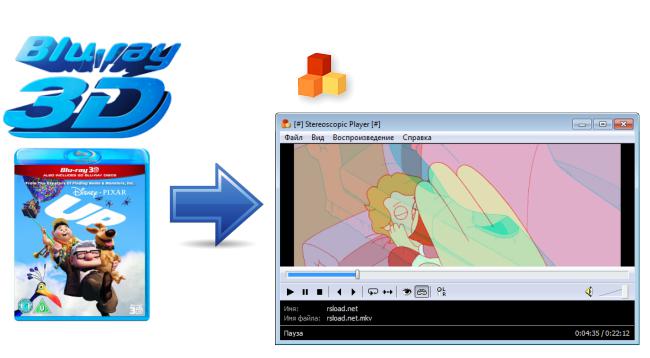
Actually, MakeMKV can rip 3D Blu-ray directly to MPEG-4 MVC 3D. MVC, aka 3D MVC (Multiview Video Coding) is an amendment to H.264/MPEG-4 AVC video compression standard developed with joint efforts by MPEG/VCEG. Multiview Video Coding (MVC) is intended for encoding stereo (two-view) video, as well as free viewpoint television and multi-view 3D television. Stereo Blu-ray 3D releases use the Stereo High profile. MPEG4-MVC compresses both left and right eye views with a typical 50% overhead compared to equivalent 2D content, and can provide full 1080p resolution backward compatibility with current 2D Blu-ray Disc players. Blu-ray 3D discs are backward-compatible with standard Blu-ray players.
Now, let's rip 3D Blu-ray to 3D Full HD MVC MKV using the new releaseD MakeMKV 1.10.5 step by step.
Test Source:
Name: Jurassic_World_3D
Timestamp: 2015-08-26 15:10:21
Data capacity: 43.86 Gb
Disc type: BD-ROM
Number of layers: 2
Channel bit length: 74,5 nm (25.0 GB)
Rip Blu-ray 3D to MKV Full HD 3D Using MakeMKV
1. Download and install MakeMKV on your computer.
- Requires Windows XP or later, x86 or x64.
- Requires x86 Mac OS X 10.6 or later.
NOTE: MakeMKV is not signed by Apple, you might need to adjust gatekeeper options in order to install the program.
2. Launch MakeMKV, insert a disc in your optical drive, then click the big button that looks like an optical drive. MakeMKV will read the disc, then display its contents. The MakeMKV interface lets you select which elements from a disc you want to rip.
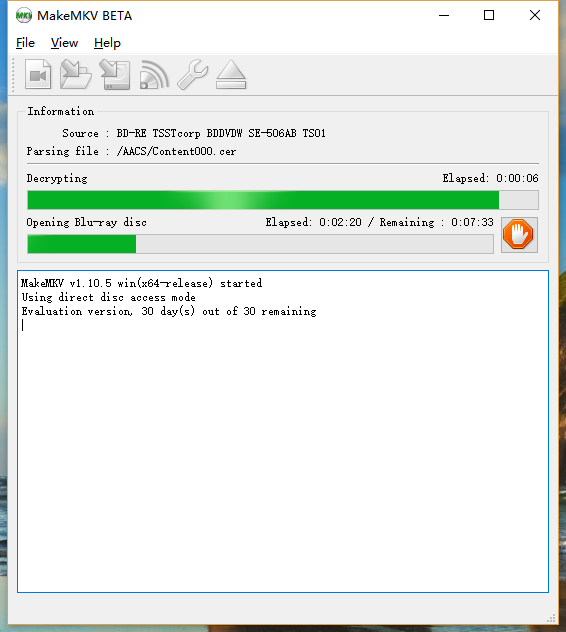
3. If you click the disclosure triangle next to the 3D Blu-ray disc, you can choose to exclude different parts of your 3D Blu-ray disc, such as the main feature and bonuses, or different episodes for a TV series; Open the disk for ripping to MKV files, but make sure the 3D MVC track is included (default is NOT to include it) by expending the title's information (little triangle next to title in left menu). You can also select the audio tracks you want to keep (DTS or DTS-HD, Dolby Digital 5.1 or TrueHD) and subtitle tracks.
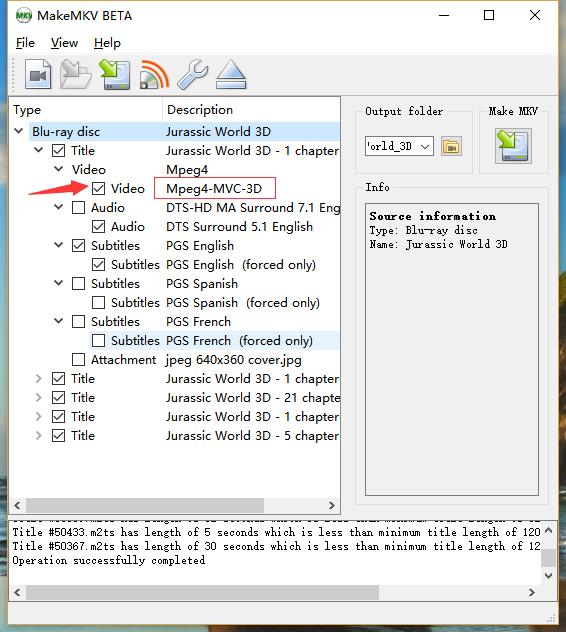
4. Click the MakeMKV button, and wait for the app to create the file. (If your disc has multiple titles, you’ll have one file for each.). Note that ripping Blu-rays can take a long time
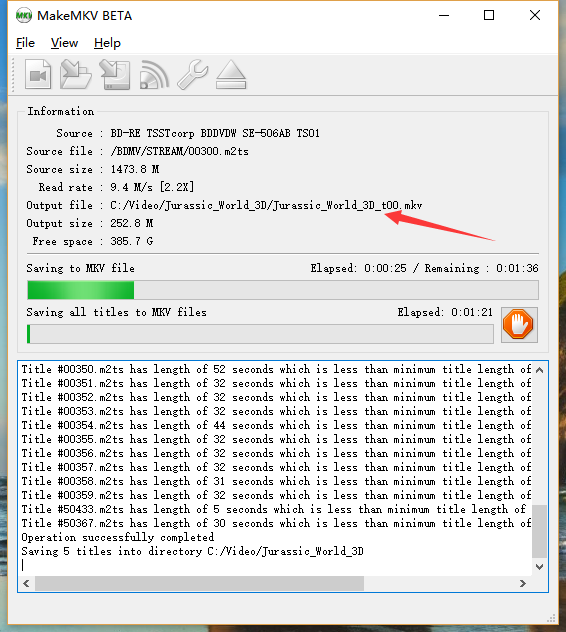
VLC/MPC-HC/Mplayer and the x264 team are totally lack of mpeg-4 mvc support for MKV. So 3D MVC MKV is difficult to playback. Comparing with 3D MVC, more people like 3D SBS. But MakeMKV can't rip 3D Blu-ray to 3D SBS MKV. If you want to rip 3D Blu-ray to 3D SBS MKV, you can try MakeMKV alternative - Pavtube Video Converter Ultimate on Windows or Pavtube iMedia Converter for Mac on macOS Sierra.
MakeMKV Alternative to Rip 3D Blu-ray to 3D MKV
Pavtube 3D Blu-ray Ripper can decrypt the encryption of 3D Blu-ray discs and then extract 3D SBS MKV from 3D Blu-ray. It can rip 3D Blu-ray to 3D Full SBS MKV and 3D Half SBS MKV. Besides 3D SBS MKV, it also can rip 3D Blu-ray to 3D TB MKV, 3D Anaglyph MKVand convert 3D Blu-ray to 3D MP4, 3D AVI, 3D MOV, 3D WMV in Side-by-Side, Top-Bottom and Anaglyph 3D modes. You can adjust 3D depth, video codec, video resolution, video bitrate, audio codec, etc to get compatible 3D video for your 3D TVs, VR Headsets and VR video players.
Step by step to Rip 3D Blu-ray to 3D SBS MKV With MakeMKV Alternative
Step 1: Load 3D Blu-ray disc.
Launch the program on your computer, insert your 3D Jurassic_World_3D Blu-ray disc into an external Blu-ray drive that has been plugged into the computer, click "File" > "Load from disc" to add Blu-ray disc to the program. The main title of Jurassic_World_3D is automatically checked and you can preview Jurassic_World_3D on the window in the right.

Step 2: Choose 3D SBS MKV format
Click "Format" bar, from its drop-down selections, choose "3D Video" > "MKV Side-by-Side 3D Video(*.mkv) or other 3D formats according to your own preference.
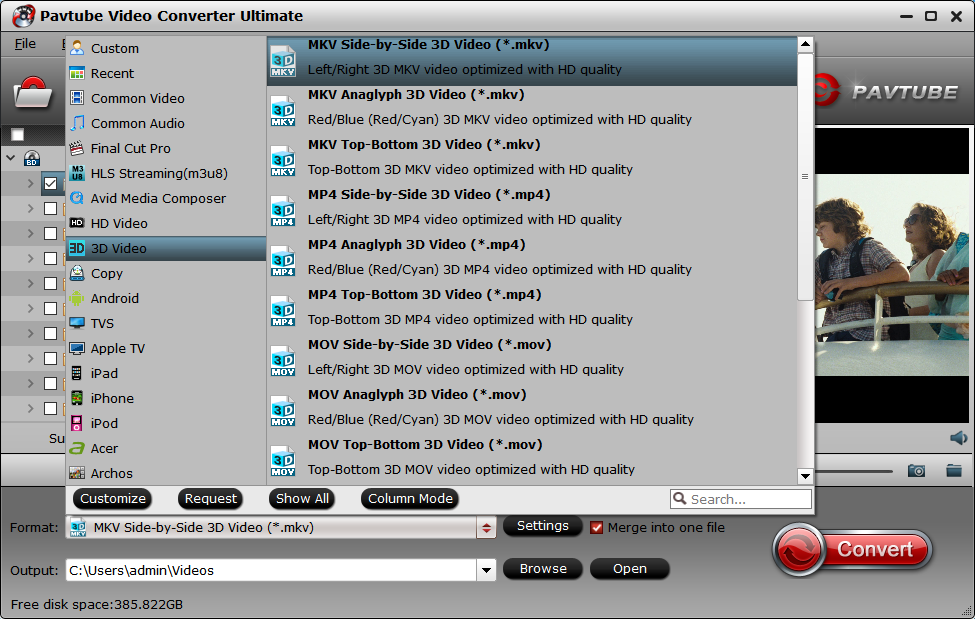
You can configure video and audio encoder to compatible with your 3D devices. You also can choose Full SBS or Half SBS in "Settings".
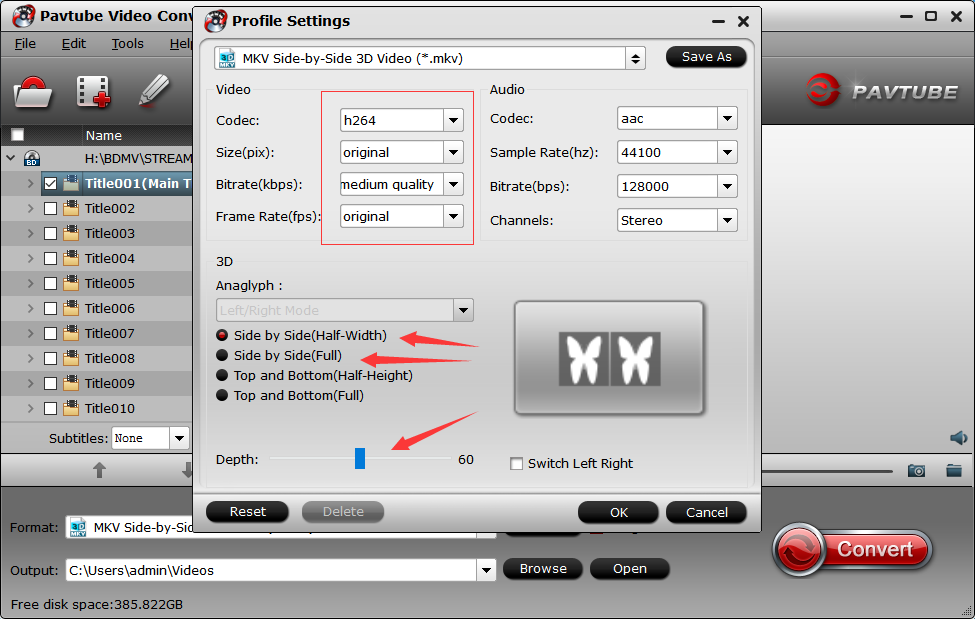
Step 3: Start 3D Jurassic World Blu-ray to 3D SBS MKV
Hit the "Convert" button under "Preview" window to carry out the 3D Blu-ray to 3D SBS MKV conversion process.
When the conversion is completed, you can locate the 3D SBS MKV in output folder. Then feel free to watch generated SBS 3D video on 3D TV, Oculus Rift, HTC Vive, etc.



