We all love 4K videos, love the 4000 pixels per horizontal line, love the aspect ratio of 16:9. With the popular of 4Kvideos, there are a lot of 4K TVs and displays on the market now and the prices are not cheap. By contrast, playing 4K videos on Mac will be better which can support 4K videos, price is reasonable. Do you want to play 4K video on Mac, including the latest macOS High Sierra? In fact, it's not a difficult, like these:
First, your Mac can support 4K videos? Apple has two computers with built in displays with 4K and even 5K resolution: the new 4K Retina 21.5in iMac and the 5K Retina 27in. Secondly, get the real 4K videos from: Sony Ultra, YouTube, Vimeo , Netflix , Amazon Instant video, etc. Finally, install 4K video player for Mac: This step is really important, if your media player can't support the 4K video, you will miss the high 4K video enjoyment.
We can buy the advanced Mac which can support the 4K videos, we can download the 4K videos easily, but choosing a perfect and dream 4K player for Mac is not easy, there are countless 4K video player on the market, they all claim that play 4K videos smoothly, in fact, some can do, some not. For saving your much time and energy, we have collected some best 4K video player for Mac, they are all excellent, you can choose one.
Best 4K Media Players for macOS High Sierra
*PowerDVD-You Must Have One
Why do we recommend you the PowerDVD firstly? This software is really cool which is packed with unique movie, music and photo features indispensable for creating an unbeatably immersive sight & sound experience. Mention 4K video, PowerDVD has the amazing ability to support 4K and HDR TVs, like H.265 4K video. PowerDVD is the must-have partner for PCs and home entertainment systems.
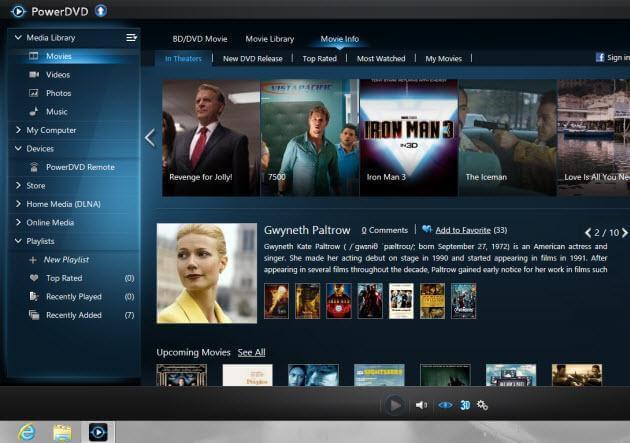
*Divx-Are You Looking For?
DivX Player is a known 4K video player for Mac. You can play, create and stream videos with it at will. What's more, it offers real-time, high quality HEVC playback of HM11 encoded video which let you play 4K video without any obstacles. You are able to use Chapter Points to access different scenes with a simple click, instead of fast forward or rewind. By the way, you can import the AVI, DIVX, MKV, MP4, MOV and WMV video formats.
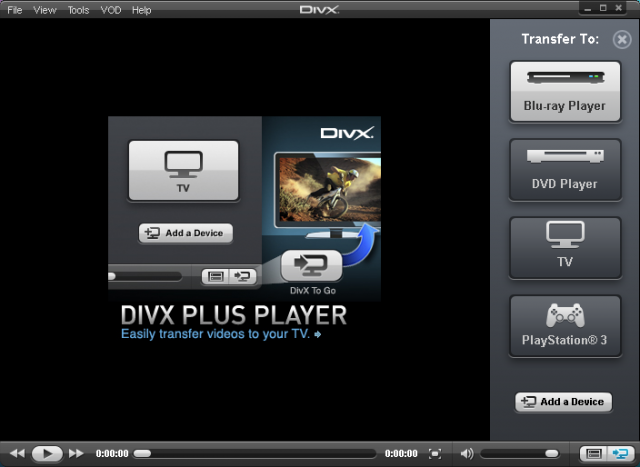
*Kodi-Powerful video Player
Kodi is an excellent 4K video player which not only can support the Mac OS, you also can install it on the Windows, Linux, Rapberry Pi. It was developed to be an all-in-one platform for viewing pictures, watching videos, and playing music. You not only can play 4K video on Kodi, at the same time, Kodi also support all common file formats, including music, such as: MP3, FLAC, WAV, MP4, MKV, AVI, etc. Best of all, it can also In play physical media such as Blu-rays and DVDs.

*Plex-Perfect 4K Player for Mac
With the minimalistic, easily navigated interface, Plex is a perfect convenient 4K player for Mac, you also can play many common videos on it which can support almost all common file formats. Most people like this feature: Plex Media Player can automatically detects the resolution of your screen and draws the interface accordingly. You can have a try.
NOTE: Play 4K video on Plex Media Player app, the 4K video must be encoded with H.264/AVC codec
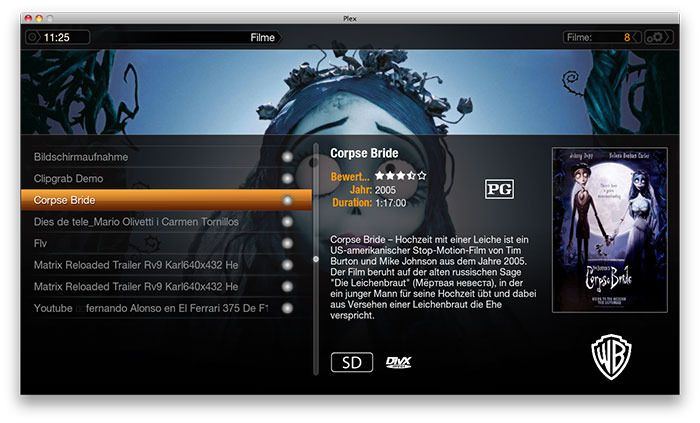
Get Multiple 4K videos for Mac Effortlessly and Freely
Have you spent money time on 4K video files? How to create the 4K library freely? Don't forget the common videos at home, you can take full use of them and upscale common video to 4K video files. Pavtube video Converter for Mac which is your dream video converter, which can provide multiple 4K video formats, fast video conversion speed, high video quality.
You can load any common videos in any formats, like: H.264, MP4, MOV, AVI, WMV, etc. You not only can output 4K video files, also can choose the devices you want to play 4K video on, like: New iPad (2017), iPhone, iPad, 4K TVs, etc. Best of all, you can experience the fast running speed, this software takes full use of the NVIDIA CUDA technology and AMD ® Accelerated Parallel Processing (APP), you can experience the 30x faster speed than other 4K video converter.
Quick Guide: Create your own 4K video library in 3 clicks
Click 1. This software is easy to install and use, open it and enter the main interface which is user-friendly, you can load any common video files to it. Also you can add multiple video files to a folder, then load the folder to this software for batch video conversion.
Click 2. Click Format, you can find 200+ video formats are here, you can get 4K video with 3 ways, first option, you can choose the Common video > H.264 High Profile video (.*mp4), second option, you can choose HD video > H.265 HD video (.*mp4), third option, you can choose HD video > H.264 HD video (.*mov). After you have chosen the video format, you need to enter the setting menu and adjust the video resolution to 4K video resolution, like: 3840p. In addition, you also can compress 4K video to HD video for other devices.
Click 3. After the video format and settings are finished, you need to go back to the main interface and hit Convert button, magic 4K video conversion process will be done in few minutes. Then you can play 4K video on Mac or other 4K TVs, like: Samsung 4K TV.

Best Tips for Playing 4K videos with Mac
A: Which Macs support 4K?
The new 4K Retina 21.5in iMac and the 5K Retina 27in. The resolution of the 4K 21.5in iMac is a full 4K, 4096×2304, and the 5K 27in iMac has a resolution of 5120×2880. Both are 60Hz. They also support external 4K displays using Mini DisplayPort adapters via Thunderbolt.
NOTE: If you have an older computer that doesn't officially support 4K displays, waht a pity, you may need to buy a new one.
B: Uses built-in HDMI:
Other Apple computers support 4K external displays using either the built-in HDMI port and/or using Mini DisplayPort adapters via Thunderbolt. The resolutions and refresh rates are not the same for each machine though. Here’s a breakdown:
- Mac Pro (Late 2013)
- MacBook Pro (Retina, 13in, Late 2013 and later)
- MacBook Pro (Retina, 15in, Late 2013 and later)
- MacBook (Retina,12in)
You can use 4K displays and Ultra HD TVs at the following resolutions and refresh rates via the built-in HDMI port of your Mac:
- 3840 x 2160 at 30Hz
- 4096 x 2160 at 24Hz (mirroring is not supported at this resolution)
- The MacBook (2015 and later), MacBook Pro (2016 and later), and iMac (2017 and later) support these resolutions and refresh rates over HDMI 1.4b when using the USB-C Digital AV Multiport Adapter with macOS Sierra 10.12 or later:
- Up to 1080p at 60Hz
- 3840 x 2160 at 30Hz
NOTE: When you want to get better 4K videos, you can use the Pavtube video Converter and adjust the video related parameters at the setting window.
C: Edit 4Kvideo on Mac
Editing 4K with different NLE software, like: iMovie, FCP, etc on Mac requires a lot more power than just displaying it. A machine with Intel Core i7 or Xeon processors, at least 32GB of RAM, and a graphics card with at least 3GB GDDR is recommended for best performance. Machines that qualify are below:
- Mac Pro (Late 2013 w/ D500 or D700)
- Mac Pro (Early 2008, Early 2009, Mid 2010, or Mid 2012 w/ NVIDIA Quadro K5000)
- Mac Pro (Mid 2010 or Mid 2012 w/ AMD Radeon HD 7950)
- iMac (Retina 5K, 27in, Late 2014 w/ AMD Radeon R9 M295X)
- iMac (Retina 5K, 27in, Late 2015 w/ AMD Radeon R9 M395X)
Have you chosen a great 4K video player app for Mac? Whatever you choose Plex, Kodi or others, hope you can take full use of the 4K video converter and enjoy an unforgettable 4K video playback.





