Annoyed by no-subtitle AVI video files? Or can’t get a comprehensive understanding of the AVI videos due to no-subtitle display? Well, just create an AVI video with subtitles in it by yourself so that you can fully enjoy your AVI video files.
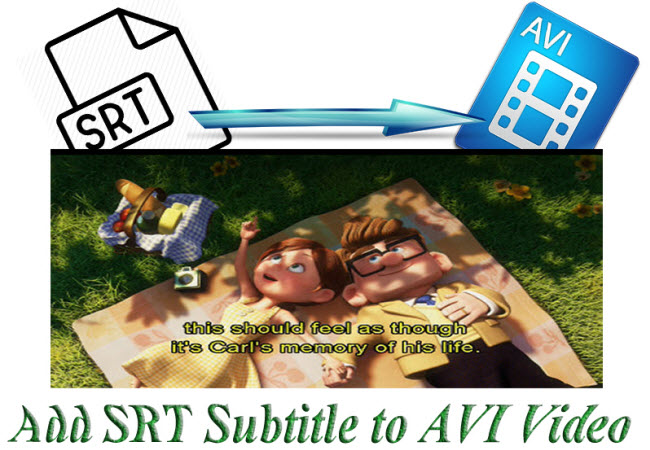
Before getting down to adding SRT subtitles to your AVI video, take a look at what is required to achieve combination of SRT subtitle and AVI video:
a. AVI video files without subtitles
b. SRT subtitles downloaded from subtitle websites (e.g http://www.moviesubtitles.org/, http://subscene.com/, http://www.subtitles.hr/)
c. A tool merges SRT subtitles to AVI video
The first two requirements can be satisfied easily, and all you need to do is choose a proper tool able to combine SRT subtitles to your AVI video. Pavtube Video Converter Ultimate, as one of the best video rippers, can not only convert various videos, Blu-ray and DVD sources to video formats fully accepted and supported by different devices, but edit your videos with its rich editing functions including SRT/ASS/SSA subtitle insertion. Adding SRT subtitles to an AVI video is just as easy as a pie. And SRT subtitle insertion is also achievable on Windows 8.1.
How to add SRT subtitles to AVI?
Step 1. Import AVI video files
Run the top best video converter on Windows PC (get Mac version), and click “File” “Add Video/Audio” to import the AVI video files that you want to add SRT subtitles. You can also add SRT/ASS/SSA subtitles to MP4 videos by an MP4 video to Pavtube Video Converter Ultimate.
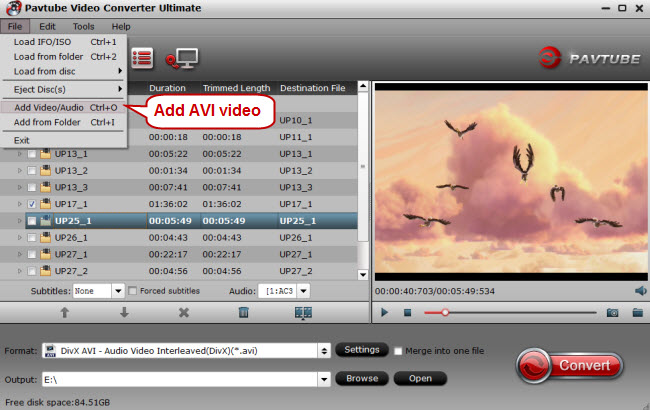
Step 2. Keep AVI as output video format
Before conversion, please make sure that the output video format is AVI. If the default output video format in the format bar is not AVI, don’t worry, and just click the format bar to find AVI format by following “DivX AVI - Audio Video Interleaved (DivX) (*.avi)”under "Common Video."
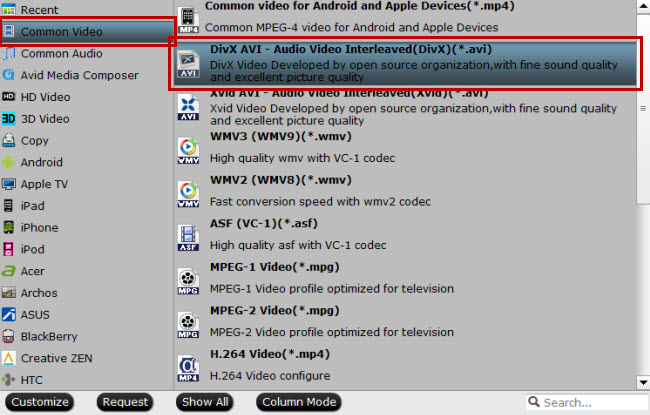
Step 3. Add SRT subtitles to AVI
Click “Edit” to switch to the “Video Editor” interface where you can find many editing functions. Click “Subtitle” tab and check the box “Enable” to allow subtitle insertion. Click “Browse” to locate the SRT subtitle file downloaded from the website in advance, and then you’ll see SRT subtitle display on the output preview window.

Step 4. Start converting SRT subtitle to AVI video
After clicking “OK” on subtitle tab, click “Convert” on main UI to start converting SRT subtitle to AVI video. If you want your AVI video converted to other video formats, just change AVI to your desired output format in Step 2.



