Transparent watermarks are useful to protect videos from being duplicated without permission, you can add a transparent text watermark video in the background of your video with your website or company name without obstructing the image.

To perfectly protect your videos from being used without permission, you'd better put a large transparent text watermark in the middle of the video. If the watermark is too small or placed on the edge of the video, it can be easily removed or cropped out by some reckless people.
There are many tools available for you to add transparent text watermark to video on the market, if you want to find the simplest one, you can have a try at Pavtube Video Converter Ultimate for Windows/Mac(best Video Converter Ultimate Review). With its friendly user interface, you can apply transparent text watermark to video with just few simple steps and the text transparency can be changed flexibly according to your own preference. Besides enabling you to adjust text watermark transparency, you are also allowed to customize the text font, color, size, style, location, strikeout or underline it.
How to Apply Transparent Text Watermark to Video Windows and Mac?
Step 1: Input source video files to the software.
Click "Add Video" bar to import your videos files which you would like to add text watermark to the program.

Step 2: Add transparent text watermark to video.
Select a video in the panel list, click the edit icon on the top menu bar to open video editing window, switch to and click "Text Watermark" tab, check "Enable", and type the text watermark in the brackets and drag the line under "Transparency" to adjust according to your own preference.
Stylize the text watermark Font, Color, Size, Style from its respective drop-down list, drag the line besides "Left" or "Top" to adjust the location of the text watermark. When all the setting is over, click "OK" to apply the changes.
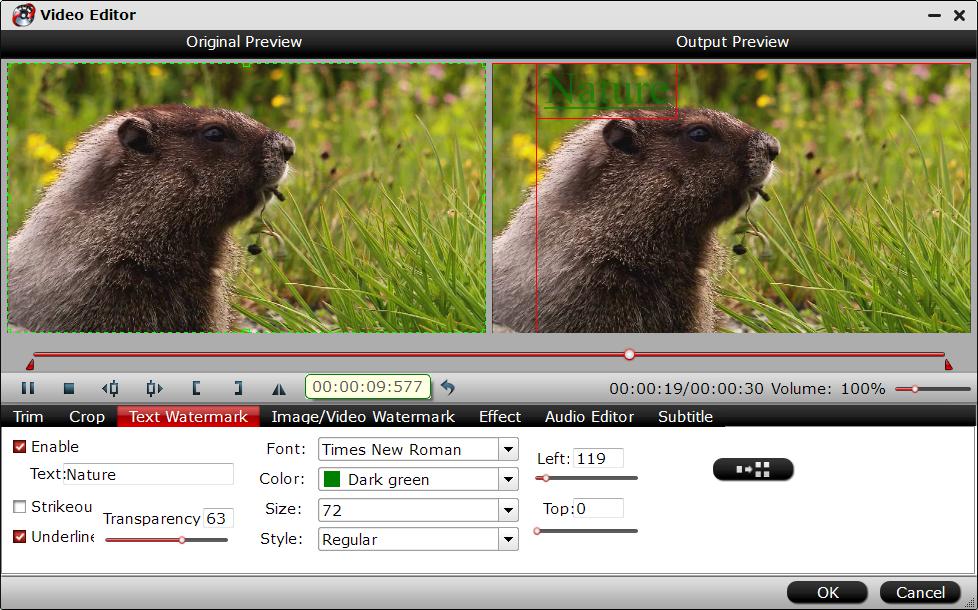
Step 3: Start conversion.
Start video image transparent watermark adding process by hitting the right-bottom convert button.



