On Halloween Day, there are many great moment that worthy of capturing in a video to share with family memebers or friends. When the shooting stage is completed, you can benefit a lot by applying special watermark to Halloween video: the watermark will not only helps to protect your Halloween video from being duplicated without permission, but also helps to enhance your Halloween video to another level with some horrifying watermark.
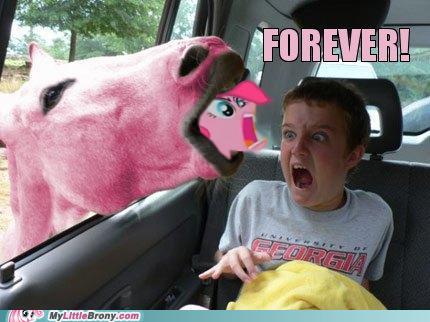
Free tools to add watermark to Halloween video
To add watermark to Halloween videos, there are many free tools including Windows Movie Maker, Format Factory, Jahshaka, VirtualDub, YouTube InVideo Programming can assist you to complete the job. However, you may find that some program like Jahshaka, VirtualDub are too complicated to operate, other programs like Windows Movie Maker, Format Factory may only able to deal with Halloween video with limited file formats.
Best tool to put watermark on Halloween video
If you are looking for a simple to use and powerful watermark adding tool that's capable of handling Halloween videos with various different file formats. Then we highly recommend Pavtube Video Converter Ultimate (best video converter review), the program is not only capable of processing online downloaded Halloween videos with the resolution of 4K/2K/HD/SD in virutally any file formats, but also commercial Halloween Blu-ray/DVD movies equipped with copy and region protection.
As for the core watermark function of this program, you can add three different watermark including video watermark, image watermark and also text watermark to your Halloween video. You can drag and drop the watermark to let it sit in the center of the video, rest nearly in one of the corners or stretch it to let it cover the entire dimension of the video. For people who intend to put text watermark to video, you can personalize the text watermark Font, Color, Size or stype from the respective drop-down list, drag the line under "Transparency" to let the text watermark be opaque or be transparent according to your own needs.
Besided adding watermark to video, you can also use this beneficial program to apply scary effect to Halloween video, insert fearsome subtitles to Halloween movies, add horrible sound to Halloween video.
For Mac users, please feel free to download Pavtube iMedia Converter for Mac to add video/image/transparent text watermark to Halloween video.
How to Put Video/Image/Transparent Text Watermark to Halloween Video?
Step 1: Load Halloween video files to the software.
Click "Add Video" bar to import your Halloween videos files which you would like to add text watermark to the program.

Step 2: Define output file format.
Click "Format" bar, from its drop-down options, choose one of your desired file formats to output. If you do not want to re-encoding your video in the watermark adding process, just output the same file format as your original video.

Step 3: Add watermark to Halloween video.
Select a video in the panel list, click the edit icon on the top menu bar to open video editing window, switch to and click "Text Watermark" tab, check "Enable", and type the text watermark in the brackets and drag the line under "Transparency" to adjust according to your own preference. You can stylize the text watermark Font, Color, Size, Style from its respective drop-down list, drag the line besides "Left" or "Top" to adjust the location of the text watermark. Then click the "Image/Video Watermark", browse and locate a video on your local hard drive to add image/video watermark to video, you can drag and drop the image/video watermark to change its location or size or enter your value in the brackets of "Left", "Width", "Top", "Height" to change the location of the watermark.
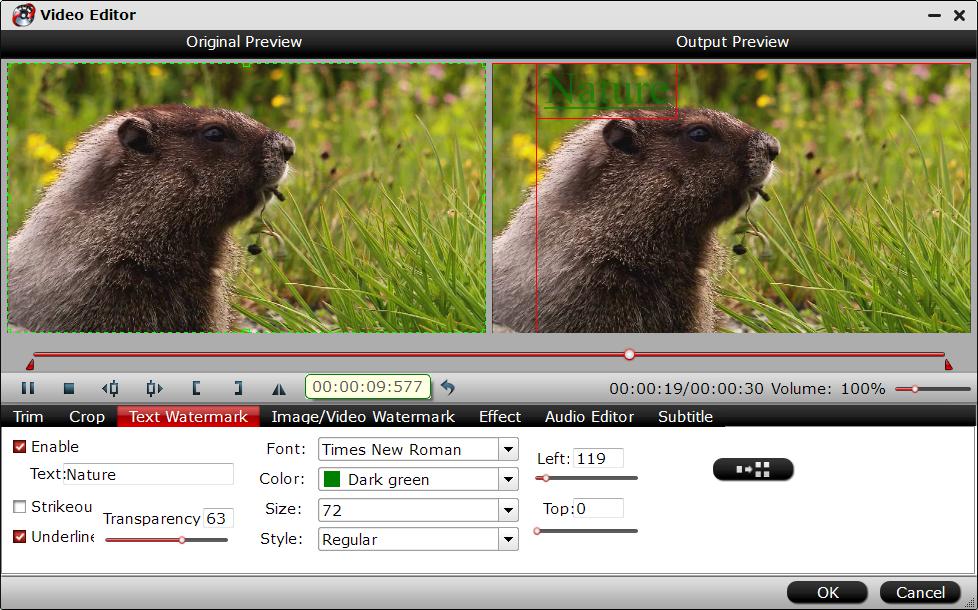
Step 4: Start conversion.
Start Halloween video image transparent watermark adding process by hitting the right-bottom convert button.



