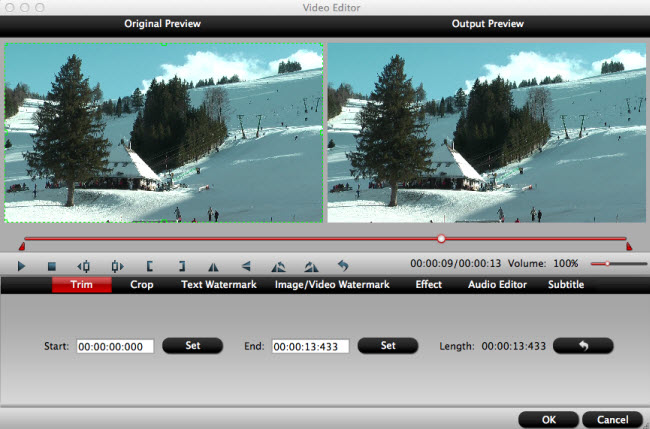Are you desperate after making attempts to import AVCHD MTS files into Adobe Premiere Pro CC again and again only to find that there is no sound at all? And it is just the same sad result even after installing another editing system like Premiere CS6 and FCP.

Any solution to fix this annoying issue? It seems that you need to turn to the most reliable workaround for help to get the audio tracks back into Adobe Premiere Pro CC. Pavtube MTS/M2TS Converter for Mac(best 5 MTS M2TS Converter Mac Review) is designed to help those who have run into video importing and editing problems with editing programs. For Adobe Premiere, this AVCHD converter for Mac can transcode AVCHD MTS files into MPEG-2 format which is fully accepted by your Premiere Pro CC.
How to fix audio track problem in Adobe Premiere Pro CC?
Step 1. Import recorded AVCHD MTS files
Run the AVCHD MTS converter on Mac and click “File” to add your AVCHD MTS recordings.
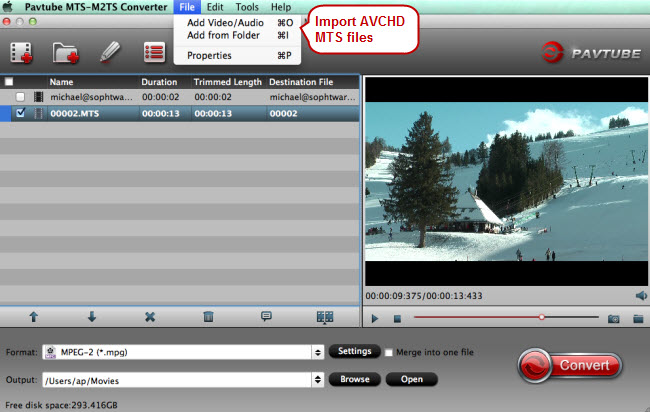
Step 2. Choose MPEG-2 as the best format for Premiere Pro CC
As Adobe Premiere Pro CC supports MPEG-2 editing well, you can set the output format as MPEG-2. Click the format bar to follow “Adobe Premiere/Sony V…” > “MPEG-2 (*.mpg).”
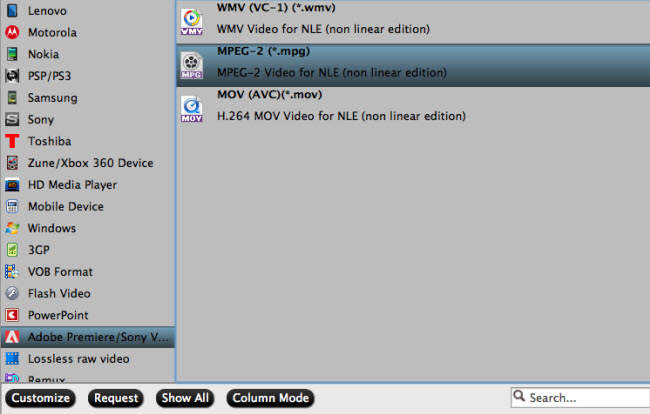
Step 3. Edit AVCHD MTS files (Optional)
What else can you do with this Mac MTS converter? Try those helpful editing functions like trim, crop, add watermarks, special effects, and adjust audios settings in “Video Editor” screen.