AVCHD is a high definition format developed by Sony and Panasonic used in camcorders and cameras recording HD videos. And an AVCHD file usually uses the MTS file extension. However, you’ll find that a majority of media players do not support AVCHD playback. To watch recorded AVCHD videos, you shall need a multimedia player which is powerful enough to play almost all media files including AVCHD videos. Or you can use an AVCHD converter, converting AVCHD files to a universal video format compatible with most of your devices.

Part I. Convert AVCHD Files for Free Playback
There may be some video players able to open AVCHD videos. However, it turns out to be a tough work to edit AVCHD files in editing programs like FCP, for these editing systems do not support AVCHD format natively. When importing an AVCHD file to these NLEs, you’ll get the frustrating result: AVCHD is not accepted. Also you’ll come across the issue that iTunes fails to sync AVCHD files from PC or Mac to an iPad, or iPhone.
How to make AVCHD files more flexible? Converting AVCHD sounds great. Here you need an AVCHD converter - Pavtube Video Converter (Video Converter for Mac). This AVCHD converter can convert both SD and HD videos including AVCHD to video formats fully supported by video players, TVs, streaming media servers, editing software, mobile devices, etc.
Step 1. Add AVCHD file to AVCHD converter
Run this AVCHD converter, and click “File” to import the recorded AVCHD video. After importing, click the start playing icon under preview window to play AVCHD file.
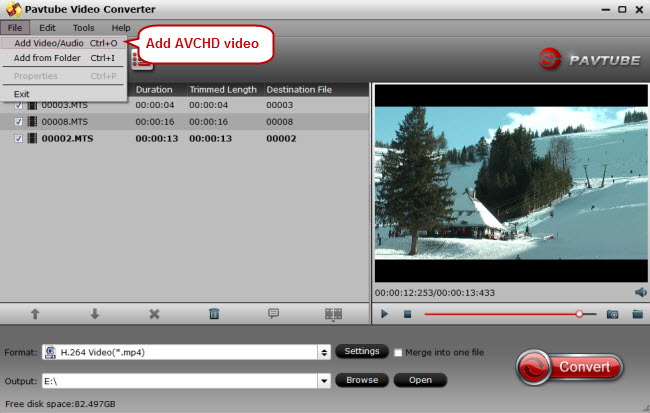
Step 2. Choose desired output format
How to decide on the output format? It depends on the device with which you want to play, stream, or edit the AVCHD file. Click the format bar to select an output format well accepted by your device, or editing software.
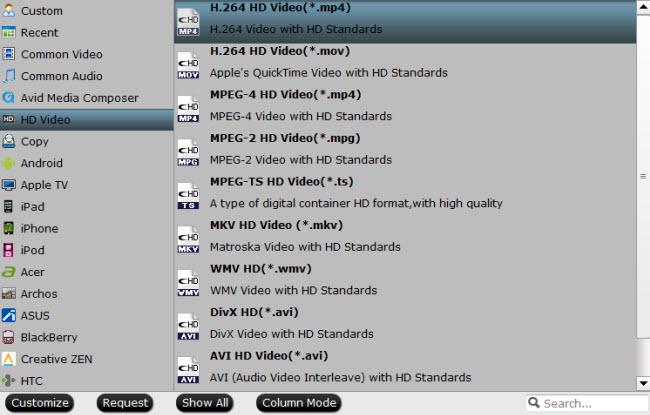
Step 3. Edit AVCHD before conversion (Optional)
Create a movie story out of the AVCHD files with this AVCHD converter. Click “Edit” and you’ll be taken to the “Video Editor” window. Use “Trim” to get the AVCHD clip you want to save and convert; hit “Crop” tab to cut off black bars; add watermarks in three forms: text, image and video; and more.
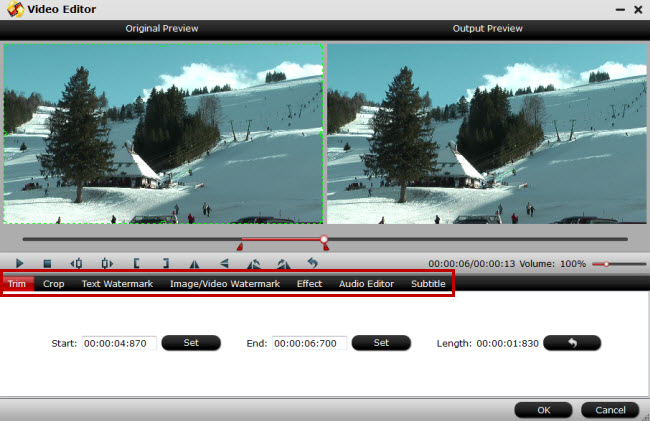
Step 4. Convert AVCHD file
Just hit on the big red button “Convert” on bottom right corner to start AVCHD conversion.
Part II. Top Best AVCHD Players
If you’d like to open and play AVCHD files with an all-powerful media player, here are top best AVCHD players for you to free download.
1. VLC Player
Many people prefer VLC as their daily media player and you may question that why the VLC player earns such a popularity. It is free, open source and can play nearly any video and audio file including region DVDs. And it can be run on different platforms.
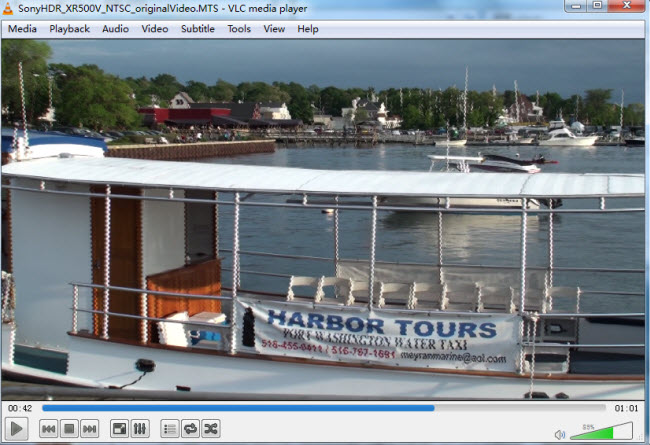
2. Windows Media Player
Another AVCHD player is Windows Media Player which supports the playback of AVCHD files. If your Windows Media Player doesn’t work well in playing AVCHD videos, you can upgrade it to the latest version or use another AVCHD player to play AVCHD videos.




