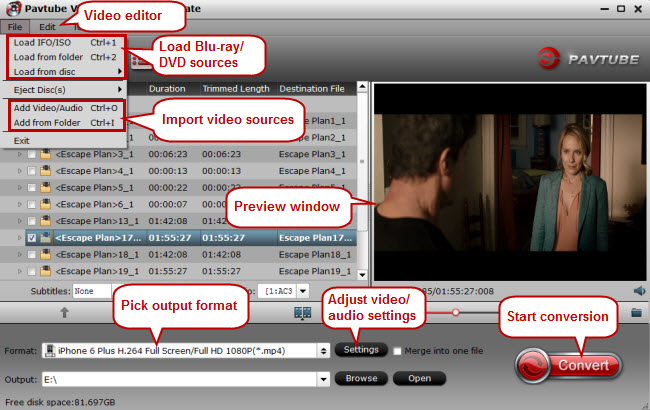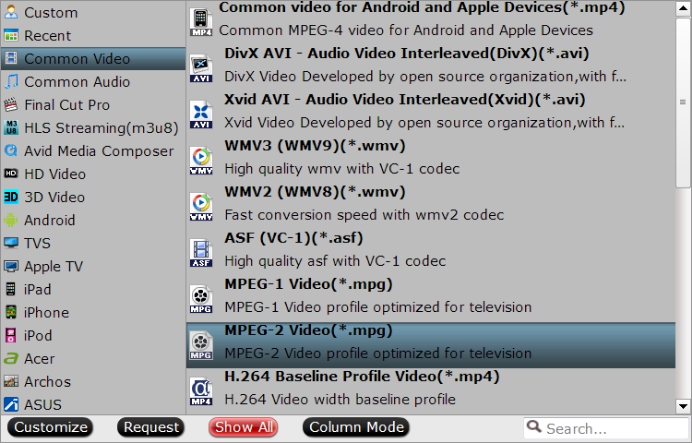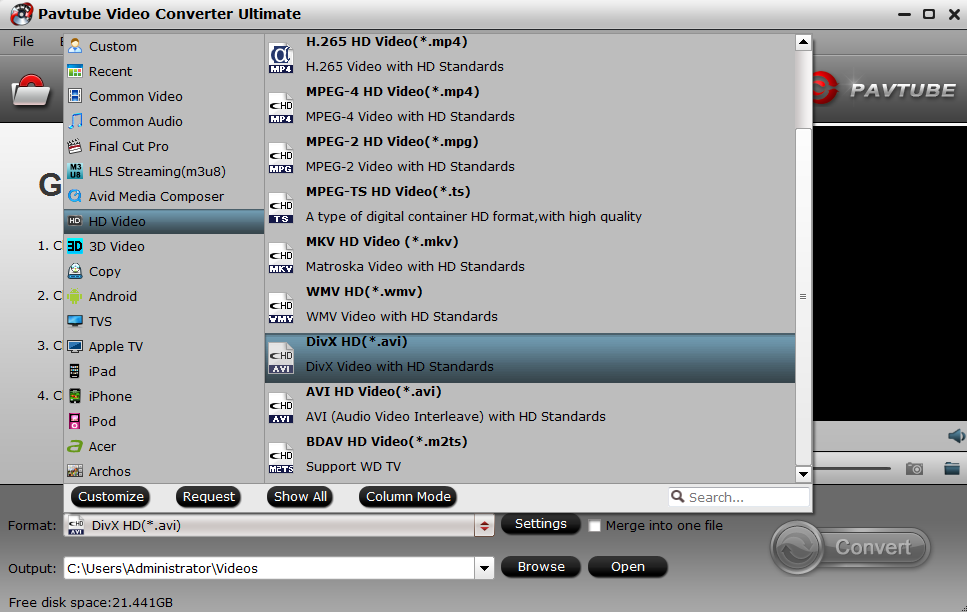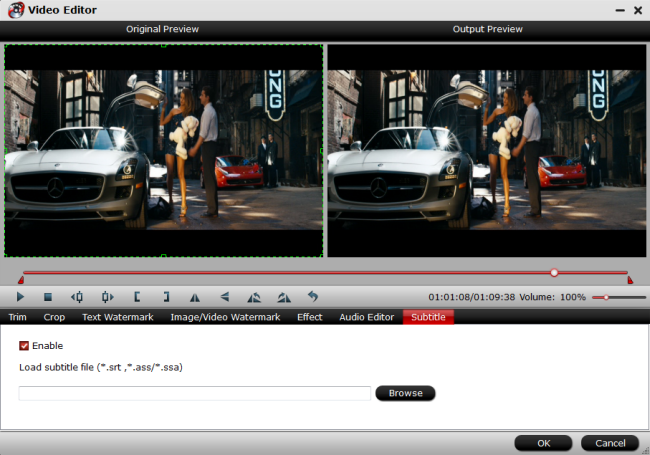If you think a DVD player is only made for playing DVD disc, sorry to say that you're wrong. In fact, we can also play common videos on a DVD player via USB or anything else. If you shot a video with your camera or downloaded some movies from Internet, you may want to put them onto your DVD player for playback on big screen. While so many movie files are encoded in AVI format, you may ask "Will AVI play on DVD player?" Well, as far as we know, DVD players that recognize AVI format files can do so long as they have DivX codec encoded in them. That is to say, if you got some AVI files with other codecs like Xvid, you will fail to play AVI videos on DVD player. So how to play AVI on DVD player easily? This article will show you a simple way to get AVI video files playable on DVD player without quality loss.
How to Play AVI on DVD Player?
For those friends who want to view AVI files on a regular DVD player, an easy and quick way is to convert AVI videos to DVD Player supported formats, like MPEG-2, which is used in most standard DVDs.
Actually, if you convert AVI to DVD player compatible format with a third-party software, everything would become easy. Here Pavtube Video Converter Ultimate is just the right AVI to DVD Player Converter for you. It can quickly convert all kinds of AVI files to DVD player more supported video format like MPEG-2, DivX and etc. Besides converting AVI to DVD player format, Pavtube Video Converter Ultimate also helps to convert other video formats like WMV, Xvid, MP4, MOV, MKV, FLV, SWF, 3GP, AVCHD, DV, etc. to DVD player supported format for smooth playback.
This video converter is also a built-in a video editor, so you can trim, crop, merge video clips, add subtitles as you want. For Mac users, please turn to Pavtube iMedia Converter for Mac ( Review). Now, download the converter and follow our step-by-step guide to avoid AVI can't play on DVD player issue.
Step by Step to Convert AVI Video for Playback on DVD player
Step 1: Import AVI Video File for Conversion
In the interface, you will see several buttons on the tool bar. Press the "File" > "Add Video/Audio", you are allowed to import the source AVI video from the disk drive into the program. Similarly, you can import several files for batch conversion at one go.
Step 2: Choose Proper Output Format for DVD player
To select the output format, simply hit on the "Format" button to open the format list. Browse the list and choose "MPEG-2(*mpg)" from "Common Video" category. If you don't want to change the video container, you can also output “Divx AVI – Audio Video Interleaved (Divx)(*.avi)” under “Common Video” main category, which is also supported by most DVD player.
For HD DVD player, you can select “Divx HD(*.avi)” or " MPEG-2 HD Video (*.mpg)" under “HD Video” main category according to your own needs.
Tips:
Click the "Settings" icon behind format bar, open “Profile Settings” window, here all the profile parameters including video codec, resolution, bit rate, frame rate, audio codec, bit rate, sample rate, channels, etc are adjustable to facilitate you to make a balance between the video quality and the file size.
Step 3: Edit AVI video
Select an item on the file list to activate the Edit menu, when a video or movie is selected, click the pencil like Edit icon on the left top tool bar to open the video editor window, here, you can customize your video by cropping the AVI video to get your choice view, trimming the AVI video into segments, add external subtitles to videos,or even adjust aspect ratio to let it fit with your DVD player connected TV display screen aspect ratio.
Step 4: Convert AVI to Play on DVD Player
Finally, click the big "Convert" button in the lower right corner of the interface. You can find conversion information on the window, such as Time elapsed, Time left, Generated size, and Estimated size.
Wait for a little while, you will get the converted video file. After that, simply transfer it into your DVD player and start to play your AVI videos on DVD player freely.