Need a high-efficient solution to backup your Blu-ray/DVD library instead of having an expanding shelf of discs? Media streamers like a PopCorn A-400 can do nice job, allowing you to stream a wide assortment of multimedia sources like movies, TVs, saved media files, etc. And it is one of the few media players that support Blu-ray 3D, MKV 3D, 3D Side-by-Side and Top-and-Bottom content. So any feasible way to stream the increasing Blu-rays and DVDs to PopCorn A-400 to enhance your viewing experience?
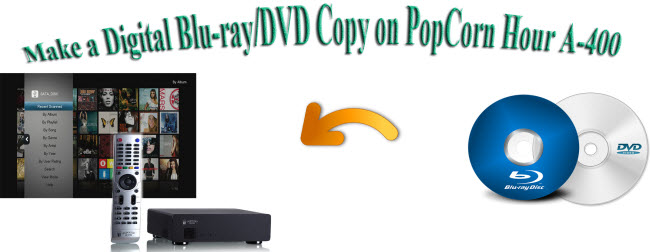
A Blu-ray/DVD to PopCorn converter like Pavtube BDMagic can make your Blu-ray and DVD movies playable on your PopCorn A-400. But before heading to streaming Blu-ray or DVD movies to PopCorn A-400, it is of great importance to know what kind of video formats this media server supports.
PopCorn A-400 supported video formats:
Video containers:
MPEG1/2/4 Elementary (M1V, M2V, M4V),MPEG1/2 PS (M2P, MPG, DAT, VOB),MPEG2 Transport Stream (TS, TP, TRP, M2T, M2TS, MTS),AVI, ASF, WMV, Matroska (MKV),MOV (H.264), MP4, RMP4, 3D BD ISO
Video Decoders:
XVID SD/HD,MPEG-1, MPEG-2 MP@HL, MPEG-4.2 ASP@L5, 720p, 1-point GMC, MPEG-4.10 (H.264) : BP@L3, MP@L4.0, HP@L4.0, HP@L4.1,WMV9 : MP@HL,SMPTE 421M (VC-1) : MP@HL, AP@L3
How to create a Blu-ray/DVD digital copy on PopCorn A-400?
Step 1. Load Blu-ray/DVD movie
Run Blu-ray/DVD to PopCorn converter on PC, and click “File” “Load from disc” to import movies from your Blu-ray or DVD disc.
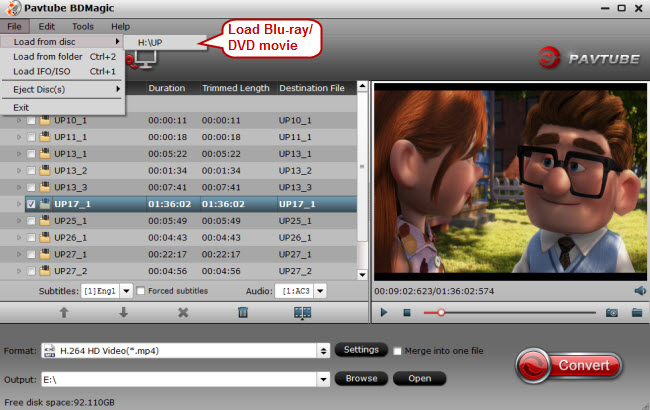
Step 2. Choose PopCorn A-400 supported video format
Select proper output video formats (e.g. M4V, MP4, MOV, MKV) for your PopCorn A-400 according to the above mentioned compatible video formats by clicking the format bar to follow “HD Video” and you can see a list of HD video formats. Choose a proper one for your PopCorn A-400.
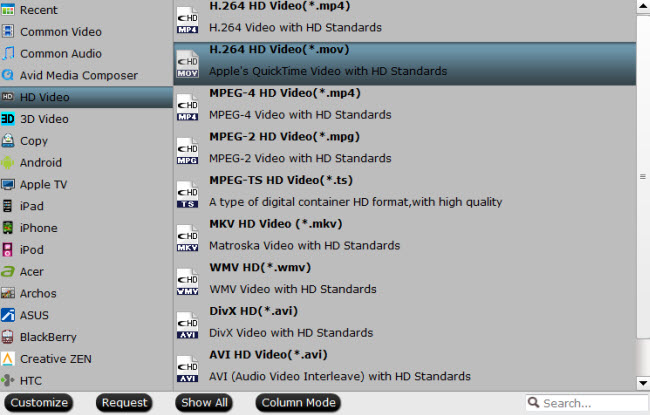
Another option for you is to make lossless Blu-ray/DVD backup and what you need is another Blu-ray/DVD converter in Pavtube family: Pavtube ByteCopy. The main feature of BD/DVD converter is to output multi-track videos. Run this video converter, load Blu-ray/DVD movies and click the format bar to choose “Multi-track Video” and “Lossless/encoded Multi-track MKV (*.mkv).” Then you’ll get lossless copy from your copy protected Blu-ray/DVD movies with multiple audio tracks/subtitles and chapter markers preserved.
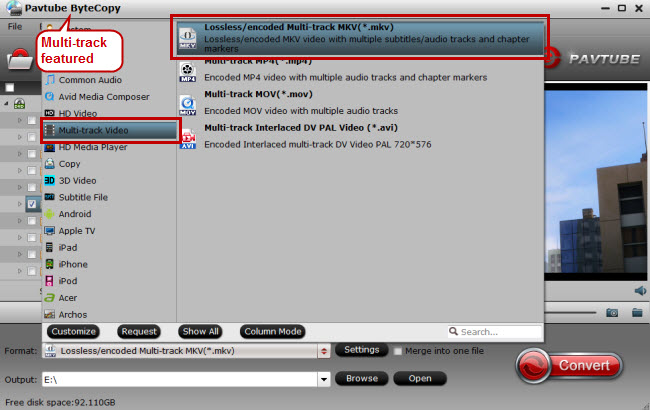
Step 3. Backup Blu-rays/DVDs to PopCorn A-400
Find the big red button “Convert” on main UI and click it to get down to Blu-ray/DVD to PopCorn A-400 backup and conversion.
Step 4. Enjoy the converted Blu-ray/DVD with PopCorn A-400
After conversion, you’re ready to play the converted Blu-ray/DVD movies with PopCorn A-400.



