If you own hundreds of Blu-rays (especially in 3D) which are too many to list, it is time for you to arrange a shelf of dazzling (3D) Blu-ray discs properly and make room for other items. To backup (3D) Blu-ray movies to hard disk is great. And then you can watch Blu-ray movies on your TV with just several clicks.

To make (3D) Blu-ray movies show up on your TV, you’d better check video formats supported by your TV first. Then choose a reliable (3D) Blu-ray converter to remove Blu-ray copy protection and store Blu-ray movies on your hard disk in the format compatible with your TV. Pavtube ByteCopy generates formats friendly to your TV and also to other playback devices.
How to backup (3D) Blu-ray to hard disk and Watch on TV?
Step 1. Load (3D) Blu-ray movie
Launch (3D) Blu-ray converter on PC and click “File” > “Load from disc” to import (3D) Blu-ray movie. Do not put your Blu-ray to the default disc drive of your computer, for most computers come with DVD drive, and only several are equipped with a Blu-ray drive. So just get internal or external Blu-ray drive first, otherwise you’ll fail to make your Blu-rays converted.
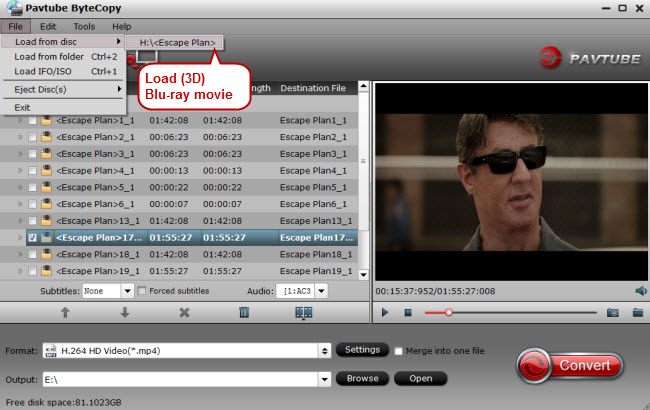
Step 2. Choose TV profile output format
Our program has optimized TV format for you to output, you can choose the suitable format according to your TV brand by clicking "Format" bar, then select the specific TV optimized MP4 format from "TVS" option.

If you own a 3D TV, it is wise for you to rip 3D Blu-ray to 3D format. Here are output formats with 3D effects supported by Pavtube ByteCopy.
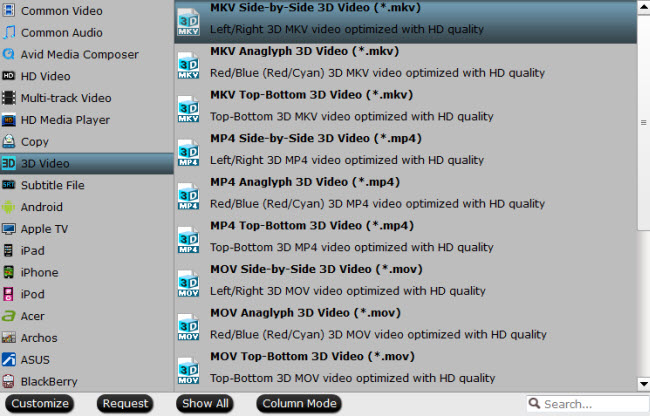
Step 3. Backup (3D) Blu-ray to hard disk
Click on “Convert” to start ripping (3D) Blu-ray movies. After conversion, save the converted video files to hard disk.



