“I'm always at a loss, and never quite know for sure how to rip a Blu-ray movie (only) from a 50 GB disc so I can burn via Toast on a 25 GB disc. I do not want to compress a 50 GB disc to a 25 disc. I figure the loss of resolution is not worth it. Any suggestion?”

Many movie fans who have gathered a house of Blu-ray collections would like to backup and burn their Blu-rays for protection and space saving. While movies listed as 50 GB cannot fit on a 25 GB disc without losing quality. However, if you only select to backup the main movie of a 50GB Blu-ray disc, it will only occupy 29327MB. Below guide will show you the detailed steps about how to copy only the main title of a 50 GB Blu-ray with Pavtube BDMagic for Mac and then burning it to a 25 GB Blu-ray disc with Toast.
Part One. Backup 50 GB Blu-ray main movie without quality loss
Part Two. Burn copied Blu-ray into 25 GB Blu-ray disc with Toast
Part One. Backup 50 GB Blu-ray main movie without quality loss
Step 1: Load Blu-ray movie into Pavtube BDMagic for Mac
Free download Pavtube BDMagic to your Mac, install and launch it. Click the “Load Disc” icon, navigate to Blu-ray disc drive and import Blu-ray into this app.
Tip 1: Connect Blu-ray disc drive to your Mac via USB cable beforehand if your computer is not equipped with one.
Step 2: Choose optimized output format
Open “Format” menu, find “Copy” category and choose “Directly Copy” as output format.
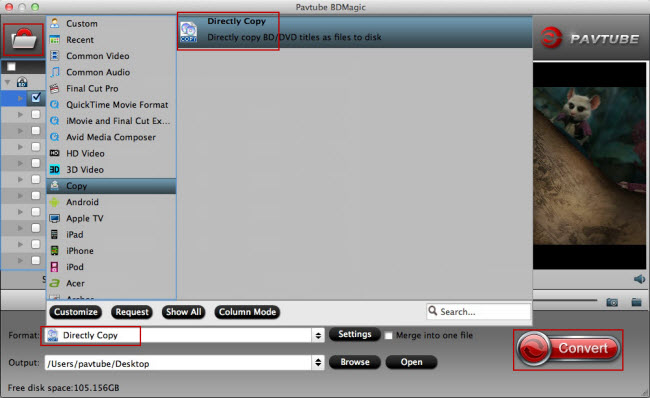
Tip 2: There are two ways in BDMagic to backup Blu-ray/DVD, one is “copy the entire disc” which is used to make 1:1 copy of original Blu-ray/DVD with same disc structure preserved, and another is “Directly Copy” which copies just main movie in original video/audio quality and leaves out extras.
Step 3: Start to Directly Copy Blu-ray main title
Hit on the big “Convert” button and copy main title of your 50 GB Blu-ray. After a short time, the backup process completes. Locate the copied Blu-ray M2TS file in output folder and you can burn it to a blank Blu-ray disc with Toast now.
Part Two. Burn copied Blu-ray into 25 GB Blu-ray disc with Toast
To burn a Blu-ray, you'll need a Blu-ray burner, third-party software like Roxio Toast which has long been the flagship of disc burning on Mac, and a Blu-ray Disc. Roxio Toast 11 comes equipped with Blu-ray burning software, but if you have an older version of Toast you can download a software plug-in for your existing software bundle.
Step 1: Import source Blu-ray M2TS video into Toast
Open Toast. On the main screen, click the “Video” button in the upper portion of the screen,take the movie or movies you want to burn and drag them into the right side of the window. If you have more than one movie, you can choose the order in which they play and/or appear by dragging them until they appear how you’d like them.
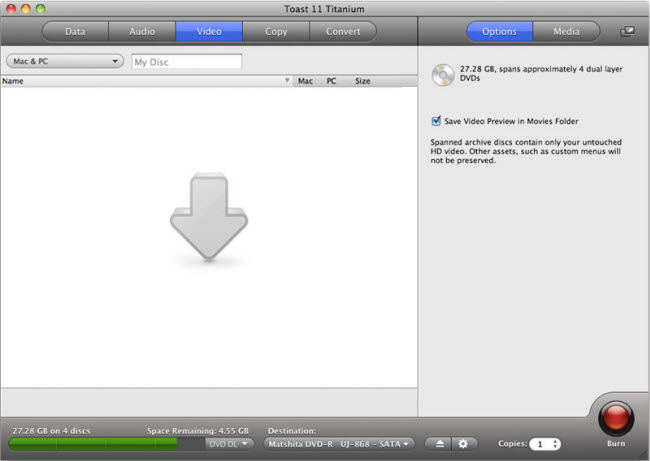
Step 2: Edit Blu-ray Video Clips
If you want to edit your video clips like trimming or cropping, click the Edit button next to each clip in the Project window.
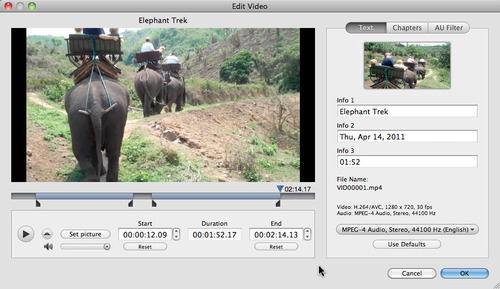
Step 3: Start to burn Blu-ray disc
Cick the Options tab at top right to bring up the disc options. You can select a menu style, choose the encoding quality, decide whether you want the disc to start playing video automatically on insertion, and include any original photos, among other options. Choose BD or BD DL as the disc type, insert a blank disc, and wait while Toast performs its magic. You can then eject your disc and play it in your Blu-ray player for movie watching.



