Backup DVD is an old topic, to people who like to collect the DVD disc, we all know the importance to backup DVD to external hard drive, which can get rid of the heavy DVD player, prevent the DVD scratch, especially, you can create your own DVD library. You can view all the DVD movies on PC quickly and chose any one DVD movie you want to play. How do you backup DVD to external hard drive? What troubles are you meeting when you are copying the DVD to external hard drive? Following will show you some common ways and tell you the best way to enjoy DVD.
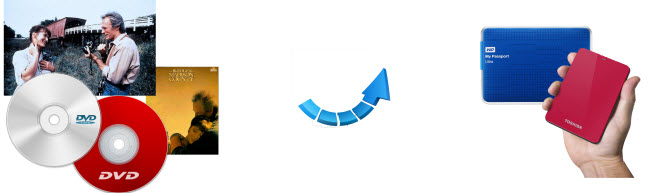
Have you Chosen Handbrake to Backup DVD to External Hard Drive?
Most users know the Handbrake,which is very famous. The interface is friendly and easy to do.
1. Open this software and insert the DVD to your PC, then import the DVD to Handbrake by clicking "Open Source".
2. Select "Title" to open the drop-down list, you can choose which chapter you want to rip. Then head to "Container" to choose MP4 or MKV output. In the right-hand, you also can choose some device to output.
NOTE: If you want to choose the DVD main title, you can choose the longest one as the DVD main title.
3. Click "Browse" button to choose the save location, then hit the "Start" button to start the DVD to external hard drive backup process.

Best Way to Copy DVD to External Hard Drive
Actually, copy DVD to external hard drive is not as easy as you image, some hidden technology on DVD: DVD copy protection, such as: CSS, UOP, DVD region code, etc. Handbrake can't rip protected DVD. At the same time, you many find the little flaw: Handbrake only can support MP4 and MKV output video formats, which will limit your DVD playback options. So Pavtube Bytecopy is the best DVD ripper to copy DVD to external hard drive. Compared with above tool, this DVD to external hard drive saviour can remove all the DVD protection easily. In addition, you can choose any video formats for DVD playback. For example: You want backup DVD to external hard drive for TV, you can choose TV type you like: LG TV, Samsung Smart TV, etc. 250+ video formats are ready for you.
What's more, you can choose to backup DVD main title, this software can detect the DVD main title automatically for you. Good news, want to get lossless video quality? This software provide the DVD to lossless MKV video option, you can keep the subtitles, audio tracks, chapters, etc. That's the whole story? No, you even can experience the 3D video, you can backup DVD to external hard drive with 3D effects, you can choose 3D MP4, 3D MOV, 3D AVI, etc. More information is in this review.
Quick Guide: Backup DVD to External Hard Drive?
Step 1. Load DVD disc
Run this DVD to external hard drive converter, and insert the DVD to your PC, then load DVD by clicking "File" on the menu bar or the file icon right below it to import DVD movie. Once you import DVD to this software, congratulations to you: All the DVD copy protection have been removed.

Step 2. Choose DVD to External Hard Drive video format
In fact, you have various options about the output video formats, for example: You can choose to backup DVD to common video formats, such as: DVD to MP4, DVD to AVI, DVD to MOV, etc. Also you can choose to copy DVD to HD from "HD Video", here, you can select "HD Video" > "H.264 HD Video (*mov)." Of course, you can backup DVD to ecternal hard drive in 3D M4, 3D MKV, etc from "3D Video". If you want to get lossless video quality, you can choose "Lossless/encoded Multi-track MKV (*.mkv)" from "Multi-track Video".

TIP: Click "Settings" to enter Multi-track video profile window; switch to "Video" and find the "Encode" box which is unchecked by default, so if you want a lossless MKV copy, do not touch it.
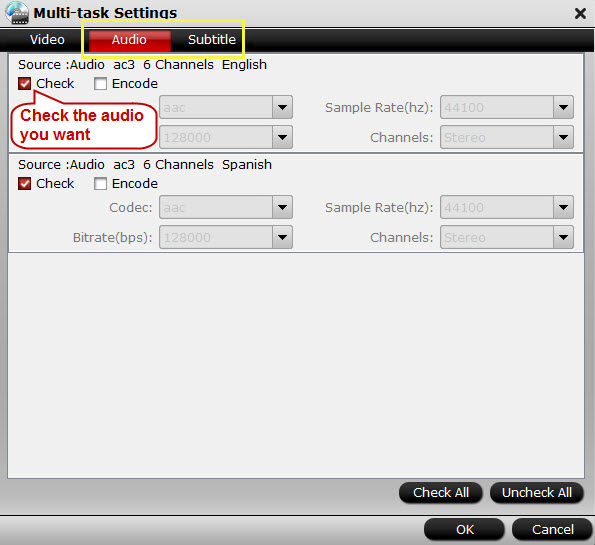
Step 3. Convert DVD to external hard drive
Click the red button "Convert" on the main UI to start conversion from DVD to an external hard drive. You can check the box "Shut down computer after conversion" to handle other business.
After completing conversion, you can backup DVD to external hard drive, connect the external hard drive to you Windows computer, Apple Mac, or HDTV to view the converted DVD movies with ease. Please note that the video formats of the converted DVD movies stored on your external hard drive shall be well supported by the device on which you're ready to play videos. Also you can choose to play DVD on mobile devices.
Friendly Comparison: Make the Final Decision
| Feature | Bytecopy | Handbrake |
| Input DVD Files | ||
| DVD disc |  |
 |
| DVD ISO file |  |
 |
| DVD Folder |  |
 |
| Backup DVD to External Hard Drive Feature | ||
| 1:1 Full Disc Copy |  |
 |
| Main Movie Copy |  |
 |
| Main Popular Video | MP4, MKV, AVI, H.265...250+ Video Formats | MP4, MKV |
| Lossless Multi-track MKV |  |
 |
| Backup DVD to 3D |  |
 |
| Device Preset Profile Formats |  |
 |
| Batch Video Conversion |  |
 |
| NVIDIA CUDA technology & AMD APP technology |  |
 |





