For those people who have invested a lot of money in your DVD collection, if you don't want your precious DVD investment become scratched, lost, stolen or otherwise useless, then it would be much ideal for you to make a digital format backup of your DVD movies. There are many different format options for you to backup DVD movies to, which format offer the best output quality?

Why backup DVD to MPEG-2?
MPEG2 file is the video file comprising only the main title of DVD movie without any change in audio/video effect, therefore, after copying DVD to MPEG-2 video file, the video content is compact and the video effect is as perfect as the original one. Apart from that, compare to other popular file format, MPEG-2 also has the following great advantages:
- Enhanced compatibility with most media players such as VLC, and video editors.
- Burned for DVD disc: MPEG2 file can be directly burned into DVD for backup to avoid the original video from lost and prevent original DVD from damage
- Played by PS3 and TV. MPEG-2 format is supported by PS3 and TV, you can backup DVD to MPEG-2 file and play it on PS3 and TV.
Best tool to backup DVD to MPEG-2
It won't be difficult for you to rip or convert home-made DVD to MPEG-2 format with some free DVD Ripper software, however, as for store purchased commercial DVD disc with copy protection and region code, you will need a special application which has the capability to bypass that protection. In addition, as DVD disc encryption frequently changes, therefore, it would be much ideal for you to select a program that keeps constant update with perfect support for the encryption used on many new DVD disc. After many online testing and site comparison, we finally settle on Pavtube DVDAid, the program can powerfully remove up to 14 types of DVD copy and region code protection including region code, RCE, key2Audio, UOP, CSS, Macrovision, Disney X-project DRM (99 titles DVD encryption included), FluxDVD, Protect, ARccOS, AACS, BD+, ROM Mark, BD-Live, etc.
With the program, you can comprehensively rip DVD disc, Video_TS folder, IFO and ISO image file to MPEG-2 or MPEG-2 HD video for conveniently distributing on any devices as you like. For advanced users, you can get better control of the output video by flexibly adjusting output video codec, bit rate, frame rate, resolution and audio codec, bit rate, sample rate and channels, etc.
Besides converting DVD to MPEG-2, you can also use the program to convert DVD to other popular digital file formats such as AVI, WMV, MP4, MOV, MKV, FLV, etc.
For Mac users, you can perform the same conversion on Mac OS X El Capitan or macOS Sierra by downloading the Mac version - Pavtube DVDAid for Mac.
How to Copy or Backup DVD to MPEG-2 Without Any Quality Loss?
Step 1: Load DVD disc.
Insert the DVD disc into your computer's external optical drive, click "File" > "Load from disc" to load DVD disc into the program, apart from DVD disc, you can also use the program to load Video_TS folder, IFO or ISO image file into the program.

Step 2: Output MPEG-2 file format.
Click "Format", from its drop-down option, select the output "MPEG-2 Video(*.mpg)" under "Common Video" main category or "MPEG-2 HD Video(*.mpg)" under "HD Video" main category according to your own needs.

Step 3: Adjust output profile settings.
Click "Settings" on the main interface to open "Profile Settings" window, here, you can flexibly adjust the output video codec, audio codec and other profile settings according to your own needs.
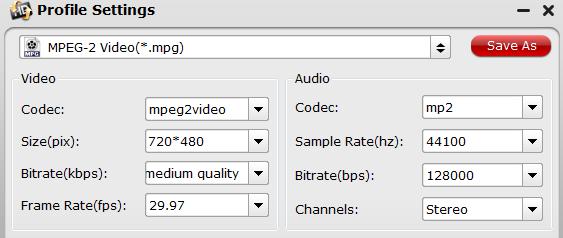
Step 4: Start DVD to MPEG-2 conversion process.
After all settings is completed, hit right-bottom "Convert" button to begin the conversion from DVD to MPEG-2 conversion process.
When the conversion is completed, you can click "Open Output Folder" button to get the output files effortlessly, and now you will have no problems to play converted files on any MPEG-2 compatible programs or devices.



