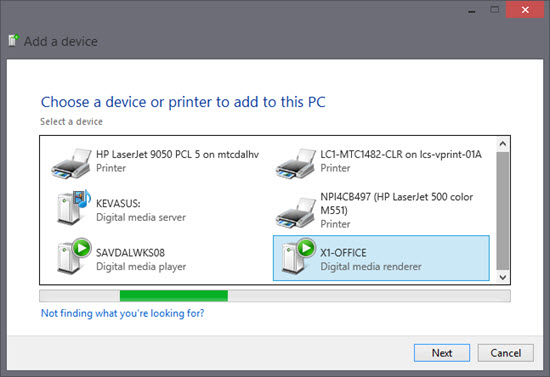The Xbox One is a capable gaming console and home media server. Besides streaming Internet content such as Hulu Plus, Netflix, Pandora, it also allows you to play your personal DVD collection without the need for another device. However, each Xbox One is manufactured for a specific DVD region, the Xbox One console can only play DVDs that are sold in the same regions. If you happen to own some DVD movies bought from another region, it would be a great headache to enjoy your favorite movies with Xbox One.

Perhaps you can use a DVD Ripper application to remove the DVD Region code, however, when when try to transfer the ripped files to play on Xbox one with its built in media player app, you may be disappointed to find that there are hardly any space for storing your converted DVD movies, all the extra space has been filled up with your games. Why not backup DVD movies to NAS, a file-level computer memory storage system that link to your computer network, so that you can easily access your DVD movies from Xbox One on your home network.
To backup DVD to NAS for Xbox One streaming, you will need to backup DVD to Xbox One playable file formats as below:
Audio formats: 3GP audio, AAC, MP3, WAV, WMA, WMA Lossless, WMA Pro, WMA Voice
Video formats: 3GP video, 3GP2, AVI DivX, DV AVI, AVI Xvid, AVI uncompressed, H.264 AVCHD, MPEG-PS, MPEG-2 MPEG-2 HD, MPEG-2 TS, H.264/MPEG-4 AVC, MKV, MOV, ASF, WMV, WMV HD
To make the conversion, you can turn to Pavtube DVDAid to rip DVD to Xbox playable formats listed above with the few simple steps:
1. Load DVD disc to the program.
2. Select Xbox One playable formats such as "H.264 High Profile Video(*.mp4)" from "Format" drop-down list.
3. Hit right-bottom "Convert" button to start the conversion process.

When the conversion is completed, click "Open" button on the main interface to find and locate the ripped DVD files.
How to stream media files from NAS to Xbox One?
1. On the Windows 8 machine, browse to the NAS device and find the media you want to play.
2. Right-click the file and select Play To (see screen shot); in the extended menu, select the Xbox One device.

Tips: Make sure to enable PlayTo streaming on your Xbox One, which is set in the Preferences area of Settings. Also, the Xbox Video and Xbox Music applications must be installed on the Xbox One before it will be shown as a PlayTo target. If your Xbox One isn't showing, then go into Devices and Printers and manually add the device as shown below.