It is pretty important to make regular iPhone backups to computer to prevent you from losing data such as photos, text messages, notes, voice memos, contacts and more should happen to it. The main ways to make a backup of your iPhone is through iTunes. Just connect you iPhone to the computer with its equipped USB cable, open up iTunes and find your device in the Device menu on the left of the Windows window, In the ‘Summary’ field (which should be the default landing page when you click on your device), click Back Up Now. It might take a while, but when it’s finished, you’ll have a complete backup of your iPhone on the computer. It is definitely that there are other tools to get the job done pretty done. This article will introduce 6 iTunes alternatives to help you backup iPhone to computer.

1. Syncios
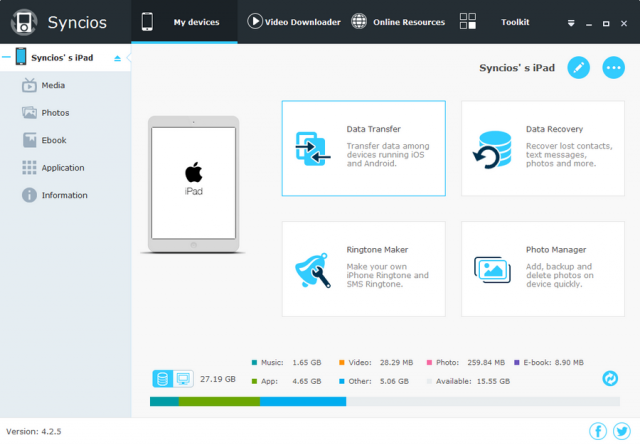
This is a free iTunes alternative that enables you to transfer and backup music, videos, photos, ebooks, apps, contacts, messages, and more. Connect your iPhone, iPad, or iPod to your Windows PC, and you can start managing the content immediately, though you’ll still need iTunes installed. The software also includes a few handy tools for creating ringtones, managing playlists, and converting audio and video files. Among the top reasons to use SynciOS is the fact that it offers the ability to download and convert videos from YouTube, Facebook, and a host of other sources. It’s easy to use and it’s free. If you don’t want to be pestered about registering, the pro version costs $20.
2. PhoneCopy
PhoneCopy is a freemium app for iOS, Android, and a number of other platforms. It’s designed to create a backup of your data and store it in the cloud, where it’s then accessible via the developer’s website. It backs up contacts, SMS, calendar events, tasks, and notes. After the initial backup, it synchronizes your data for quicker backups going forward. It also saves a history of your previous backups, so if you accidentally delete an important contact or a chain of text messages, you can retrieve them directly through PhoneCopy.
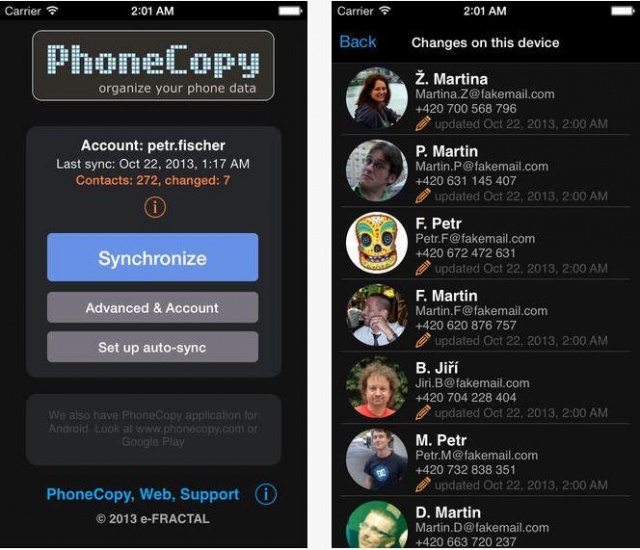
Start by creating an account from your smartphone or online. Afterwards, simply tap the blue Synchronize button to back up your data to PhoneCopy’s server. Once it’s done, log into the site to view everything the app saved, or make changes to your data. Just make sure you tap Synchronize to save the changes. The basic, free version is limited. You’ll have to pay $25 per year to get the premium version.
Combine this app with a free photo and video backup app like Shoebox or Google Photos and you’ll be well covered.
3. CopyTrans
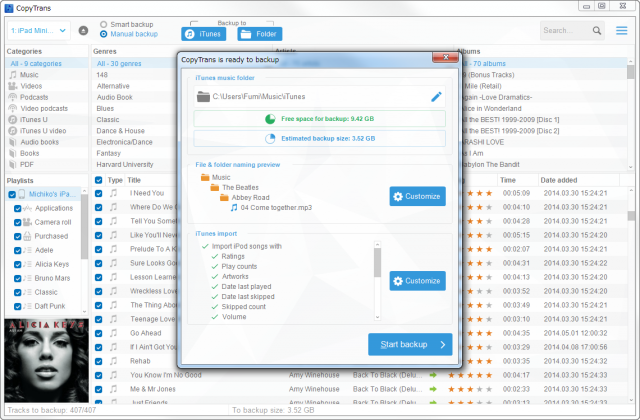
For starters, Copytrans doesn’t use the cloud like some of the other choices in our roundup. The basic software represents a viable solution for anyone who just wants to backup their iPhone data and access it without an Internet connection. You can click and drag contact, calendars, apps, notes, and other data to a folder on your desktop. Aside from the attractive granular controls, the software does a good job organizing data via a contact book and a music library. The simple application comes at a price, albeit one likely cheaper than other software designed for locally storing your data. Opting for the 4Pack ($30) will allow you to manage photos, calendars, apps, music, notes, contacts, and more from your desktop.
To use the software, download the suite from the developer’s site and connect your iPhone as you would normally. Afterwards, select the type of data you wish to back up within the CopyTrans Control Center and your device from the resulting drop-down menu before clicking the backup button.
4. Dr.Fone for iOS
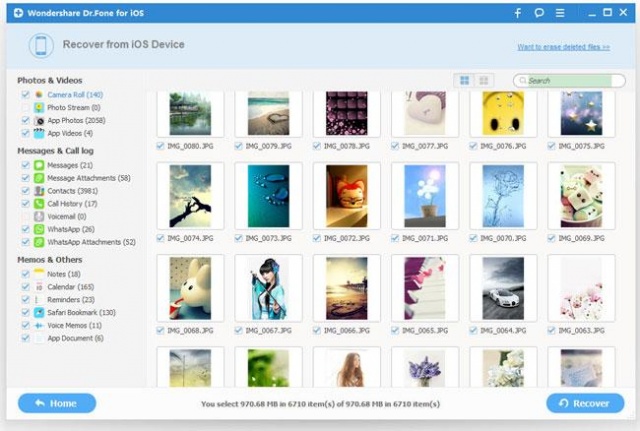
Backing up to the cloud has definite advantages, but there are some trade-offs to consider in the form of monthly subscription fees and possible security breaches. Dr.Fone is another option for keeping it local, one that works directly with your iTunes backup to recover notes, messages, contacts, voice memos, and even Safari bookmarks that might have accidentally met their end when your finger grazed the Delete button. Unfortunately, this kind of granular recovery doesn’t come cheap. Though there is a free trial available, the full version of Dr. Fone costs a whopping $60. However, the software is able to recovers more than 15 types of files, including photos and app videos, from the iPhone 3GS and 4. Apple’s iCloud may be able to recover more lost media content from your iPhone, but unfortunately, you’ll need Dr.Fone to recover photos and videos directly from apps.
5. Lookout
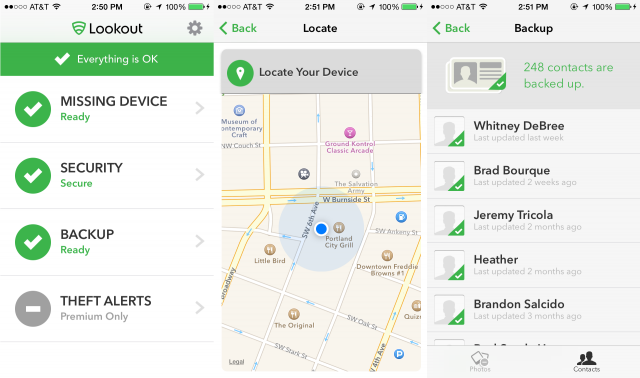
To use it, download the software on your PC or Mac from the Dr. Fone site and connect your iPhone as you would normally. Then, allow the program to guide you through the necessary steps to back up and recover your data from your device.
Hate having to remember to back up your contacts? How about that moment of panic when you can’t find your phone? If this sounds familiar, Lookout may be the solution for you. This free app automatically saves your contacts in the cloud. Like PhoneCopy, your contacts are securely stored and easily accessible 0n the developer’s website.
Should you lose your phone or forget where you last left it, the app can also help you locate it when you log in to your account. From there, the app will ring your phone – even if it was placed on vibrate when you misplaced it – which is often the problem we have when our phone runs away from us. If your phone gets really lost, the app even features a killswitch designed to to wipe all of your precious should your phone fall into the wrong hands, along with a convenient feature that will ask whoever finds your phone to call specific friends who may be able to help. Of course, iCloud can do all of that as well, but Lookout also provides basic security measures to protect against malware and spyware. Moreover, the premium version of the software ($3 a month or $30 per year) allows you to automatically back up photos and manage up to three devices from a single account.
6. iCloud
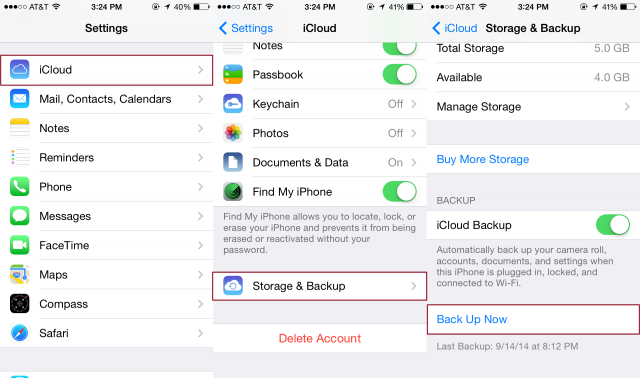
Not convinced by the above backup tools? Apple provides the easiest way to back up your iPhone through iTunes on your home computer. Just remember to do it regularly and your content will be safe, even if your phone’s luck has run out. It’s easy to do, takes only a few minutes, and gives you peace of mind. Apple additionally offers automatic backups through its iCloud service, allowing you to back up the most important data from your iPhone in the cloud. Keep in mind it’s currently restricted to a mere 5GB of data – meaning you likely won’t be able to back up all your photos and videos – but you can always opt for one of three premium storage options if you prefer more space.
To use iTunes or iCloud, simply connect your iPhone to your machine as you would normally. Afterward, check the bubble directly beside the iCloud or This computer option to choose your preferred backup method from the list of available options in the Summary pane. Then, if desired, simply click the Back Up Now button to manually back up your device.
Conclusion:
With the above listed options, your iPhone data is safe now from unpredictable mayhem and destruction.
Original source:
http://www.digitaltrends.com/mobile/how-to-back-up-your-iphone-to-your-computer/