The newly announced Synology DS216 is a feature-rich 2-bay NAS server, suitable for workgroups and office environment. Powered by a hardware-accelerated transcoding engine, DS216play supports H.264/H.265 1080p and H.265 4K codecs, allows you to transcode 4K videos to 1080p, making them suitable for all screens and bandwidths whether they are local media players or remote mobile devices. In addition, you can also stream original 4K resolution videos to your multimedia player or 4K TV within a local network environment.

If your have piles of Blu-ray/DVD disc in your shelf and tired of watching them on your bumb Blu-ray or DVD player, backup up them to Synology DS216 can not only help to make growing your expensive disc collection more safe and easily, but also facilitate you to conveniently find what you actually wanted contents and flexibly stream them to your set-tv boxes, TV, phones or tablets. This article will show you how to backup and stream Blu-ray/DVD disc with Synology DS216.
Unlike common digital files formats, you can not directly copy Blu-ray and DVD disc to Synology DS216 for storage, especially when your Blu-ray/DVD disc are commercial ones with copy & region protection. Fortunately, there are many programs enable you to remove the copy & region protection. There’s one solution in hand called Pavtube ByteCopy for Windows/Mac, which facilitates you to get non copy & region protected Blu-ray/DVD disc with ease, besides that, the program also assist you to backup Blu-ray/DVD to various different digital file formats to better streaming from Synology DS216 to your desired devices.
For streaming to iOS devices like iPhone, iPad, iPod or Apple TV, just select iTunes best compatible file formats to output, for Android smartphones or tablets, "H.264 HD Video(*.mp4) would be your ideal selection. As for TV owners, you will also get the chance to directly output Samsung/Sony/Panasonic/LG TV specially optimized file formats.
Besides DS216, the program also enables you to Backup and stream Blu-ray/DVD disc movies to other Synology NAS devices such as Synology DS1515+, 716+, DS416/DS216play/DS216se, etc.
How to Backup and Stream Blu-ray/DVD disc with Synology DS216?
Step 1: Load Blu-ray/DVD disc.
Insert Blu-ray or DVD into disc drive. Launch ByteCopy, click "File" > "Load Disc" button to browse to disc drive and import source movie into this app. When both Blu-ray or DVD disc exists, the program will load DVD disc first.

Tips:The program will automatically select the main title (the one with largest file size or longest time) for you by taking a tick in front of it.
Step 2: Specify output file format.
Backup to iOS device and Apple TV favorable file formats
Click "Format" bar to select "Common Video" > "M4V - MPEG-4 Video(*.m4v)" as the ideal format for streaming files to iPhone, iPad, iPod or Apple TV.
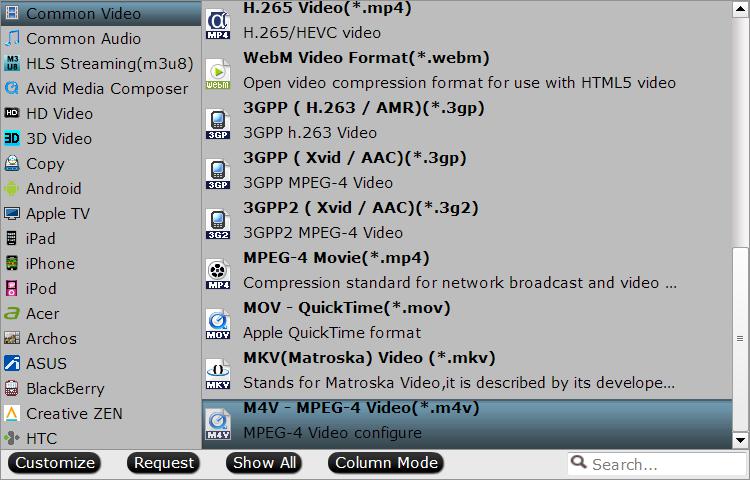
Backup to Android device compatible file formats
Choose "HD Video" > "H.264 HD Video(*.mp4)" or other popular formats as output formats for playing on Android smartphones or tablets.

To stream and watch converted files on TV, you can opt to output Samsung/Sony/Panasonic/LG TV preset file formats for direct enjoyment.

Step 4: Start the Blu-ray/DVD to Synology DS216 backup process.
Go back to the main interface, press right-bottom "Convert" button to start Blu-ray/DVD movie to DS216 digital format conversion process.
When the convesion is completed, you will have no limitation to watch your favorite movies, videos and TV shows anywhere, anytime.



