Plex has been widely chosen as a powerful media server on all kinds of platforms including the most popular HTPC in recent years. Users can stream various media files to their devices by simply installing a Plex client. However Plex doesn't play nice with BDMV folders.

Therefore, how to stream high-quality BDMV folder to HTPC via Plex media server?
What is HTPC?
A home theater PC (HTPC) or media center computer is a convergence device that combines some or all the capabilities of a personal computer with a software application that supports video, photo, audio playback functionality. An HTPC and other convergence devices integrate components of a home theater into a unit co-located with a home entertainment system.
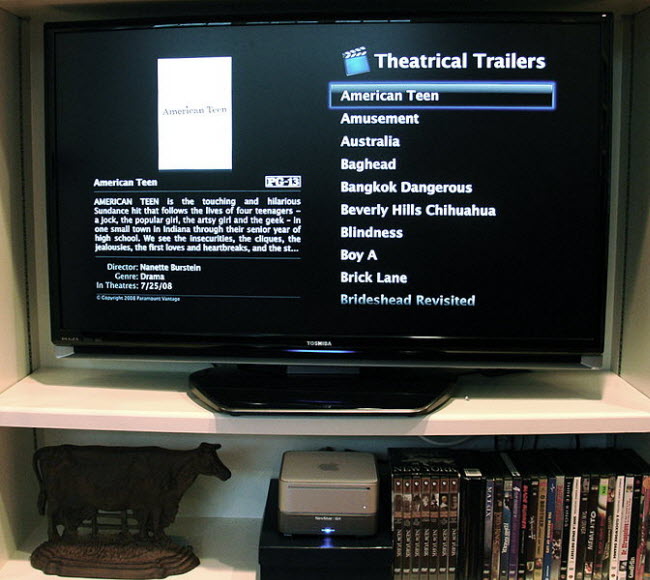
It's important for users to build a front-end software with good video & audio encoding/decoding ability on HTPC. Among all the video handling software, Plex has been one of the most popular choices as it could instantly stream your media to anywhere in the world on your phone, tablet, computer, etc.
Plex doesn't play nice with BDMV folder?
However Plex doesn't play nice with BDMV folder as it states "No current Plex apps support the playback of ISO, IMG, VIDEO_TS, BDMV, or other such "disk image" format content."
How to stream a BDMV folder to HTPC via Plex?
Although Plex doesn't support BDMV folder, users can still stream BDMV movie to HTPC via Plex by using Pavtube BDMagic(top 5 Blu-ray Rippers Review), a professional yet easy-to-use BD ripping tool to help you transcode BDMV into HD MP4 format, then you can enjoy the original BDMV movie on HTPC with least quality loss.
Step 1. Load BDMV to Pavtube BDMV to Plex Converter
Launch BDMagic, click the "Load file(s)" button to add BDMV folder into this app.
From the drop-down list of Subtitle and Audio, you can choose desired language for display in the ripped movie.

Step 2. Choose optimized video format
Select the suitable video profile in Format menu. You are suggested to choose "HD Video" > "H.264 HD Video(*.mp4)" as output format.
BDMagic now support H.265/HEVC MP4 encoding to get better video quality in smaller file size, and you can set this profile for output if your 4K TV accepts it.

If not satisfied with the default video/audio quality, you can hit "Settings" button on main UI to adjust bitrate, frame rate, resolution, etc.
Step 3. Start conversion
Hit on the "Convert" button and BDMV to HD MP4 conversion begins. After the conversion completes, open output folder and you will find the copied or ripped movies. Now you could stream ripped BDMV movies to Plex media server on HTPC for watching.



