You bought an Australian DVD disc movie online which it has never released on DVD in India. But when you get home, you discover that you couldn't play your Australian DVD disc on your India PS4 cause your India PS4 is region 5 while your Australian DVD is region 5. The same thing will also happen on DVD Player and computer. But when you play a DVD on computer with the internal DVD drive, you can change PC DVD player region code to play your DVD discs with different regionn codes. Some PS4 models also have this ability.
DVD Region Codes - RC1 RC2 RC3 RC4 RC5 RC6
Before the article, you should know how the DVD region codes are divided. Generally, DVDs are embedded with six major region codes, along with two additional regions reserved for other purposes. Below are the detailed geographical regions:
Region 1 (R1): U.S.A., U.S. Territories and Canada.
Region 2 (R2): Europe, Japan, the Middle East, Egypt, South Africa, Greenland.
Region 3 (R3): Taiwan, Korea, the Philippines, Indonesia, Hong Kong.
Region 4 (R4): Mexico, South and Central America, Australia, New Zealand, Pacific Islands, Caribbean
Region 5 (R5): Russia, Eastern Europe, India, Africa (excluding South Africa), North Korea, Mongolia
Region 6 (R6): China
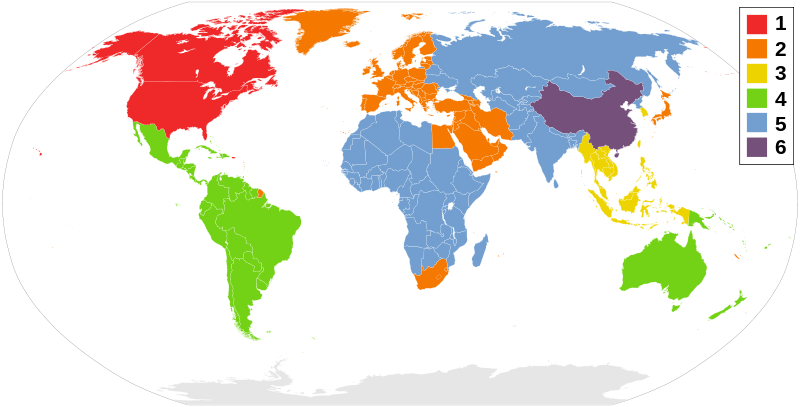
When you play a DVD disc on PS4/PS4 Pro and computer, your computer DVD player and PS4/PS4 Pro requires you selecting a geographic area correspondingly in order to make the DVD drive play the DVD encoded to such region. So how to change the DVD player region codes to play DVDs from other regions on computer and PS4/PS4 Pro?
Change DVD Region Codes on PS4/PS4 Pro:
On PS4 Pro and a 1100 model or higher version PS4, you can confirm a disc's region code by checking the disc's case and then adjust the system's region code setting for let it compatible with the region code on your DVD disc. As the regioncode setting for a PS4 Pro system can be changed a maximum of 4 times, after which the region code will be locked.
Change DVD Drive Regions on Computer:
For window users, you can change the region code on a DVD drive for totally 5 times as below:
1. Click the Start menu and then Control Panel;
2. Double-click the Device Manger
3. Click on the + near DVD/CD-ROM drives and double-click on the entry below the DVD/CD-ROM drives.
4. Click the DVD Region tab after the window opens.
5. Select the Region in which you'd like to change to and hit OK.
For Mac users, you can change DVD from region 1 to another region for four more times, too.
1. A dialog box that urges you to choose a region for your DVD drive is opened once you insert the DVD into the optical drive on your Mac.
2. Consult the DVD package to verify the region code.
3. Click Change Drive Region to and click the region code.
4. Click Set Drive Region
5. Click on the Lock icon to save your settings.
The DVD drive will count and display the remaining changing times. Once Changes remaining reaches zero, you cannot change the region even though you reinstall Windows or move DVD drive to a different computer. So when your DVD drive region froze or you can't change DVD region codes on your PS4, PS4 Pro, Xbox One S, Xbox One X and DVD Players, how can you play the DVDs on your DVD drive from another region The best way will be to remove the DVD region codes with a DVD Region Code Remover.
Best DVD Region Code Remover
Pavtube ByteCopy does exactly what you need by removing DVD regional codes from DVD discs, allowing you to play back your DVD disks, regardless of what country your DVD is from. This is great for people in Europe who want to buy DVD discs on Amazon in the US and play them in Europe (or vice versa, of course). DVD discs can feature various methods of encryption and this DVD Region Code Remover is specifically aimed at removing all DVD copy protection including Disney X Project DRM, CSS, Sony ARccOS, UOPs, RCE, and more.
With this DVD Region Code Remover, you can output a region free disc with all the original file structure of the original DVD disc or save as an intact VOB movie without any extras for direct playback with your DVD disc player or converted DVD discs into the more common format such as *.mp4, *.mkv files so that you can store your DVD media files on an USB Flash Drive, External Hard Drive so that you can play DVD discs on Xbox One, Xbox One S, Xbox One X, PS4, PS4 Pro, Philips DVP2880, Samsung DVD-C500, Sony DVP-SR510H, Sylvania SDVD1096, Funai DP170FX4,Panasonic DVD-S700 and other popular DVD players. This DVD Region Code Remover is available on both Windows and Mac platform.
Steps to Remove DVD Region Codes
Step 1: Run the DVD Region Code Remover program on your computer, insert the DVD disc into an external DVD drive. Click "File" > "Load from disc" to load DVD disc into the program. Apart from DVD disc, you can also use the program to rip DVD folder and ISO image file. This DVD Region Coder Remover is also a Blu-ray Region Code Remover so that you also can load Blu-ray video to remove Blu-ray region codes.

Step 2: Remove DVD Region Codes and Store DVD Media in Different Ways
Option 1- Full disc copy DVD disc
Make a full disc copy by hitting the  icon on the top tool bar of the main interface. In this way, you can keep all the information in the DVD discs by removing the region codes.
icon on the top tool bar of the main interface. In this way, you can keep all the information in the DVD discs by removing the region codes.
Option 2- Main movie copy DVD
Click the "Format" bar, from its drop-down options, scroll the main category on the left, select "Copy" > "Directly copy" to backup the region locked DVD disc into an intact VOB format.

Option 3- Rip DVD to Digital Files by Removing region codes
Get a complete MKV output from DVD/DVD by following "Multi-track Video" > "Lossless/encoded Multi-track MKV(*.mkv)" with all the subtitle languages and audio tracks and zero quality loss. This output MKV video can be played on Microsoft Xbox, PlayStation game consoles and any DVD Player.

Step 3: After finishing all the settings, go back to the main interface, press the right-bottom "Convert" button to start to remove DVD region codes and store DVD in different formats.
More Features of Pavtube DVD Region Code Remover
- You can rip DVD with forced subtitles with this DVD Ripper.
- Select desired subtitle languages and audio tracks from internal DVD movies.
- As the best DVD Ripper, you can convert DVD to MOV, AVI, WebM in 10 minutes.
- Support to re-encode DVD to H.265/HEVC new codec video.
- Convert DVD to 3D SBS video for PS VR, Google Daydream View, Gear VR, Oculus Rift.
- Crop DVDs and merge 2 DVDs into one file.
- Add external SRT/ASS/SSA subtitles to DVD video and add watermark to DVD.
- Trim DVD to a short video fragment or split a DVD video to several parts.



