If you’re looking for a device to replace your laptop, Microsoft Surface Pro 4, Surface Pro 3, Surface Pro 2, and Surface Pro can be your best choice. The revolutionary Surface Pro series allow you to work anywhere with its light body and versatile form. What are the video formats supported by Microsoft Surface Pro 4, Surface Pro 3, Surface Pro 2, and Surface Pro? What are the best video players for Surface Pro series? Is it possible to play DVD, Blu-ray, and special video formats like MKV, AVI, VOB, MTS, and M2TS on Surface Pro series with Windows 8.1 or Windows 8.1 Pro operating system?
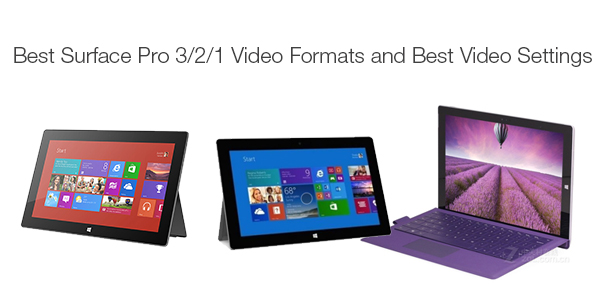
Part I. Best Video Formats for Microsoft Surface Pro 4/3/2/1
Like other laptops and computers, you can play a variety of audio and video files on your Surface Pro laptop as long as you have downloaded and installed a nice video player. Or you can watch videos and movies online with video apps like Netflix, Hulu Plus, Dailymotion, TBS for Windows, and Flixster.
Part II. Best Video Players for Surface Pro 4/3/2/1
1. PressPlay Video
PressPlay Video enables you to play your local videos (upgrade to support MKV and FLV now). It supports advanced touch, mouse and keyboard controls. The integrated explorer can display the folders in your libraries, removable devices, HomeGroup and media servers. And you can load subtitles to a video.
2. MultiMedia 8
MultiMedia 8 allows you to play media files from libraries and Media Servers. With MultiMedia 8, you can play 3D videos, use PlayTo feature to stream videos to DLNA supported TVs, capture audio and video, convert and trim media to MP4 and WMV, etc.
3. Metro Media Player
Metro Media Player provides you with a clean design, and supports common media formats like MP4, WMV, MP3 and WAV. But sadly that it does not support MKV playback.
One of the most outstanding features of MMP is that it supports PlayTo, allowing you to stream media files to a DLNA-enabled TV for bigger screen enjoyment.
Part III. Play Blu-ray/DVD/MKV/VOB/AVI/MTS/M2TS/MXF Surface Pro 4/3/2/1
Video playback issues with Surface Pro 4, Surface Pro 3, Surface Pro 2, and Surface Pro:
a. Poor network connection blocks you to view videos online with channels like Netflix, Hulu Plus, Dailymotion, TBS for Windows, and Flixster.
b. The video player only plays those videos in common formats like MP4, WMV, etc.
c. Can’t play Blu-ray and DVD movie with Surface Pro series.
…
Poor network together with a video player only able to play several video formats really can drive you mad. You can prepare a video converter for Surface Pro and rip Blu-ray and DVD collections, and convert MKV, VOB, AVI, MTS, MXF, M2TS in advance to your Surface Pro in case that there is a network failure or the video player doesn’t work for you. Pavtube Video Converter Ultimate can play many roles like Blu-ray to Surface Pro ripping, DVD to Surface Pro ripping, and MKV/VOB/AVI/MTS/M2TS/MXF to Surface Pro conversion, etc.
Easy steps to rip Blu-ray/DVD to Surface Pro, and convert MKV/VOB/AVI/MTS/M2TS/MXF to Surface Pro series.
Step 1. Load Blu-ray/DVD movie or import video files
Run the all-in-one converter for Surface Pro, and click “File” in top left screen. You can load Blu-ray and DVD sources from disc, IFO/ISO or folder. And import video files like MKV/VOB/AVI/MTS/M2TS/MXF by “Add Video/Audio” or “Add from Folder.”
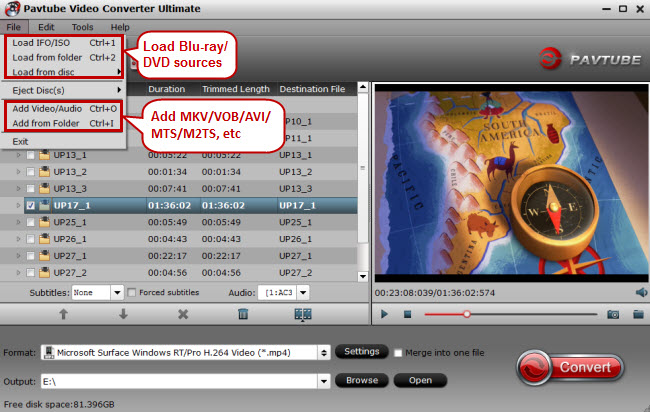
Step 2. Choose Surface Pro 4/3/2/1 supported format
You can pick the output format according to the video player on your Surface Pro. Check the video formats supported by the video player and then you’ll have no difficulty choosing the right one in the output format list. Here you’re suggested to follow “Windows” > “Microsoft Surface Windows RT/Pro H.264 Video (*.mp4).”
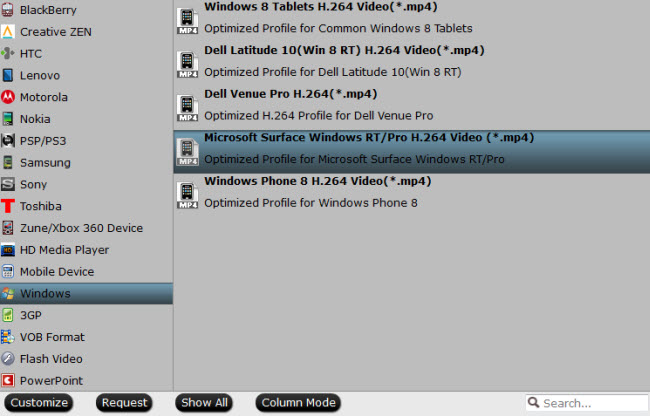
Step 3. Optimize audio and video settings for Microsoft Surface Pro (Optional)
Surface Pro 3, Surface Pro 2, and Surface Pro are designed to have their own resolution.
Surface Pro 3 resolution: 2160 x 1440
Surface Pro 2 resolution: 1920 x 1080
Surface Pro resolution: 1920 x 1080
You can adjust video and audio settings for better enjoyment on your Surface Pro. Click the “Settings” button and in “Profile Settings” screen you can change the size according to the above resolution. You can also change other parameters like bitrate, sample rate, frame rate, etc.
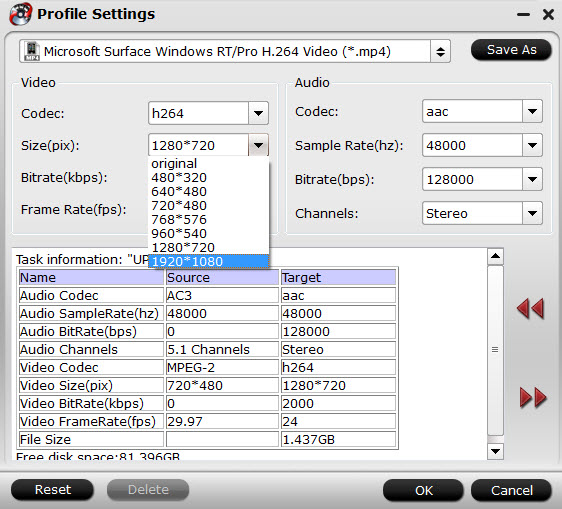
Step 4. Convert Blu-ray/DVD/ MKV/VOB/AVI/MTS/M2TS/MXF to Surface Pro
Hit the “Convert” button in bottom right screen to start conversion from Blu-ray, DVD, MKV, VOB, AVI, MTS, M2TS, and MXF to Surface Pro 4, Surface Pro 3, Surface Pro 2 or Surface Pro.
When the conversion is completed, click "Open Output Folder" button to pop out the converted files, then feel feel to transfer converted files to Surface Tablet for viewing on the move.



