Nvidia Shiled TV comes with a video app pre-installed, but, for those who wish to greatly enhance your content browsing experience, a third-party powerful media player for Nvidia Shiled TV would be essential for you. In the following part, we have picked 4 best HD media players for Nvidia Shiled TV.
Best Media Players for Nvidia Shiled TV
#1 J2 Interactive MX Player
MX Player from J2 Interactive is a popular option that offers enhanced playback features and supports pretty much every movie file format around,including .3gp, .avi, .divx, .f4v, .flv, .mkv, .mp4, .mpeg, .mov, .vob, .wmv, .webm, .xvid, and many more. The large number of subtitle formats offered is also great for international users.
#2. Plex App for Android
Pre-installed on SHIELD Android TV, the Plex for Android app allows you to connect to your Plex media server and stream video, music and photo collections to your TV. The Plex Channels feature also lets you aggregate content from multiple sources, such as The Daily Show, Twitch, NY Times, History Channel, and Vimeo. Just remember, Plex requires a dedicated PC or NAS server set-up.
#3 VLC Media Player from Videolabs
Another movie player that's recently made a welcome appearance on the Android TV platform is VLC from Videolabs. VLC media player is a free and open source cross-platform tool that plays most multimedia files and is highly compatible with a range of discs, devices, and network streaming protocols.
#4 Kodi App
Finally, for those looking to transform their SHIELD into a full-fledged media center without the need for a dedicated PC server, look no further than the Kodi app (formerly known as XBMC). Kodi v14 is the latest release. Kodi v15 with SHIELD hardware acceleration and 4K/HEVC support is currently in beta and coming soon.
Best alternative way to play all video on Nvidia Shiled TV
Hardware transcoding for Nvidia Shield TV
The Nvidia Shield TV supports hardware transcoding for the following compression formats:
- H.264
- H.265 (HEVC)
- MPEG 2
This means that if your media uses one of the above three formats, then the Nvidia Shiled TV will be able to make full use of hardware acceleration for transcoding. If the content it in another format (e.g. VC-1, Xvid, VP9, etc) then Nvidia Shiled TV will have reduced performance in cases when transcoding is necessary. In that condition, above listed media players for Nvidia Shiled TV will opt to use pure software decoding, which requires a decently powerful CPU. If the CPU that runs the media player is not powerful enough, then it will result a very poor performance such as video playback stuttering, lagging or spinning issue, etc.
Transcode unsupported video for Nvidia Shield TV playing
To fix the poor performance issue which caused by software decoding on Nvidia Shield TV with not powerful CPU, the best solution is transcoding unsupported video to Nvidia Shield TV native playback file formats with a third-party video conversion app.
Here, a powerful yet simple to use application called Pavtube Video Converter is highly recommeded to you. The program has full importing support for all 4K/2K/HD/SD video with various different formats and codecs including AVI(Divx, Xvid, DV), WMV/VC-1, MP4, MOV, MKV, FLV, 3GP, ASF, H.264, H.265, AVCHD (MTS/M2TS), MXF, XAVC/XAVC S, Prores, etc. Thanks for its batch processing mode, you can encode a folder full of videos in one fell swoop. Here, you can easily convert all the unsupported formats or codecs to Nvidia Shiled TV native compatible H.264 or H.265 codec with Dolby digital audio codec.
Related article: Play DVD on Nvidia Shield TV 2017 | 3D Blu-ray ISO to Nvidia Shield TV | Stream Blu-ray to Nvidia Shied TV Pro
Tips: Pavtube Video Converter supports hard-ware accelerated encoding for H.264 and H.265 codec. You can get up to 6x H.264 codec encoding speed as long as your computer runs on Graphic card that supports Nvidia CUDA or AMD App technology or up to 30x H.265 codec encoding speed as long as your computer runs on Graphic card that supports Nvidia NVENC technology.
For Mac users, you can switch to download Pavtube Video Converter for Mac to perform the conversion on macOS High Sierra, macOS Sierra, Mac OS X El Capitan, Mac OS X Yosemite, etc.
Step by Step to Convert Unsupported Video for Nvidia Shield TV Native Playing
Step 1: Load unsupported files into the program.
Install and launch the program on your computer, click "File" > "Add Video/Audio" or "Add from Folder" to load unsupported video files into the program.

Step 2: Choose output file format.
Click "Format" bar, from its drop-down list, select Nvidia Shield TV supported H.264 file format by following "HD Video" > "H.264 HD Video(*.mp4)".

Tips: You can also choose to encode MP4 to H.265 codec with best quality and small file size for smooth streaming with less bandwidth.

Step 3: Adjust output audio codec for Nvidia Shield TV.
Click settings to open "Profile Settings" window, here you can adjust output audio codec as Dolby Digital AC3 for playing on Nvidia Shield TV. To get the best output file quality, you can also adjust other profile parameters such as video frame rate, size, bit rate, sample rate, channels, etc according to your own needs.

Step 4: Enable GPU Encoding acceleration.
Click "Tools" > "Options", in the opened "Options" window, click "Acceleration" menu, then check "Enable GPU Encode Acceleration" otpion so that the program will accelerate converion speed when encoding to H.265/H.264 codec.
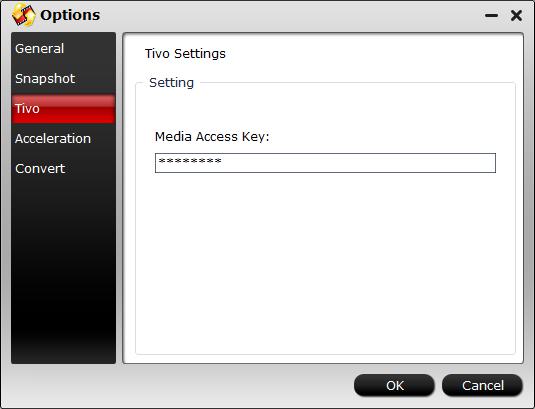
Step 5: Begin the transcoding process.
Go back to the main interface, hit the right-bottom "Convert" button to start unsupported video to Nvidia Shield TV playable formats conversion process.
When the conversion is completed, you can then smoothly stream and play converted video on Nvidia Shield TV via its native player or above listed media player apps with best quality.



