Videos are the main entertainment way for most users, we can enjoy the carious videos on TV, PC, samrtphones. When you are watching the wonderful movies which only can watch online, do you want to capture the nice video moment or clips? Video capture software can record the video for you. When you are playing the wonderful 3D game or the 4K game, do you want to record the videos and share the game clips with friends? Or upload the game to Youtube, Facebook or other game discussion app for sharing? Video capture software can record the perfect game video when you are playing the game.
There are many video capture software on the market? Which one do you like? Movavi? Camtasia, Adobe Presenter or others? When you choose one reliable video capture tool, you may care the supported OS? you may care the output video formats? Or you may care the usage is easy or not? From these factors, we have chosen out the top 5 best video capture software for you, some are for Windwos, some are for Mac, some are easy to do, some are professional, final decision is up to you.
Top 1. Video Cpature Software - Movavi
Supported OS: Windows and Mac
Video Formats: 3GPP (.3gp), 3GPP2 (.3g2), Audio Video Interleave (.avi), Matroska (.mkv), MPEG-4 (.mp4), Flash (.flv, .swf), WebM (.webm), etc.
Audio Formats: AAC, FLAC, MP3, OGG, WAV, WMA
Pros:
- You can capture the videos on Movavi
- With the editing tools, you also can edit the videos for better
Cons: Can’t upload the finished videos to sharing sites from within the program’s interface directly.
Quick Guide: Capture the Video with Movavi
1. Open the Movavi Screen Capture Studio
2. Import the video to Movavi Screen Capture Studio, you can do:
- Importing Video from AVCHD Cameras
- Capturing Video from Webcams, TV Tuners and VHS Players
- Capturing Videos from Screen
3. You can click the Open in Editor button after capturing video from your screen and edit the video to your desired effects.
4. Click Start to save your movie.
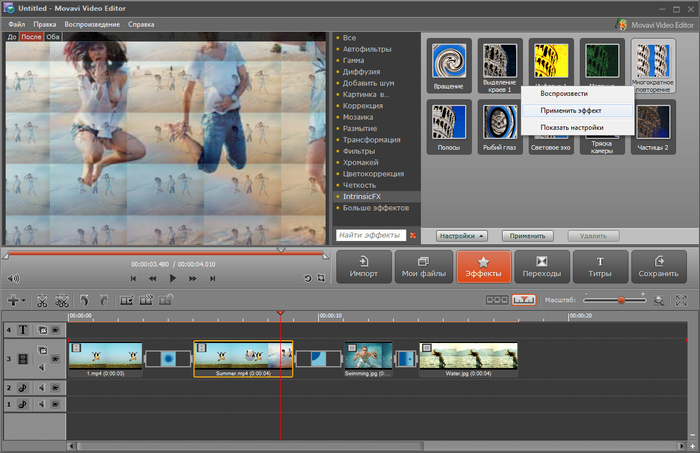
Top 2. Video Cpature Software - Camtasia
Supported OS: Microsoft Windows 7 SP1, Windows 8, and Windows 10 (Required: 64 Bit versions only), macOS 10.10 or later Quartz Extreme
Video Formats: MP4, WMV, MOV, AVI, etc
Audio Formats: MP3, WAV, WMA, etc.
Pros:
- records on multiple video and audio tracks.
- upload your videos to Youtube, Vimeo, Facebook, or Screencast.com.
- free app available to record videos on mobile devices.
Cons: demo of full software is only free for 30 days
Quick Guide: Capture the Video with Camtasia
1. To start a recording, click the Record button at the top of the tools panel.
2. Import the video you want to capture. Camtasia makes it easy to record your screen or import your own video and audio files (MP4, WMV, MOV, AVI, etc.).
3. The multi-track timeline expands to fit all your projects. Split clips into two, remove portions of a clip, or delete one entirely. You can also add music, photos, narration, and more.
4. You also can upload your videos to Youtube, Vimeo, Facebook, or Screencast.com.
5. Click Start Recording to begin.
- You canpPress “F10” to stop a recording, or “F9” to pause/resume a recording.
- You can press “CMD+OPTION+2” to stop a recording, or “CMD+SHIFT+2” to pause/resume a recording.
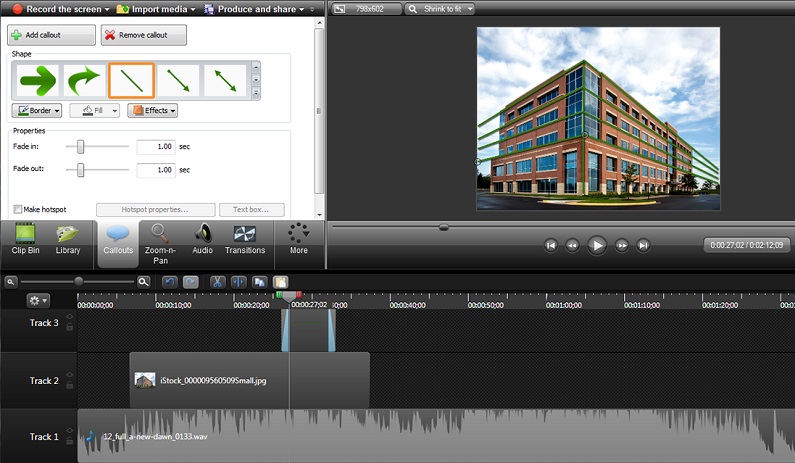
Top 3. Video Cpature Software - Adobe Presenter
Supported OS: Windows 7, Windows 8.1, and Windows 10, etc.
Video Formats: MP4 and more.
Audio Formats: MP3 and more.
Pros:
- Provides you the detailed workflow.
- Projects take minutes to finish, it’s fast.
Cons: Cannot capture music directly with this software
Quick Guide: Capture the Video with Adobe Presenter
1. Click the Adobe Presenter ribbon in Microsoft PowerPoint, and click Record Video.
2. Open the required application, and then launch Adobe Presenter Video Express (Start > All Programs > Adobe Presenter Video Express)
- Click RESUME to resume recording or click the DONE to end recording, provide project name and edit the video.
- Click DISCARD to cancel recording and remove recorded contents.
3. Click DONE when you have completed recording the content.
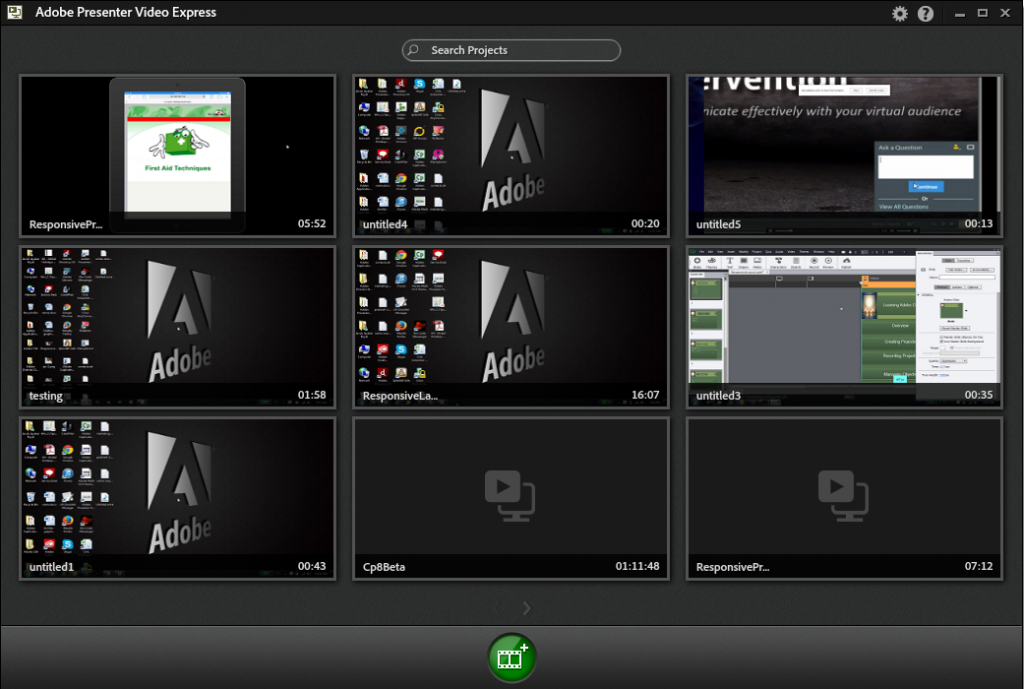
Top 4. Video Cpature Software - SmartPixel
Supported OS: Windows XP/Vista/Win7/Win8
Video Formats: FLV, AVI, MP4, and animated GIF output
Audio Formats: MP3, WMA, RM, OGG, FLAC, WAV. etc.
Pros:
- Excellent on-screen help
- Supports hotkey
- Great interface and easy to use
Cons:
- Wants to install directly into C:\SmartPixel instead of C:\Program Files\SmartPixel
- Cannot highlight mouse cursor or clicks
- Automatically kills videos less than 10 seconds in length; there is no option to disable this behavior
![]()
Top 5. Video Cpature Software - Snagit
Supported OS: Microsoft Windows 10, Windows 8.1, Windows 7 SP1, Windows Server 2016, or macOS High Sierra (10.13), Sierra (10.12), or El Capitan (10.11)
Video Formats: AVI, MP4
Audio Formats: MP3
Pros: Easy to use
Cons: Only provides minimal video-editing tools.
Quick Guide: Capture the Video with Snagit
1. Go out and buy Snagit or download the 30-day trial for free.
2. Open the web-page, word document or any other thing you want to snag
3. Click the "Snagit" button at the top of the screen, in your menu bar.
Tip: You can adjust the selection so the right portion of the screen is highlighted.
4. Press record to start the recording. Wait for the countdown and then complete whatever your desired actions are on the screen.
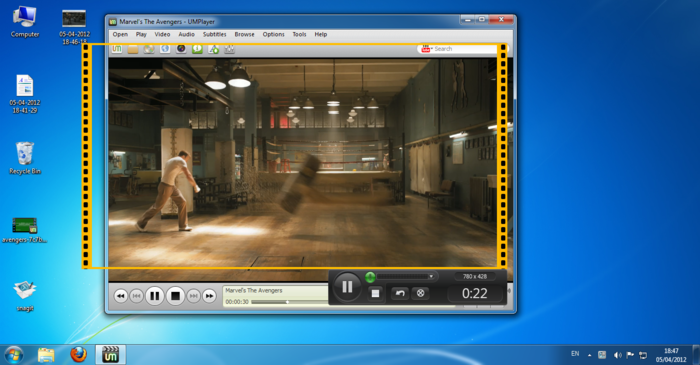
Every video capture software only can otuput the limited video formats, sometimes, you want to get other video formats which the video captue can't output. how to do? Some video capture can't allow you to share the video to Youtube, Facebook, how to do edit the video to Youtube best supported vide formats?
All these video issues can be solves by Pavtube Video Converter Ultimate. One perfect and powerful video converter, you can convert the video to video, 300+ video formats are here, you also can adjust the video format for better, like the video frame, video bitrate, video resolution, audio channels, etc. Best of all, with the built-in video editor, you also can edit the video for better uploading. Few clicks, you may love this video converter. Hope this post is helpful for you.
You can get thses video editing benefits:
- Cut/Trim/Extract Video Segments without Quality Loss
- Split Large Video into Small Parts
- Change Video Output Aspect Ratio
You can share the video at will
- 3 Ways to Upload 4K Video to Instagram
- Best Compression Settings for Vimeo Uploading
- Upload AVCHD MTS/M2TS to YouTube



