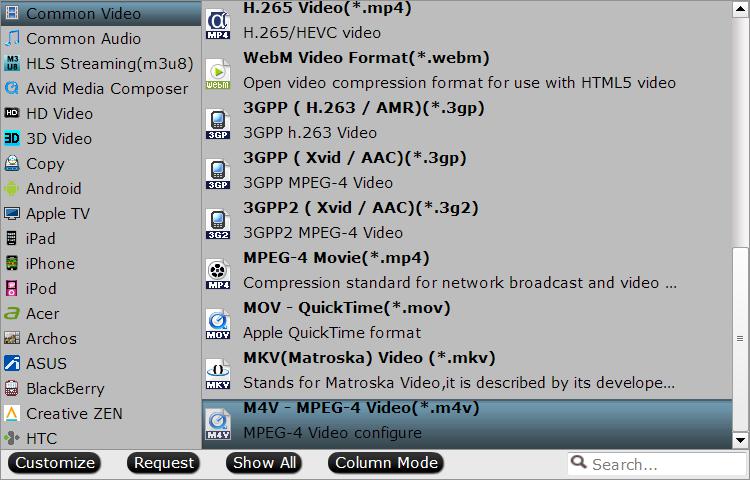Network-attached storage, short for NAS, is the extender for home sharing. Nowadays, a mass of our customers own a large Blu-ray/DVD collection each with hundreds/thousands or even more movies. They always need to rip Blu-ray/DVD to NAS to store, manage, serve, stream or watch them. Frequently, users ask which format is the best one for NAS. It's difficult to give a simple answer because it has various decisive factors, including your preferences and usages of such. Before jumping to conclusions, a quick word on the suggested video formats in different situations.
Copy Blu-ray/DVD to NAS with all data information
If you want to preserve everything on a Blu-ray/DVD, then the simplest option is to copy the whole disc to NAS with all data information well reserved. Here, a full disc copy of Blu-ray/DVD disc will assist you to output an BDMV folder or Video_TS folder with all your wanted media data included.
BDMV folder is under the root folder of your Blu-rays. BDMV folders contain audio, video, and other streams in Blu-ray’s BDAV (MPEG-2 TS) Container. In addition, BDMV normally includes interactive menus using BD-J (Blu-ray’s Java implementation). It can preserve all the information in the original Blu-ray discs to entire copy Blu-ray to BDMV folder.
A VIDEO_TS file is a DVD folder file, mainly containing all data for the DVD movies. It totally contains three kinds of files inside: VIDEO_TS.IFO, VIDEO_TS.BUP, and VIDEO_TS.VOB.
Watch Blu-ray/DVD Movies on iPads and iPhones via NAS
You don't have much choice if you want to use Apple iTunes and watch movies natively on an iPad or iPhone. Apple makes things simpler by eliminating dozens of popular alternatives (AVI, WMV, DivX, Xvid, FLV, MKV etc) and only allowing limited digital video options: H.264/MPEG4 encoded MP4, MOV, M4V video files.
Play Blu-ray/DVD Movies on Android Tablets/Phone via NAS
Better understanding of Android phone or tablets supported video and audio formats will guarantee you to achieve the best movie playback effect on Android portable devices. Just take a glance at Android supported video and audio formats in below tablet.
| Format / Codec | Encoder | Decoder | Details | Supported File Type(s) / Container Formats |
|---|---|---|---|---|
| H.263 | • | • | Support for H.263 is optional in Android 7.0+ | • 3GPP (.3gp) • MPEG-4 (.mp4) |
| H.264 AVC Baseline Profile (BP) |
• (Android 3.0+) |
• | • 3GPP (.3gp) • MPEG-4 (.mp4) • MPEG-TS (.ts, AAC audio only, not seekable, Android 3.0+) |
|
| H.264 AVC Main Profile (MP) |
• (Android 6.0+) |
• | The decoder is required, the encoder is recommended. | |
| H.265 HEVC | • (Android 5.0+) |
Main Profile Level 3 for mobile devices and Main Profile Level 4.1 for Android TV | • MPEG-4 (.mp4) |
|
| MPEG-4 SP | • | 3GPP (.3gp) | ||
| VP8 | • (Android 4.3+) |
• (Android 2.3.3+) |
Streamable only in Android 4.0 and above | • WebM (.webm) • Matroska (.mkv, Android 4.0+) |
| VP9 | • (Android 4.4+) |
• WebM (.webm) • Matroska (.mkv, Android 4.0+) |
Enjoy BD/DVD movies on 3D TV using NAS
Most DirectTV uses a 3D TV format referred to as Side-by-Side 3D where the horizontal resolution of the HD image is reduced by half in order to store the left eye and right eye images on a single frame. And the most common Side-by-Side 3D TV format is the Side-by-Side Half where each sub-frame occupies just half the horizontal resolution of a full HD frame, resulting in a 3D image with 960pixels by 1080 lines instead of the 1920 x1080 required for full 1080p content. To create 3D effect from Blu-ray/DVD for 3D TV playback, just choose to rip Blu-ray/DVD to 3D SBS video format.
If you are not overly concerned about file size, and would prefer the best-quality video and audio possible
The best container format would be MKV, which would be widely accepted by kinds of devices and media players. It is the standard of HD video in Blu-ray or 1080p quality, and would preserve any multichannel audio (i.e. 5.1 surround sound). The file size may range from 4GB to 7GB. >>See How to Rip Blu-ray/ DVD to MKV
If you want to seek a good balance between quality and size
MP4 (MPEG-4 Part 14) would always be the answer. MPEG-4 video is the most universal format that is the best choice for playing or streaming movies onto Apple, Android, Microsoft and Sony devices like HDTVs, iPhone, Apple TV, Mac, Samsung smartphone, Xbox One and PS4. Barely any player and gadget does not support MP4. Besides, it has a better video compression, so it can deliver a good quality outcome in small file size comparatively. >>See How to Rip Blu-ray/DVD to MP4
Transcoding software
Searched on Google, you will find that there are many Blu-ray/DVD ripping tools. Pavtube ByteCopy for Windows/ Mac is such application that deserves to try. With this program, you can easily make a full disc copy of both Blu-ray/DVD disc with all the subtitle languages, 5.1 Dolby Digital audio in DVD disc, Blu-ray 7.1 Dolby TrueHD or DTS-HD Mater Audio, menus and chapter information all preserved. Or convert Blu-ray, DVD to any video format like MP4, WMV, AVI, FLV, MOV, MKV, VOB, etc. It also allows you to create a 3D video with different 3D effects (Anaglyph, Side-by-Side, Top and Bottom) for Virtual Reality devices. (Review)With the help of this Blu-ray/DVD, users can personalize their BD/DVD videos before converting them by adjusting video and audio encoder codec, bitrate, frame rate, sample rate, channel. It also gives you the possibility to configure 3D settings, crop, trim, merge and rotate clips, as well as apply text, video or image watermarks. The installation is easy and clear. You can download from the button below now.
Step by Step to Copy/Backup Blu-ray/DVD Movies to NAS
Step 1: Load Blu-ray or DVD disc.
Insert Blu-ray or DVD into disc drive. Launch ByteCopy, click "Load Disc" button to browse to disc drive and import source movie into this app.
Step 2: Choose format and set profile.
a. Full disc copy of Blu-ray/DVD disc to NASHit the  icon on the top tool bar, you will enter the full disc copy windows with a progress bar immediately.
icon on the top tool bar, you will enter the full disc copy windows with a progress bar immediately.
b. If you wish to backup Blu-ray/DVD to NAS without quality loss, just output "Multi-track Video" > "Lossless/encoded Multi-track MKV(*.mkv)".
c. Backup to Android device compatible file formats
Choose "HD Video" > "H.264 HD Video(*.mp4)" or other popular formats as output formats for playing on Android smartphones or tablets via NAS.
d. Backup to iOS device and Apple TV favorable file formats
Click "Format" bar to select "Common Video" > "M4V - MPEG-4 Video(*.m4v)" as the ideal format for streaming files from NAS to iPhone, iPad, iPod or Apple TV.
e. To stream and watch converted files on 3D TV, you can opt to directly go to "Format" drop-down list, select "3D Video" > "MP4 Side-by-Side 3D Video(*.mp4)" as output format.
Step 3: Start the Blu-ray/DVD to NAS backup process.
Go back to the main interface, press right-bottom "Convert" button to start Blu-ray/DVD movie to NAS digital format conversion process.
When the conversion is completed, you will have no limitation to watch your favorite movies, videos and TV shows anywhere, anytime.