Can’t wait to transfer all of your media contents onto the new purchased iPhone 6 or iPhone 6 Plus? Do you know the file formats natively supported by this bigger than ever iPhone? To avoid spending hours and hours transferring media files from your PC or Mac to iPhone 6 (Plus) just to get the error messages like invalid file format in the end, you’re advised to know file formats compatible with iPhone 6 (Plus) thoroughly.
Hot Search: Best iPhone 6/6 Plus Video/Audio Converter | Transfer iPhone 6/6 Plus Music Video to PC/Mac | Best Flash Player for iPhone 6/6 Plus

Part I. File formats fully supported by iPhone 6 (Plus)
Apple has clearly listed the files formats compatible with iPhone 6 (Plus) when it released this super amazing device.
iPhone 6 supported audio formats:
AAC (8 to 320 Kbps), Protected AAC (from iTunes Store), HE-AAC, MP3 (8 to 320 Kbps), MP3 VBR, Audible (formats 2, 3, 4, Audible Enhanced Audio, AAX, and AAX+), Apple Lossless, AIFF, and WAV.
iPhone 6 supported video formats:
H.264 video up to 1080p, 60 frames per second, High Profile level 4.2 with AAC-LC audio up to 160 Kbps, 48kHz, stereo audio in .m4v, .mp4, and .mov file formats; MPEG-4 video up to 2.5 Mbps, 640 by 480 pixels, 30 frames per second, Simple Profile with AAC-LC audio up to 160 Kbps per channel, 48kHz, stereo audio in .m4v, .mp4, and .mov file formats; Motion JPEG (M-JPEG) up to 35 Mbps, 1280 by 720 pixels, 30 frames per second, audio in ulaw, PCM stereo audio in .avi file format.
Before transferring incompatible sources like DVDs, Blu-rays, YouTube videos and camcorder recordings to iPhone 6 (Plus), you’ll need an iPhone 6 video converter to convert these iPhone 6 unfriendly formats. Here are some suggestions for selecting the right video converter for your iPhone 6 (Plus).
Pavtube DVDAid: convert DVD sources.
Pavtube BDMagic: convert both Blu-ray and DVD sources.
Pavtube ByteCopy: convert Blu-ray and DVD sources with multiple audio tracks/subtitles and chapter markers preserved.
Pavtube Video Converter: rip SD/HD, camera recordings.
Part II. Preset audio and video settings for iPhone 6 (Plus)
No matter which iPhone 6 video converter you pick from the above four, you can adjust audio and video settings for best video entertainment on your iPhone 6 (Plus). Realize audio and video setting adjustment on “Profile Settings” window as follows.
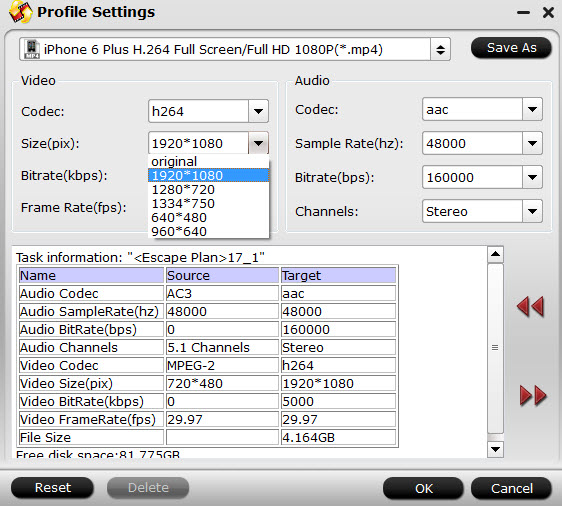
What are the best apps for iPhone 6 or iPhone 6 Plus? How to get the best solutions and tips for pleasant enjoyment on iPhone 6 (Plus) at one place without spending too much time searching online? Pavtube has released iPhone 6 topic which covers everything you need when having fun with your iPhone 6 or iPhone 6 Plus?