Reason to compress file size
The reason to compress video movie file size can be various: file size is too large when uploading to certain video sharing sites, want to store more media content on our storage device, the screen resolution of portable devices do not support the playback of large resolution file size and other unknown reasons. It is not difficult to find a video compressor on the market, however, you may find some are too complicated to operate, others may not support file format you wish to compress with. Are there any simple to use but also powerful video or movie compression software? Find answers in the following article.

Criterion for the best video movie compression software
1. Simple to use. A easy to handle with video compressor will save you more time and energy.
2.Support to input various file formats especially some new and uncommon file formats or codecs.
3.Output multiple common file formats and device optimized formats.
4.Enable to set output video/audio parameters.
5.Compress video with better quality.
6.Compatible well with the new operation system.
7.Fast video compression speed.
Best video movie compression software
Take all the above 6 criterion into account, we find the best video movie compression software for you, Pavtube Video Converter Ultimate for Windows and Pavtube iMedia Converter for Mac, which is superior to other video file size compression software in the following aspects:
1.Perfectly input all SD and HD videos, the program even have support for the newest H.265/HEVC codec, UHD and 4K videos.
2.Output compress files to popular formats such as MP4, MOV and device optimized formats to directly transfer to enjoy compress file on your portable media players.
3.All-around video audio parameters settings such as codec, file size, bit rate, frame rate, sample rate and channels for you to compress video movie with better quality.
4.Splendid Quality Engine will help you to balance well between the file size and output video/audio quality.
5.Reduce video movie file size at super fast speed with NVIDIA CUDA technology and AMD Accelerated Parallel Processing (APP).
How to Compress Video Movie File Size with Best Compression software?
Step 1: Download and install best video movie compression software.
The program you downloaded for Windows has perfect compatibility with Windows 10, the Mac version also operates pretty well on Mac OS X Yosemite.
Step 2: Load files to the program.
Click "File" drop-down option to locate and select the files you want to compress.
Step 3: Define output file format.
You can output your compressed file to MP4 format, which is highly compressed with H.264 compression codec, it is an idea online streamin format, it is also has perfect compatibility with many portable devices and media players. You can also choose to output other file formats or device optimized file formats according to your own needs.
Step 4: Adjust output profile parameters.
1.To reduce file size with video compression software, you can choosing the following options to reduce file size.
2.Change video resolution to a suitable file size. 640 x 480 is more preferable by many portable devices such as iPhone, iPad, Android phone and tablet, etc and video sharing sites like YouTube, Facebook and Vimeo.
3.Trim video file size. You can cut off the unwanted parts from a long video to short ones by setting the start time and ending time.
4. Lower the bit rate 20-50% of the default to get small files.
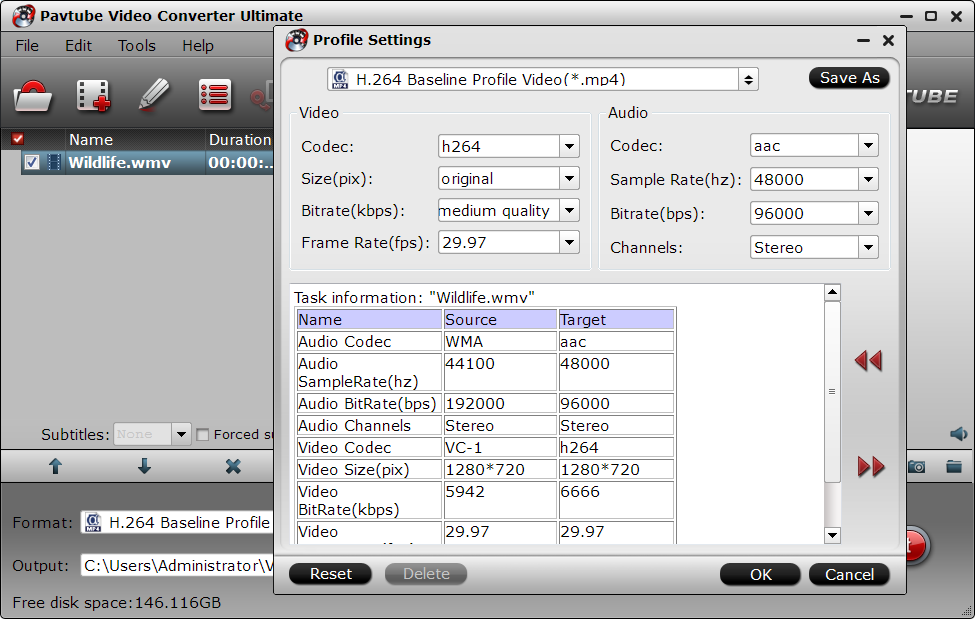
Step 5: Compress video movie file size.
Start the video compression process by hitting the right-bottom "Convert" button, then you will get your compressed video or movie with small file size.



