Why will we need a video converter in our daily life? Reasons for preparing a video converter can be similar for people who want to create a happy, pleasant and unrestricted digital entertainment. And an excellent video converter can bring everything you need when you’re dealing with a piece of multimedia file on Windows 10, Window 8.1 or Windows 8.
Part I. Why Is a Video Converter Necessary?
a. Help transcode between different file formats.
b. Enjoy digital content without device limitation.
c. Watch movies anytime and anywhere.
d. Upload to websites for sharing.
4. Import and edit unsupported media files in video editing programs.
…
Part II. Choose the Best Video Converter for Windows 10/8.1/8
There are so many video converters available online, which really makes us dazzling. The best video converter shall be friendly in user interface, professional in performance as well as multifunctional.
Pavtube Video Converter Ultimate meets all the above mentioned requirements for a good video converter, and is designed to solve every problem you may have when watching a certain piece of digital file. You can find what Pavtube Video Converter Ultimate can do below.
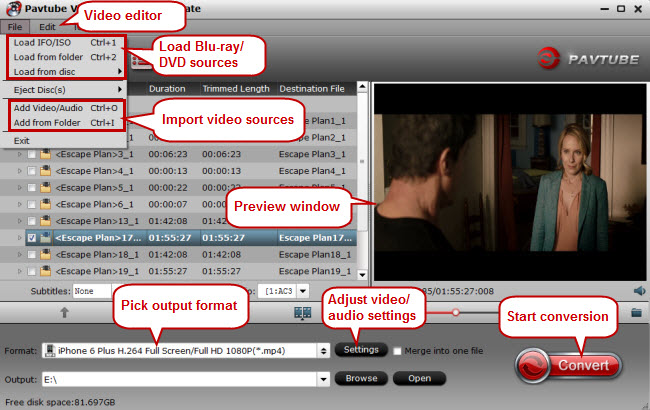
1. General review
Converting between various audio and video formats just for free playback, free uploading and free editing is what Pavtube Video Converter Ultimate can do!
2. Input files
Pavtube Video Converter Ultimate can cover almost every input source from discs to audio or video files.
a. 2D/3D Blu-ray movies, Blu-ray Folder, Blu-ray ISO Image File
b. DVD movies, DVD Folder, DVD ISO Image File, DVD IFO File
c. Video files: H.264, MP4, MOV, MKV, VOB, WMV, MPG, Tivo, AVI, Divx, M4V, QT, FLV, F4V, ASF, 3GP, TS, MTS, M2TS, TP, TRP, MOV, MOD, TOD, MXF(partial), etc.
d. Audio files: M4A, WMA, WAV, MP3, MP2, AU, FLAC, MKA, AAC, OGG, Aiff, Ra, Ram, DTS, etc.
3. Output files
The best video converter Pavtube Video Converter Ultimate offers different output formats, allowing you to convert your files without any quality loss.
a. Video files: AVI, WMV, MP4, MKV, MOV, M4V, VOB, DV, ASF, MPG, TS, M2TS, FLV, F4V, SWF, etc.
b. Audio files: iTunes supported audio formats (MP3, M4A, AAC, Flac), iPhone Ringtone audio (M4R), Matroska Audio (MKA), Ogg Vorbis Audio (OGG), Windows Media Audio (WMA, WAV), DTS (DTS remux).
4. Supported playback devices
One of your final purposes for converting media files is for free playback on your device. With the considerable outputs, you can watch videos on different devices even the latest ones.
a. Apple devices: iPhone 6/6 Plus/5S/5C/5/4/3, iPad Air 2/Air/4/3/2, iPad Mini 3/Mini 2/Mini, iPod Touch 5, etc.
b. Android devices: Samsung (Galaxy Tab S, Galaxy Note 4, Galaxy Note Edge, etc), Amazon (Kindle Fire HDX, Kindle Fire HD Kids Edition, Kindle Fire HD, etc), Sony (Xperia Z1, Xperia Z2, Xperia Z3, etc), Google Nexus (Nexus 6, Nexus 9, Nexus 10, etc), Toshiba, HTC, LG, Lenovo, Blackberry, etc.
c. Others: HD media players, game consoles (Wii, Xbox One, Xbox 360, PS3, PS4, etc), NAS, HTPC, home theater, etc.
5. Supported editing programs
When importing a video clip into your editing software, errors may occur due to various causes. What you can do is use the best video converter to convert your video files to the format that is compatible with your editing program.
Avid Media Composer, Adobe Premiere Pro, After Effects, Window Movie Maker, Window DVD Maker, MAGIX Movie Edit Pro HD, Corel VideoStudio Pro, Sony Vegas Pro 12 Editing, CyberLink PowerDirector, Pinnacle Studio, Clesh, etc.
6. Supported sites
The converted files can be easily uploaded to sites like YouTube, Vimeo, Facebook, Google +, etc.
7. Editing functions
Multifunction is one of the most important standards that we measure a video converter. Pavtube Video Converter Ultimate provides rich editing functions apart from conversion.
Trim: Cut the video/audio clip you want to save.
Crop: Cut off annoying black bars, and unwanted areas.
Watermark: You can add text, image and video watermarks to your video.
Special effects: Sample Gauss Blur, Deinterlacing, Gray, Flip color, Invert, Aged Film, Simple Laplacian Sharpen.
Audio editor: audio replace, audio remove, audio fade.
Subtitle: Insert SRT, ASS and SSA subtitle to movie.
Original preview & output preview: allows you to edit videos precisely.
8. Adjust audio and video settings
To get better enjoyment with the output videos on your playback device, you can adjust audio and video settings.
Parameters available for adjustment: size, bitrate, frame rate, sample rate, channels, etc.
9. Batch conversion
Do not perform conversion one by one. To save your energy and time, you can check all the audio or video files to carry out batch conversion.
10. Merge & Split
To create a complete movie out of several independent clips, the function “Merge into one file” can help. And to split a complete video into several clips, the split function can help split according to file size, number, and time length.
11. Other abilities
-Take snapshot: take a picture of your favorite scene in the video.
-Built-in Blu-ray/DVD player: Preview Blu-ray and DVD movies before conversion.
-Forced subtitle: check to get translations only when an alien language is displaying.
-Choose proper audio and subtitle track: According to your need and habit, choose a proper audio and subtitle track when enjoying a DVD or Blu-ray movie.
-Conversion acceleration with AMD APP and NVIDIA CUDA technology.



