StaxRip is an open source application that is completed free. It functions as a multiformat video encoding application. With StaxRip you can easily convert your DVD and many more formats into MPEG-4 with Xvid, x264, x265 encoding. For those people who wish to encode HEVC video with NVENC, the good news for you is that the program now supports Nvidia H.265 encoding. As long as you have a Maxell-based Nvidia graphics card from the GeForce 900 series or later, you can then utilize your GPU's dedicated HEVC encoding block to transcode videos into HEVC significantly faster.
Best H.265 settings with StaxRip
It won't be difficult to produce H.265 with StaxRip, however, there will be many tips and tricks if you wish to get a good quality HEVC file with small file size. Have more interest, follow the step by step instructions below on how to set StaxRip for best H.265 video.
Step 1: Download the latest version of StaxRip 1.4.0.0 64-bit.
Step 2: Drag the source file into the program.
Launch the program on your computer, drag your source file into the "Source" box of the program, click Automatic in the pop-up window, and then click okay. The program will then briefly demux the file to prepare for encoding. After successfull loading the file, define a target folder on your computer for saving the encoded H.265 file.
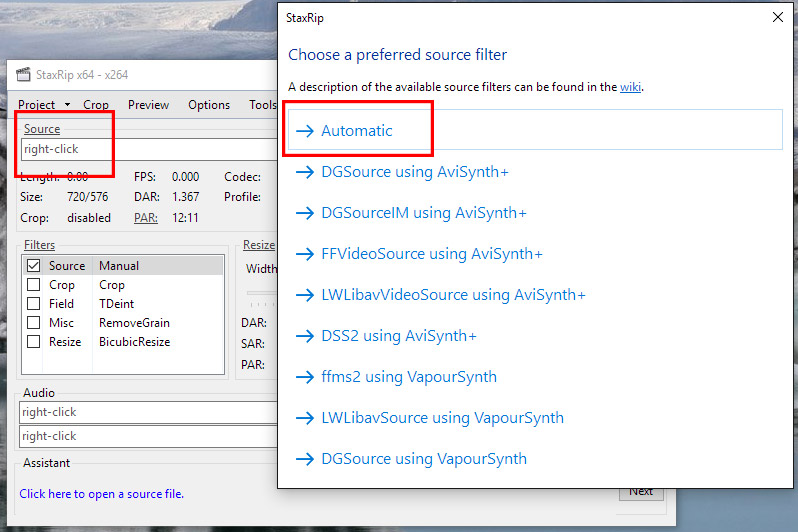
Step 3: Change output video encoder.
Navigate to the x264 text, from its drop-down list options, choose "NVIDIA H.265" option.
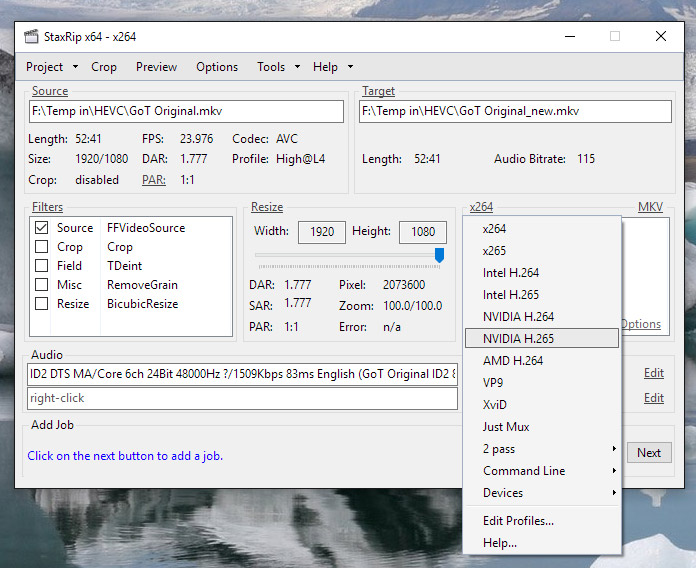
Step 4: Change H.265 encode mode.
Click the "Encoder Options" under the Nvidia H.265 header, change the mode to CQP and leave other values at their defaults.
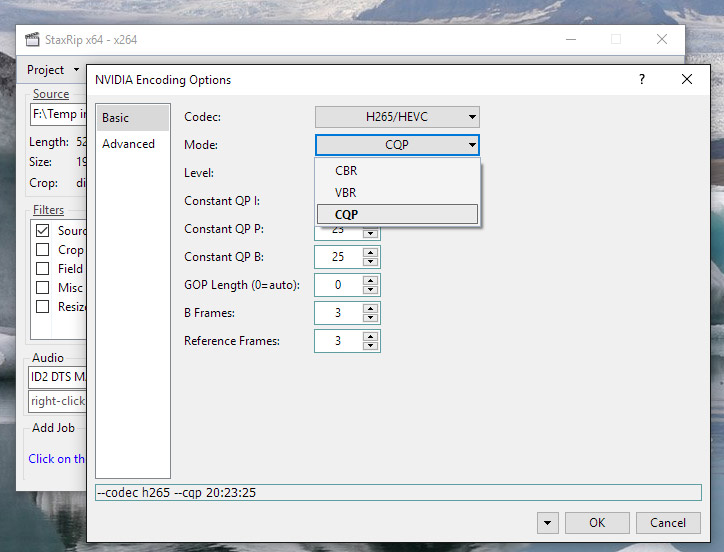
Optional: You can alternatively select VBR if you don't want to output the CQP mode. When you streaming 1080p file, a CQP mode with at least 2500 kbps is a better choice. If you wish to experience with bitrates rather than quality selections, VBR is the mode for you.
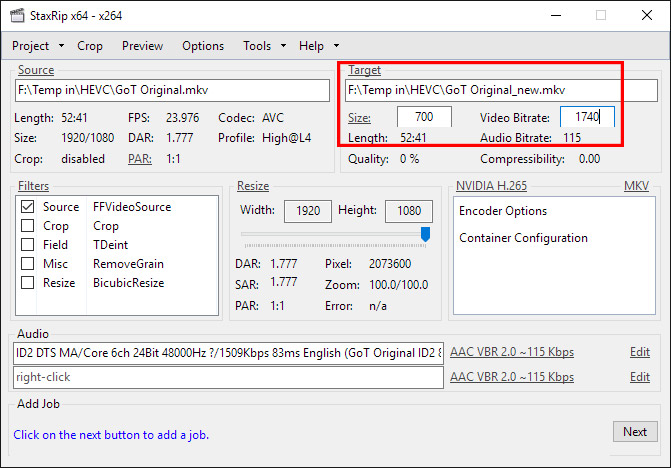
Step 5: Adjust audio settings for H.265.
After choosing CQP mode, or optionally VBR, go back to the main interface of StaxRip. From there, click on the "Edit" text next to the audio box, the default setting will be"AAC VBR 2.0 ~115 Kbps". From its drop-down option, choose AC3 as a codec with 6 channels and a quality of 256 kbps. Also, uncheck the normalize box. Again, you can play around with these settings to adjust the audio delivered with your video.
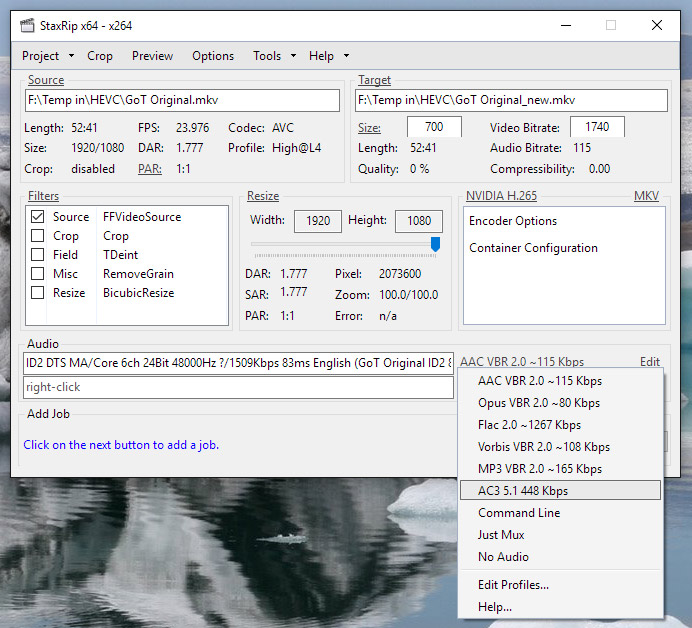
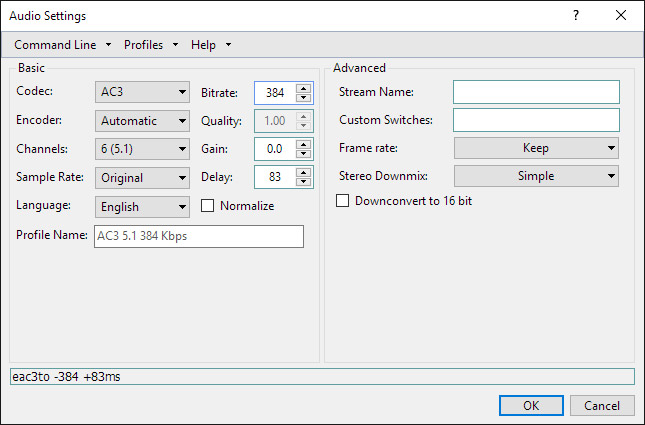
Step 6: Start H.265 best settings encoding StaxRip.
After all setting is completed, click next to begin the H.265 encoding process. The encoding will complete itself and notify you in the log screen that appears.
Best StaxRip alternative for Nvidia H.265 encoding
Overwhelmed by the intimidating interface and complicated settings offered by StaxRip and looking for a more simple to use but powerful Nvidia H.265 encoding alternatives. Here comes Pavtube Video Converter Ultimate, which has recently upgrade with perfect support for Nvidia GPU H.265 encoding acceleration. The prerequisite is that you are running a pc with Nvidia Maxell (GM206) and Pascal GPU technolgy Nvidia Graphic cards that supports NVENC, you will then be able to accelerate H.265 encoding speed with the program on that computer with hardware acceleration.
The program features an easy to navigate interface, you can load videos by simple dragging and dropping. The program has enhanced media compatibility with virtually any file formats, so that you can encode various different media type including digital video, Blu-ray and DVD into H.265 MP4/MOV for storage with perfect quality with small file size or stream and viewing on H.265 capable players or programs such as VLC, Plex, Xbox One or Samsung/Sony/LG/Panasonic/Vizio 4K TV.



