As the most popular game console, PS4 Pro is really expensive. Especially, the official price of the console in Brazil or other regions is beyond absurd, so many people prefer to buy an American model from Amazon. But this also brings about a problem that when people watch their Brazilian Blu-rays on the American PS4 Pro, they failed for the "Cannot play this disc due to region restrictions reason" cause we all know the PS4 Pro is region-locked for movie media, be it Blu-Ray or DVD.
Many people will get searched around the internet to find the way of changing the region restriction of PS4 Pro hardware to play any region code Blu-ray and DVD. But thses is someting for DVDs and it only can be done for 4 times max. WHat's more, not all PS4 Pro models let you get the ability after fixed the DVD region codes. In addition, if you are using a PS4, you only can change the PS4 region codes when it's a 1100 model or higher. 1000s don't have the option, you just get the error code.
When you play DVD on PS4 Pro or a 1100 model or higher version PS4, you can confirm a disc's region code by checking the disc's case and then adjust the system's region code setting for let it compatible with the region code on your DVD disc. As the regioncode setting for a PS4 Pro system can be changed a maximum of 4 times, after which the region code will be locked. But when your media movie is a Blu-ray disc, how can you do Can you still do the thing as for DVD The definite answer is: You can't change PS4 Pro regions for Blu-ray. To play a Blu-ray disc on a PS4 Pro with different region codes, the only way is to remove the Blu-ray disc region codes for PS4 Pro playing with a Blu-ray region code remover.
Best Blu-ray Region Code Remover for PS4 Pro
Pavtube Bytecopy (Review) is a lightweight and portable application, which gives users the possibility of removing region codes from Blu-ray discs, in order to ensure playback regardless of the PS4 Pro's region setting. It can make Blu-ray A, Blu-ray B and Blu-ray C region-free in a second. This is great for people in US who want to buy Blu-Ray discs on Amazon in the Europe and play them in an US PS4 Pro (or vice versa, of course). Besides Blu-ray region codes, it also can remove Blu-ray copy protection including BD+, AACS, UOP, Digital Rights Management, High-bandwidth Digital Content Protection and BD-ROM. What's more, it also supports to convert 4K Blu-ray to 4K MP4 for PS4 Pro media player or rip 3D Blu-ray to 3D SBS MP4 for people to enjoy 3D movies on PS4 Pro via PS VR.
This Pavtube Blu-ray Region Code Remover also provides a feature for trimming Blu-ray, splitting blu-ray, adding external subtitle to Blu-ray and extract SRT subtitle from Blu-ray. Of course, if needed, you also can remove DVD region codes for PS4 Pro. It is a Windows application. For Mac users, Pavtube ByteCopy for Mac (Review) is the vesion.
Detailed Guide: Remove Region code from Blu-ray movies for playing on PS4 Pro
Step 1: Load Blu-ray disc into the program.
Run the program on your computer, insert the Blu-ray disc into an external Blu-ray drive. Click "File" > "Load from disc" to load Blu-ray disc into the program. Apart from Blu-ray disc, you can also use the program to rip Blu-ray folder, ISO image file, 4K Blu-ray and DVD. The program can automatically detect the main Blu-ray title (the one with largest file size and longest length) for you.

Step 2: Choose PS4 Pro supported video formats
Click "Format" bar, from its drop-down option, select HD MP4 from "HD Video" for PS4 Pro. PS4 Pro also supports MKV, AVI, so you also can choose HD AVI, HD MKV here.

Media Player on PS4 Pro Supported Format:
- MKV
- Video: H.264/MPEG-4 AVC High Profile Level 4.2
- Audio: MP3, AAC LC, AC-3 (Dolby Digital)
- AVI
- Video: MPEG4 ASP, H.264/MPEG-4 AVC High Profile Level 4.2
- Audio: MP3, AAC LC, AC-3 (Dolby Digital)
- MP4
- Video: H.264/MPEG-4 AVC High Profile Level 4.2
- Audio: AAC LC, AC-3 (Dolby Digital)
PS4 Pro only supports H.264 codec MP4 with AAC or AC3 audio. So click "Settings" on the main interface to make sure if your MP4 video is in the settings.
Step 3: Start to remove Blu-ray region codes for PS4 Pro
Hit right-bottom "Convert" button to start to convert Blu-ray video to PS4 Pro supported MKV, MP4, AVI video. Once the process ends, open the output folder to get the generated files.
Play Region-Free Blu-ray on PS4 Pro via USB
Transfer the Blu-ray video without region codes to USB hard drive and insert it into PS4 Pro USB port. Then following the steps below to start view Blu-ray videos on PS4 Pro via USB.
1. Select (Media Player) from the content area. Connected USB storage devices or media servers that are on the same network as your system will be detected and automatically displayed.
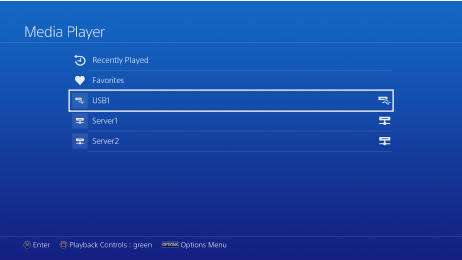
2. Select the USB storage device or media server.
3. Select the Blu-ray video that you want to play.



