If you are considering to buy a new Blu-ray player, why not try the Samsung UBD-M9500, which has the built-in Wi-Fi (802.11ac) and Bluetooth, supports the DLNA media streaming and Samsung Apps, you also can play videos by the Netflix, Amazon and YouTube 4K HDR streaming. You can enjoy the the 4K videos on it. Can you play Blu-ray on Samsung UBD-M9500 smoothly?
Some Blu-ray collectors complain that they can't play certain Blu-ray discs on Samsung UBD-M9500 due to the region code, when you live in the America and buy the Blu-ray player, then you get the Blu-ray disc from the Russia which is protected by the region C, your Samsung UBD-M9500 may fail to read this disc, you have to remove the Blu-ray disc region code, then you can play the Blu-ray on Samsung UBD-M9500.
Blu-ray region code information:
- Region A: This region covers all of North America, South America and South East Asia.
- Region B: This encompasses Europe, Africa, Middle East, French territories and Greenland.
- Region C: Region which covers the rest of the world including Russia, Asia, and China.
Best Blu-ray Ripper: Remove Blu-ray Region Code for Samsung UBD-M9500
I like the Pavtube ByteCopy best which is the one of the best Blu-ray ripper, Blu-ray copy software, you can click the software and install is on the PC and Mac well which supports the Windows 10 and macOS High Sierra. With the user-friendly interface, you can master this software in 3 minutes. You not only can load the Blu-ray disc, also can import the DVD discs, DVD and Blu-ray ISO images, folder into it.
This Blu-ray ripper can remove the Blu-ray region code A, region code B, region C, you also can remove the Blu-ray UOPs protection, BD+ protection, etc. Best of all, you can get the best Blu-ray service at here, you can do these:
*Rip and copy the full Blu-ray disc which can keep all the Blu-ray content, like the chapters, subtitles, audio tracks, etc.
*Rip and copy the Blu-ray main title which won't affect the movie playback.
*Rip and convert the Blu-ray to digital video formats, like the MP4, MOV, AVI, MKV, H.264, H.265 etc.
Following will tell you how to take full use of the best Blu-ray ripper.
Step by step to copy/backup Blu-ray to Samsung UBD-M9500
Step 1. Load Blu-ray disc
Insert Blu-ray D into disc drive. Launch this Blu-ray ripper, click "File" > "Load Disc" button to browse to disc drive and import source movie into this app. You also can enjoy the videos on the preview windows, but you can't get the full screen.

Step 2. Rip and copy Blu-ray disc
No 1. You can choose the digital video formats from the Blu-ray movies which is small video size, easy to store and play, you just need to save the videos in USB and insert the USB to Samsung UBD-M9500, you can play the videos well. Best option: You can choose the "Lossless/encoded Multi-track MKV" format to help preserve the chapter markers, audio streams, subtitle tracks.
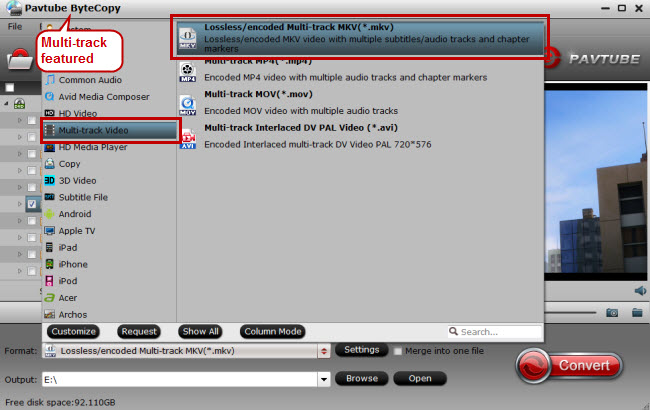
No 2. You also can click ![]() on the top of this software, this button will help you to copy the whole Blu-ray disc content, like: video chapters, subtitle, audio tracks, menu and navigation contents and so on.
on the top of this software, this button will help you to copy the whole Blu-ray disc content, like: video chapters, subtitle, audio tracks, menu and navigation contents and so on.
No 3. You even can copy the Blu-ray main title with fast speed: Navigate to “Format” > “Copy” > “Directly Copy”

Step 3. Start the Blu-ray conversion
When you choose any way you like, you just need to do one: Click the Convert button on the main interface to start the Blu-ray conversion. Wait for a while, you can get the new converted Blu-ray without region code.
Samsung UBD-M9500 Pros and Cons
Pros:
- Dazzling 4K HDR pictures
- Hassle-free setup and easy 'one remote' operation
- Extensive feature list
- Fast, quiet operation
- OLED display
Cons:
- Build lacks luxury for the money
- No 3D Blu-ray, SACD or DVD-Audio playback
- No Dolby Vision support



