"I have a lot of movies on my commercial Blu-ray disc and I would like to backup them into Multi-track format for playing on my newly purchased Apple TV 4. Moreover, I wish to preserve the English and German subtitle tracks and audio streams in original Blu-ray movies."

The newly enhanced Apple TV 4 gives us endless entertainment at home with many great new features. For users who have just bought new Blu-ray disc, it would be a good option to digitize Blu-ray for playback on TV through Apple TV 4. To better understand the Blu-ray movies, you may prefer to select your familiar language subtitles to output for watching with.
There are many apps in the market can fulfill your needs to convert Blu-ray to Apple TV 4 playable format. However, a lot of them lacks the function to output Multi-track format which helps to preserve the subtitle tracks and audio streams in original Blu-ray disc. Pavtube ByteCopy for Mac cater to your demands by empowering with the splendid capability to convert both home made and commercial Blu-ray movies to Apple TV 4 playable Multi-track MP4 format with language tracks and audio tracks well preserved.
As Apple TV 4 supports a new and improved version of Dolby Digital surround sound - 7.1, if there are Dobly Digital 5.1 or Dobly TrueHD 7.1 audio in your original Blu-ray disc, you will be able to get a better overall sound quality by outputting "Apple TV 3 Dobly Digital Pass-through(*.m4v)" format to keep the 5.1 or 7.1 audio in Blu-ray disc with our program.
How to convert Blu-ray to Multi-track MP4 for Apple TV 4 on El Capitan?
Step 1: Load Blu-ray disc to the program.
Run the program, press "File" > "Load from disc" to import Blu-ray disc movie to the program.

Step 2: Specify output file format.
Press on the "Format" bar, from its drop-down option, choose Apple TV 4 supported "Multi-track Video" > "Multi-track MP4 (*.mp4)" as output file format.
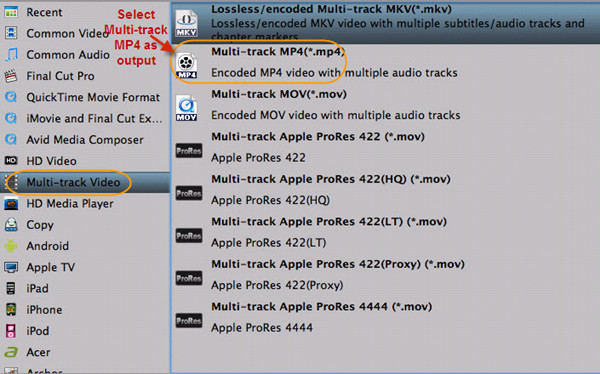
Step 3: Best settings for Apple TV 4.
Open "Profile Settings" window, since the new Apple TV can support H.264 video up to 1080p, 30 frames, thus you can set video size as 1920*1080 and you'd better set AC3 as the audio codec and 5.1 as the audio channel to watch Blu-ray movies on Apple TV 3 with full HD 1080p quality in AC3 5.1 surround sound.
Step 4: Start Blu-ray to Multi-track MP4 conversion.
Press right-bottom "Convert" button to start ripping Blu-ray to multi-track MP4 for Apple TV 4 with Dolby Digital 5.1 surround sound pass-through.
Transfer converted files to Apple TV 4
Connect Apple TV 4 with your Mac computer. Open iTunes, find the Movies library of Apple TV in DEVICES, and drag the converted Blu-ray movies to the Movie library of Apple TV. Or you may copy the movies to iTunes Library and sync them to Apple TV in batches. When playing ripped Blu-ray movie with Apple TV, make sure an optical cable is used to pass through AC3 5.1 track to your AV receiver. Some folks find audio is missing while video plays fine. This is because they are using Analog audio ports to output audio instead of Optical digital audio port, or the connected AV receiver/amplifier does not support AC-3 decoding.
For more Apple TV related topics such as Apple TV supported file formats, Apple TV related hot issues, Apple TV video/audio playback solution, please visit our Apple TV page.



