Does Samsung Galaxy Note 4 have a Blu-ray drive? By far, no tablet or phablet is equipped with a DVD drive, let alone a Blu-ray drive. But it is still possible to play Blu-ray on a Galaxy Note 4 which can drive you feel the vivid and fluent color with its 5.7'' Quad HD Super AMOLED display. A Blu-ray to Galaxy Note 4 converter can bring tremendous Blu-ray viewing experience to you by means of ripping Blu-ray sources to Samsung Galaxy Note 4 fully supported video formats.

Why you need this Blu-ray to Galaxy Note 4 converter? The advantages are quite apparent. First of all, you can make most of your Blu-ray collections and the marvelous features of Samsung Galaxy Note 4. Secondly, it turns your Note 4 into a powerful media center and you can enjoy high definition digital files on the move. And it also can get your Galaxy Note 4 away from those annoying adware, spyware, potential viruses, and frequently interrupted online video playing.
Since a Blu-ray to Galaxy Note 4 converter can bring so many convenience and advantages, what is the top best one? Pavtube BDMagic is quite perfect and does well in converting Blu-ray and DVD sources to a Samsung Galaxy Note 4 as well as to any device and editing software.
How to view Blu-ray on a Samsung Galaxy Note 4?
Step 1. Import Blu-ray movie
Download and launch this Blu-ray to Galaxy Note 4 on PC, and click “File” > “Load from disc” to import the Blu-ray movie. Please keep in mind that either an external or internal Blu-ray drive is required to read the inserted Blu-ray disc. Other sources like Blu-ray ISO image, Blu-ray folders, DVDs, DVD folders, DVD ISO image, and DVD IFO files can also be imported to and converted by this Blu-ray converter.

Step 2. Choose Galaxy Note 4 supported video format
According to Samsung Galaxy Note 4 specifications, we can learn that the Note 4 supports MP4, DivX, XviD, WMV, H.264, H.263, etc. So click on the format bar to follow “Samsung” > “Samsung Galaxy Note 4 (*.mp4).”
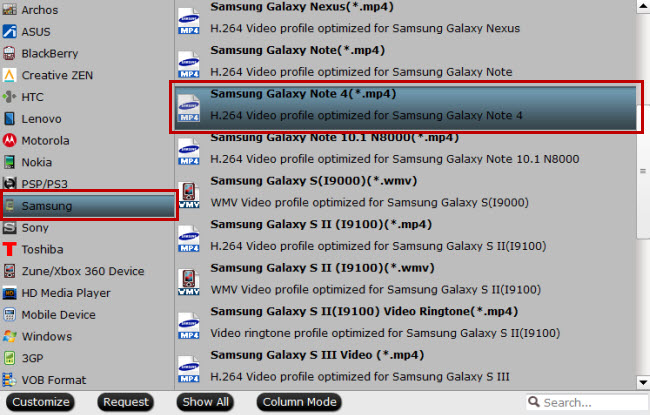
Step 3. Change audio and video parameters (Optional)
Hit the button “Settings” near the format bar to go to “Profile Settings” window where you can change audio and video parameters to get better visual and hearing enjoyment on your Galaxy Note 4.
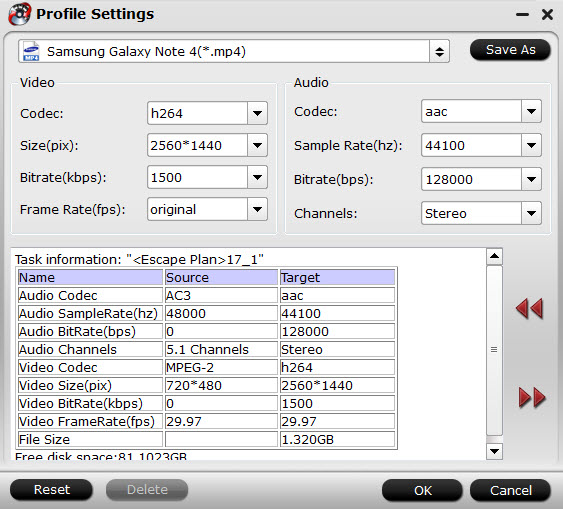
Step 4. Convert Blu-ray to Galaxy Note 4
Before converting Blu-ray to Samsung Galaxy Note 4, please set an output folder to save the converted Blu-ray movie. Then click on “Convert” to start ripping Blu-ray to Samsung Galaxy Note 4.
Step 5. Transfer the converted Blu-ray to Note 4
There are multiple ways to transfer the converted Blu-ray to Samsung Galaxy Note 4. For example, you can download a Samsung Kies 3, or use Window Media Player, or USB connection.



