The 2015 Halloween is coming soon, have you get full prepared for this year’s Halloween: setting jack o’lanterns in your window, loading up on candy, decorating your house in the spirit of Halloween or have a funny Halloween custume party. There are lots of happy moment and funny party time that can be recorded with your mobile phone or camcorder. Why not gather all those moments together and burn them to DVD for preservation or sharing? If you have no ideal how to make Halloween videos to DVD, this article will introduce a pretty simple way with the best DVD Creator software to burn Halloween videos to DVD in just few steps.

The Halloween videos or movies can be recorded in various file formats, in addition, you may wish to enhance your Halloween DVD movies with additional distinctive DVD menu to give it the look you want. Pavtube DVD Creator(Get Mac version) can be the best choice for you to make Halloween DVD movies with simple wizard-style user-interface, powerful DVD burning functions and brilliantly DVD menu editing features. Almost all kinds of recorded Halloween videos in the file format of AVI, WMV, MP4, MOV, MTS, Tivo, etc can be imported and converted to DVD video. The beneficial DVD menu customizing features allow you to change the DVD menu template/style, menu text, display aspect ratio and background, you can also set chapter maker and playback mode.
With this great DVD burning tools, you can also create or make DVD disc from other file formats such as iTunes video, MTS, Tivo, etc.
Step by step to make and create Halloween videos to DVD with feature-rich DVD menus
Step 1: Insert a blank DVD disc into your computer optical drive.
Insert a blank DVD-R (DVD+R, DVD+RW, DVD-RW) into the DVD-ROM drive of your computer.
Step 2: Add Halloween videos or movies.
Run the DVD Creator software, import Halloween videos or movies into it for burning DVD disc project.

Step 3: Customize DVD menu.
Switch to the menu pane, double click a DVD menu beneath the Menu Template to apply it to your DVD. You can customize the background video/image, background music, text, title thumbnail and more for your DVD menu. You can also choose the DVD quality at the bottom of the software, higher quality requires bigger DVD disc volume.
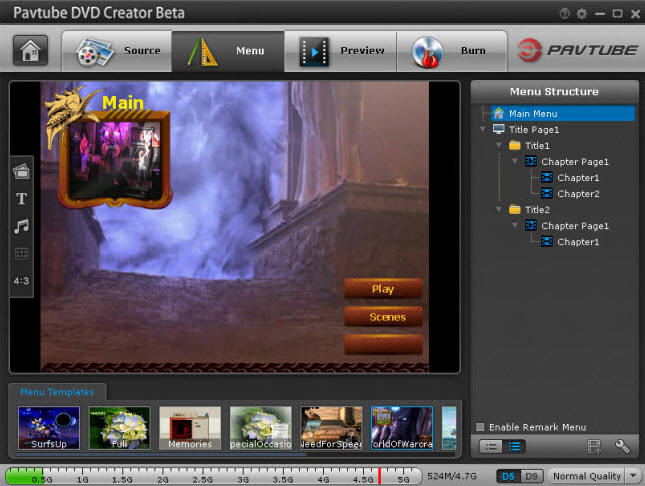
Step 4: Start Halloween videos to DVD burning process.
Click the “Burn” button to start burning Halloween videos to DVD. You can burn Halloween videos to DVD disc, save as ISO file or Generate to DVD Folder.
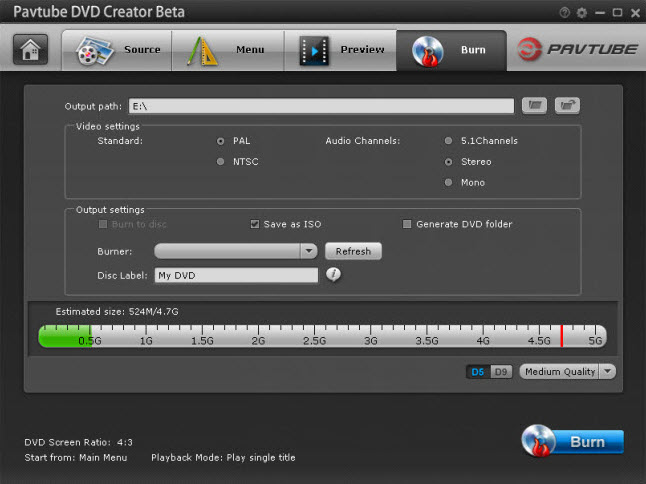
Watch Following step by step videos to burn Halloween video to DVD.