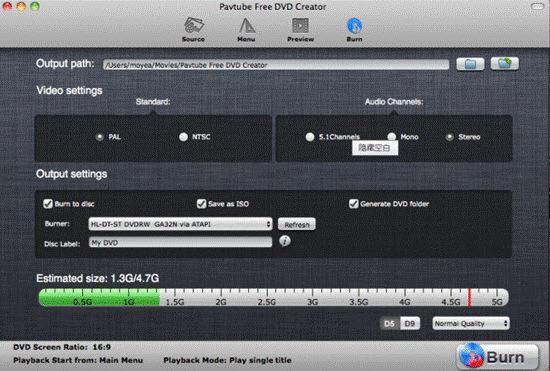Samsung NX1 Camera short reviews
The native 4K Samsung NX1 Mirrorless Digital camera features a 28.2MP BSI APS-C CMOS sensor that not only produces high-resolution images, but also 4K video at 24fps, UHD at 30fps and full 1080p HD video at up to 60fps. High Efficiency Video Coding (H.265) is applied so that even 4K and UHD video files remain easy to edit and share.

Make DVD from Samsung NX1 H.265 video
For filmmakers, after some professional post-production of your Samsung NX1 H.265 footage with non-linear video editing application, you will probably want to burn your great works to DVD disc so that you can easily view them on computer or TV with DVD players. Before burning Samsung NX1 H.265 to DVD, there are two problems you should take into consideration.
The first problem is that DVD video is compressed with MPEG-2 codec, to burn Samsung NX1 H.265 video to DVD, you need to transcode the H.265 codec with Samsung NX1 to DVD-video compatible MPEG-2 codec. The second problem is that the resolution of DVD video is far lower than the video resolution recorded with Samsung NX1. Therefore, when you try to play DVD video created from Samsung NX1 with 4K, UHD or 1080p resolution on your DVD players, you will need to reduce your video resolution to DVD player specific resolutions.
To encode MPEG-2 from Samsung NX1 H.265 codec, you can use a video conversion program - Pavtube Video Converter for Mac, with the program, you can easily transcode Samsung NX1 H.265 to MPEG-2 codec for burning to DVD with the following 4 simple steps:
1.Transfer Samsung NX1 files from the camera to Mac hard drive.
2.Add files the the Mac Video Converter application.
3.Select MPEG-2 as output format for burning to DVD.
4.Hit right-bottom convert button to start DVD video MPEG-2 encoding process.

When the conversion is completed, prepare a blank DVD disc and carry out the DVD burning process with this simple to use application - Pavtube DVD Creator for Mac, which helps to burn NX1 H.265 to DVD with customized menu and soundtrack.
How to create DVD from Samsung NX1 H.265 on Mac OS X Yosemite?
Step 1: Add Samsung NX1 files.
You can directly drag and drop the converted Samsung NX1 files to the program or click the "Import" button to load the files.
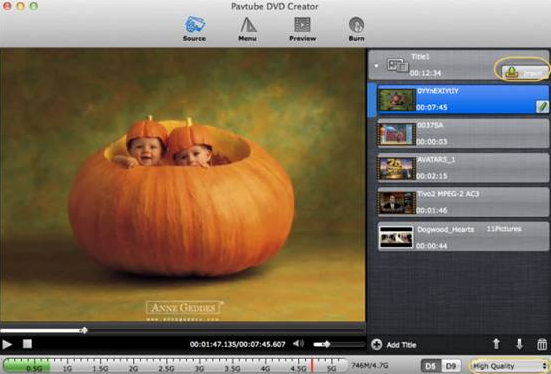
Tips: Each file is displayed as a chapter on the program, to create another title, click the "Add Title" button to add more source video. Pay attention to the size indicator at the bottom, if the file size exceed the red line, you are suggested to change to DVD9 or remove some videos.
Step 2: Customize DVD menu.
Go to the menu pane and choose your favorite DVD menu template for your DVD, you can adjust the background video, image, music, text, title thumbnail or more for your DVD menu.
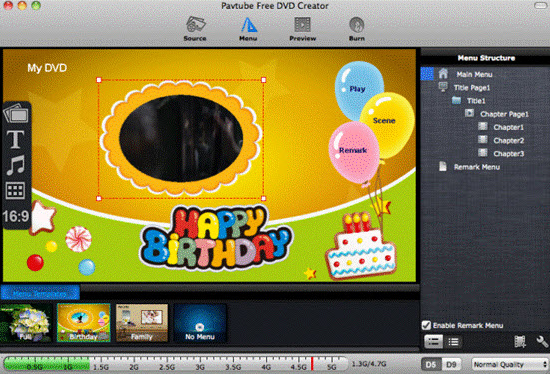
Step 3: Start DVD burning process.
Before begin the DVD creation process, hit the "Preview" icon on the top main-interface to make sure everything is OK. Then insert a blank DVD disc to your computer's DVD drive, hit the "Burn" icon. Wait just for a while, you will get a DVD disc from your Samsung NX1 video footage.