Can After Effects CC import Canon C300 MXF files? The frustrating news is that C300 MXF recordings are not well supported by After Effects series even the latest After Effects CC and you’ll find it difficult to edit C300 MXF in other editing tools like FCP 7 as well. How can you make it successful import Canon C300 MXF files into After Effects CC?
The XF codec that Canon C300 adopts is not a proper format for editing. You can definitely convert MXF files to Adobe After Effects CC codec with the native quality before importing. And video formats supported by After Effects CC include MPEG, QuickTime MOV, etc.

Pavtube MXF MultiMixer(best Mac MXF Converter Review) works fine in transcoding Canon C300 MXF footage to After Effects CC compatible formats and to those formats friendly to other NLEs. Another awesome job that this MXF converter can complete is that the multiple audio tracks in MXF file can be preserved or mixed into one with the mixing function.
How to make After Effects CC support Canon C300 MXF files?
Step 1. Add C300 MXF footage
Run MXF to After Effects Converter on Windows PC (Windows 8.1 included), and click “File” to import MXF footage shot by your Canon EOS C300 camcorder.
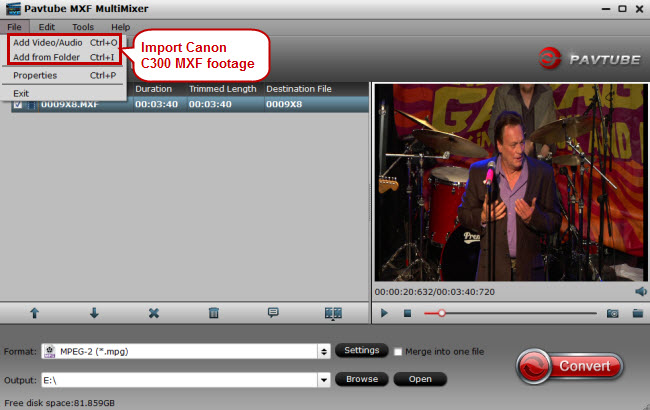
Note: MXF systems produce split A/V which means the video and audio are stored in separate files. Some careless editors may only import the video files into an MXF converter. The result is that there will be no audio in the output video. Make sure that the whole MXF file structure is transferred before converting.
Step 2. Convert MXF to MPG
Go to the format list and pick “MPEG-2 (*.mpg)” under “Adobe Premiere/Sony Ve…” option.
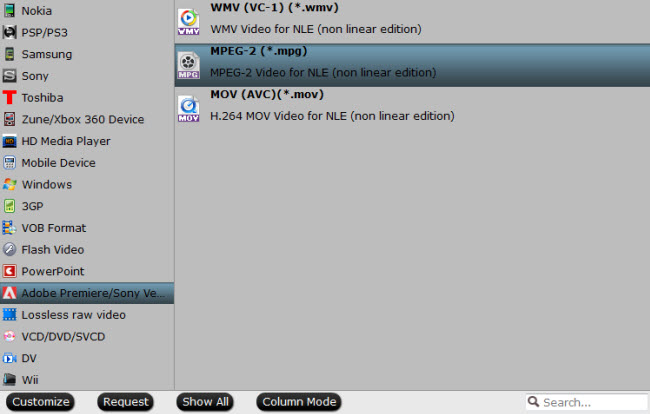
Step 3. Edit C300 MXF files (Optional)
You can cut your favorite clips from MXF files and use cropping function to remove unwanted areas. Watermarks in the form of text, image, and video can be added into MXF videos. You can also apply special effects to video files.




