Most Blu-ray player can play the Blu-ray disc well, at the same time, they also have the USB port which you can transfer the videos to USB and play common videos on USB well, such as: MP4, AVI, MOV, WMV, etc. From the forum, we find many users feedback that their Blu-ray player can't play certain MKV/MP4 files, sometimes, Blu-ray player won't play MKV/MP4 files from a USB, and skips it to play the next item. Someone knows what's wrong? How to solve this trouble? We do many tests and tell you how to check the trouble and get the effective solutions.
Flow One: Check the Blu-ray Player Supported Video Formats
When we talk about the video incompatibility, most users can understand this eaisly: If your Blu-ray player can/t support the videos you play, you will fail to play it. In addition, MP4 and MKV are the video containers which hold different video and audio codecs, you also need to check the Blu-ray player supported video and audio codec. We take the LG BD620C player as the example and show you the details:
Blu-Ray Player's Compatibility:
Available resolution size: 1920 x 1080 (W x H) pixels
Playable subtitle: SubRip (.srt / .txt), SAMI (.smi), SubStation Alpha (.ssa/.txt), MicroDVD (.sub/.txt), VobSub (.sub), SubViewer 1.0 (.sub), SubViewer 2.0 (.sub/.txt), TMPlayer (.txt), DVD Subtitle System (.txt)
Playable Codec format: “DIVX3.xx”, “DIVX4.xx”, DIVX5 .xx”, “XVID”, “DIVX6.xx” (Standard playback only), H.264/MPEG-4 AVC, MPEG2 PS, MPEG2 TS
Playable Audio format: “Dolby Digital”, “DTS”, “MP3”, “WMA”, “AAC”, “AC3”
NOTE: Not all the WMA and AAC Audio format are compatible with this unit.
Sampling frequency: within 32-48 kHz (WMA), within 16-48 kHz (MP3)
Bit rate: within 32-192Kbps (WMA), within 32-320Kbps (MP3)
Flow Two: Check the MP4 and MKV Video Formats
Then you can check the MP4 and MKV video formats, you only can get the 2 results: One is the videos are compatible with the Blu-ray player, one is the videos are not compatible with the Blu-ray player, here, you can get the best solutions.
Condition 1: MP4 and MKV is compatible with Blu-ray player
| Video | Audio |
|
|
We can find the videos are common, you still can't play the MP4/MKV videos on Blu-ray player, you can try to "remux" the MKV, MP4 with Pavtube Video Converter Ultimate. Even though it's an excellent video converter, you can remux the MP4 and MKV videos, no video reconversion. You can install the video converter on the PC or the Mac, this software works on the latest Windows 10 and macOS High Sierra. You can get the MP4 and MKV video formats for Blu-ray player, it should also not reconvert the video. Just 3 clicks.
Remux the MP4/MKV Videos in 3 Clicks
- Open this software and click File to add the MP4 and MKV video, you also can drag the video to this software directly.
- Click Format and choose one video format you want to remux, click Remux and choose the MP4 video as the output video formats.
- Go back to the main interface and click Convert button to start the video remux process.
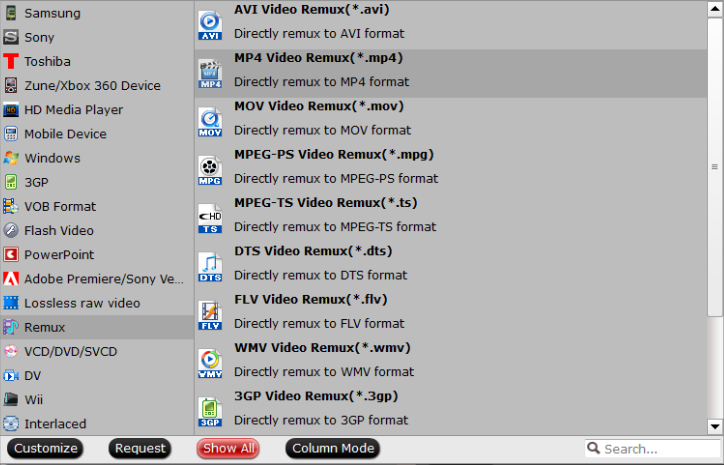
Condition 2: MP4 and MKV is incompatible with Blu-ray player
This issue is easier to do, you just need to use the Pavtube Video Converter Ultimate again which can convert the videos to Blu-ray player best supported video formats, you also can adjust the MP4 and MKV video related parameters, like the video codec, video frame, video resolution, etc. You just need to choose the desired video formats for Blu-ray player, then start the video conversion, follow these:
Convert MP4/MKV to Blu-ray Player Supported Video Format
- Open this software and click File to add the MP4 and MKV video, you also can drag the video to this software directly.
- Click Format and choose one video format you want to get, for example: choose the MPEG video from the Common video, you also can get the 1080p videos from the HD Video.
- Go back to the main interface and click Convert button to start the video conversion process.

Tip: You also can choose the 3D videos if your Blu-ray player can support the 3D mode, you cna get the free 3D videos form the common 2D videos quickly. Best of all, you also can load the DVD and Blu-ray discs, images for video conversion.
Adjust the MP4/MKV to the Best Friendly Video Formats
- Open this software and click File to add the MP4 and MKV video, you also can drag the video to this software directly.
- Click Setting button and adjust the video parameters, you can adjust the video frame, video codec, video bitrate, audio codec, audio sampe rate, audio channels, etc.
- Go back to the main interface and click Convert button to start the video conversion process.

Tip: Best of all, if you want to play the 4K videos on the common Blu-ray player, you can adjust the video resolution and get the HD videos from 4K videos without much quality loss.
Really hope these solutions can be helpful for you. You can check the Blu-ray player supported video formats and adjust the videos to Blu-ray player best supported videos. At the same time, you also can convert other videos to Blu-ray player for playing.



