4K video is superior to 1080p video with 4 times pixels to capture more clear picture. However, when we try to play, edit or share online downloaded or camera/camcorder captured 4K video, we find that it is not less easily accessible and compatible than 1080p video.
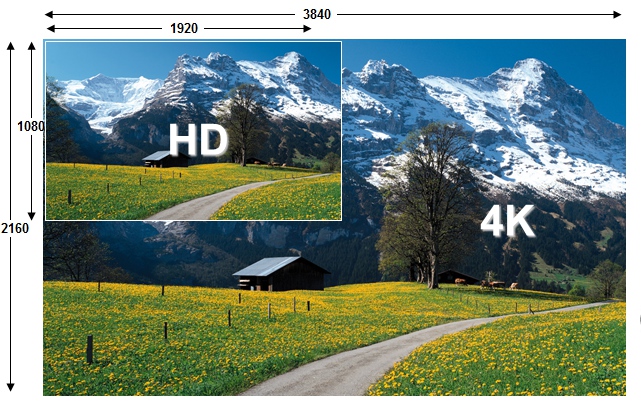
Main reason to compress 4K to 1080p:
Most hardware do not support 4K video compression codec:
1080p video are compressed with the H.264 codec, which can be used by most movies and TV shows for streaming on the Internet. However, H.264 can not compress 4K video well. We need a new codec called H.265, which has double data compression rate to enable you compress 4K videos in small file size with the same quality to stream smoothly . However, the biggest problem is that the new H.265 codec has not widely adopted by most common media players, browsers and operating system.
Related topic: Best Free 4K Video Converter
Can't edit 4K videos with mainly video editing program
Camera/Camcorder captured 4K videos will fail to load into video editing program like Windows Movie Maker, Adobe Premiere Pro, iMovie, Final Cut Pro and Avid Media Composer, etc.
Related topic: Top 4K Video Editor
Can't upload and share 4K videos on social networking sites
Due the the large video file size and complicated compression codec, most video sharing sites such as Instagram, vevo, veoh, yahoo, Myspace, ehow, etc do not support to upload 4K video.
Related topic: Upload 4K Video to YouTube
Compress and convert 4K video to 1080p video
Due to the code incompatible and large file size issue, it is ideal for you to convert and compress 4K video to common 1080p file formats. Here, Pavtube Video Converter Ultimate for Windows/Mac(best 4K Video Converter Software Review) is recommended to you, it not only enables you to convert 4K video like H.265, XAVC S, MP4, Prores, etc to all common file formats such as AVI, WMV, MP4, MOV, FLV, etc to play on portable devices like iPhone 6S/6S Plus, Samsung Galaxy S7/S7 Edge, Sony Xperia Z5/Z6, HTC One M10, Samsung Galaxy Tab Pro S/Tab S2, game consoles like PS4, PS3, Xbox 360, Xbox One, upload to video sharing sites like YouTube, Vimeo, but also enable you to downscale 4K video to 1080p, 4K video to 720p, 1080p to 720p with less quality loss at super fast speed.
How to convert and compress 4K video to 1080P?
Step 1: Add 4K videos.
Open the program, click "File" menu, from its drop-down option, select "Add Video/Audio" to load 4K video to the program.

Step 2: Choose output file format.
From "Format" bar drop-down list, choose the formats that you want to output for later use. For compatibility consideration, it is idea for you to choose "Common Video" > "H.264 HD Video (*.mp4)" as output file format.
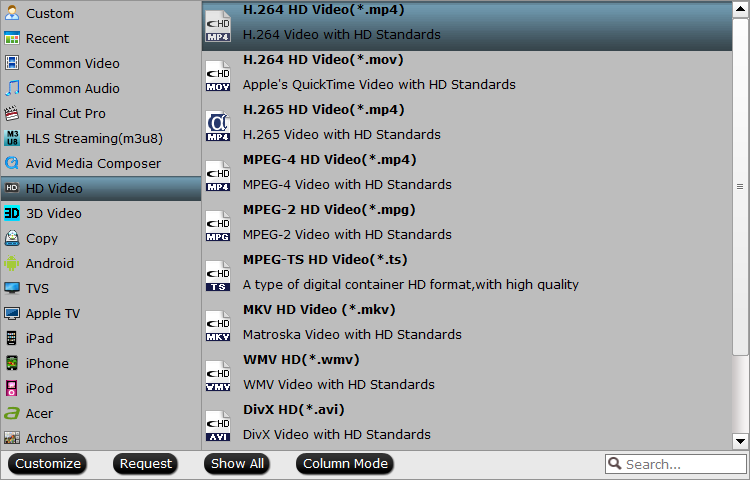
Step 3: Compress 4K video to 1080p.
Open "Profile Settings" window, click "Size(pix)" to select 1920*1080 as the final resolution for output video.

Step 4: Convert compress 4K video to 1080p.
After all the settings is completed, hit right-bottom "Convert" button to start to convert and downscale 4K video to 1080p format videos.



