It is an extreme pain to wait for the whole process to finish saving FLV video files to a mail box or uploading FLV videos to a website like Youtube for sharing. Multimedia files like a document and a picture are too large for many mail systems, let alone an FLV video. And it may take you half a day to complete the uploading work of FLV videos online. To reduce FLV video size or compress FLV video files is the key point for fast uploading and better sharing.
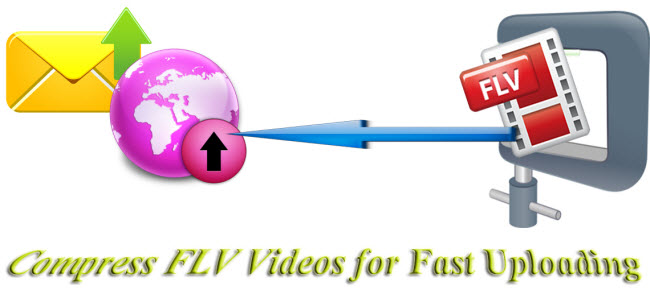
What is the fast and efficient way to reduce the size of a FLV video while still keeping the original quality? An FLV video converter can do brilliant job. As one of the top FLV video compressors to guarantee digital amusement, Pavtube Video Converter can handle both SD and HD videos by converting them to various video formats as well as ripping them to a smaller size while still keeping the original video and image quality.
How to compress FLV video files for fast uploading?
Step 1. Add FLV videos to FLV video converter
Run Pavtube Video Converter on PC and click “File”>“Add Video/Audio” to locate the FLV videos or the folder where you save the FLV videos and import them by clicking “OK”. You can also import Fraps videos for compression to a smaller size.
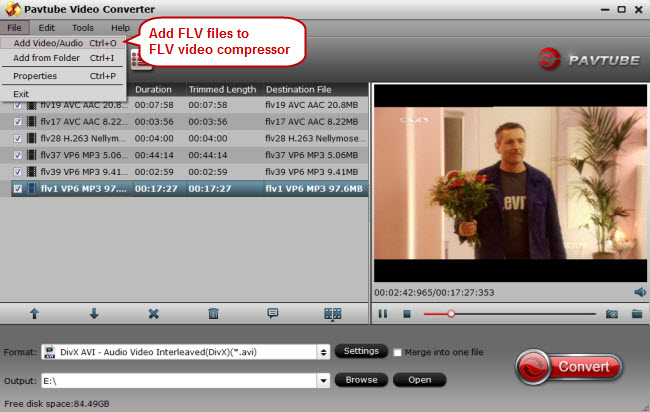
Step 2. Compress FLV videos
Click the button “Settings” near the format bar to switch to the “Profile Settings” interface where you can compress your FLV videos just in a few adjustments. Click the “Size” dropdown list under “Video” item and choose a small video size that the original size. And then click “OK” to proceed. In addition to video size, parameters like video bitrate, frame rate, sample rate, and channels can also be changed and adjusted for better entertainment.
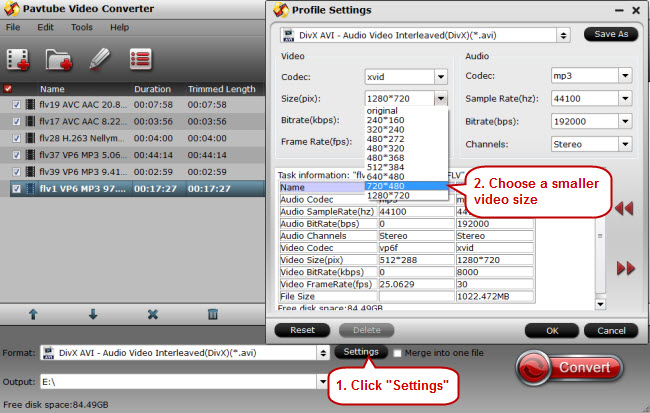
Step 3. Start compressing FLV videos
After reducing your FLV videos to a smaller size, click “Convert” to start FLV video compression.
Tips:
If you want to keep the original video format for your FLV videos, make sure that the output video is in FLV format before compression. If you want to change your FLV videos to other formats, click the format bar to choose a proper output video format in format list.



