We can find .vob files in the VIDEO_TS folder of our DVD. VOB can contain digital video, digital audio, subtitles, DVD menus and navigation contents multiplexed together into a stream form. Files in VOB format may be encrypted and large cause it is the main title of a DVD video. This limits its usage. For exemple, you can't e-mail the VOB file due to the large size or upload VOB to YouTube, FaceBook for the video length. In this case, you might need to compress VOB files to a smaller size on your computer.
There are several ways to compress VOB size. One is to convert VOB to FLV, AVI, MP4 and other video format which can compress the VOB video largely. But sometimes, you perhaps don't want to change the video format. To avoid the video format change, you can adjust the video resolution and bitrate, specifically, reduce the resolution and bitrate to shrink VOB video size. In this way, you have to sacrifice some video quality. Another method to reduce VOB video size is to split VOB to several clips, in which way you don't need to change the video format and can get lossless video quality.
No matter which method you want to use, you need a video converter to change the video format, adjust the video resolution and bitrage, split video files to compress VOB files. Here gathered top 3 video compressor software that can help you compress VOB video size.
Method 1: Compress VOB using iMedia Converter for Mac
Method 2: Free Way to Reduce VOB Video Size
Method 3: How to Compress VOB with Handbrake?
Method 1: Compress VOB using iMedia Converter for Mac
|
Pavtube iMedia Converter for Mac is an all-in-one video converter that can help you convert VOB to MKV, MP4, AVI, FLV, WMV to compress VOB video size. With this VOB compressor, you also can reduce video resolution, bitrate to shrink VOB video size. If you want lossless video quality, splitting feature is also supported. You can split VOB file by time, length and time. Other features like trim and crop are offered, too. But it can't compress VOB video size markedly. Of course, as the all-in-one video converter, Pavtube iMedia Converter for Mac not only can compress VOB file, but also can shrink Blu-ray and DVD and resize video size on macOS Sierra, Mac OS X 10.11 El Capitan, Mac OS X 10.10 Yosemite and more. You can download the VOB compressor below. |
Steps to Compress VOB on Mac
Step 1: Load VOB files
Directly drag and drop the VOB file into the software. This video resizer supports batch conversion. So you can add multiple VOB files to resize video by batch. You also can compress Blu-ray and DVD only if you insert the disc to optical drive and load the media files then you can shrink Blu-ray and DVD.

Step 2: Compress VOB file
Option 1: Change VOB to other video formats
You can choose to convert VOB to MP4 and other video formats to reduce VOB file size. Pavtube iMedia Converter for Mac offers hundreds of video format. After you chose the video format, you can preview the video size in "Settings".

Option 2: Change VOB video resolution and bitrate to shrink VOB size
Comparing to video format, video resolution and bitrate affects video size more. In general, a higher bitrate and resolution will accommodate higher image quality and video size in the video output, therefore, you can compress VOB video size by changing video resolution and bitrate. You also can decrease video resolution to reduce a VOB video size. Adjusting video bitrate is also an effective way to resize video. Just have a try.

Option 3: Split VOB file to reduce the video size
On the main interface, by clicking the “Split” button  on file list, or from “Edit” menu, you can launch the “Video Split” window. Checking “Enable” to enable it, and then you can split the VOB file by file size. In this way, you can get lossless video qaulity.
on file list, or from “Edit” menu, you can launch the “Video Split” window. Checking “Enable” to enable it, and then you can split the VOB file by file size. In this way, you can get lossless video qaulity.
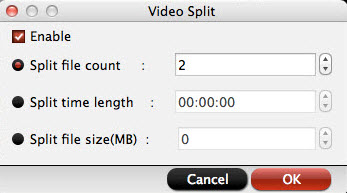
Step 3: Start to compress VOB
Finally, click "Convert" button to start to change VOB video size by converting it to another video format or adjust the parameters and splitting the VOB files.
Method 2: Free Way to Reduce VOB Video Size
| Pavtube iMedia Converter for Mac only works on Mac. If you want to compress VOB on Windows, you can try Pavtube Free Video DVD Converter Ultimate. Like iMedia Converter for Mac, this free Video DVD Converter Ultimate also can compress VOB file by changing the video format, splittig VOB file and adjust video resolution and bitrate. The difference is that Pavtube Free Video DVD Converter Ultimate can't convert VOB to MP4, M4V format when it is in free version. If you want to convert VOB to MP4, you need to upgrade it. |
Steps to Free Compress VOB on Windows
Step 1. Load VOB videos
Launch the program and start importing your VOB files by dragging and dropping or you can load VOB by clicking "Load Files".

Step 2: Change VOB video size
You can choose MOV, WMV, MKV, FLV formats to convert VOB files. If you don't want to change the video format, you can also make the size of the resulting video much smaller by adjusting the video resolution and audio settings.
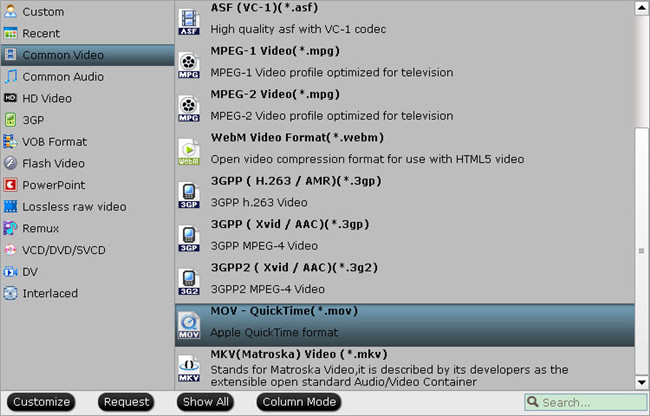
Step 3. Save VOB video
Hit "Convert" once you're ready and you shall have your VOB files compressed in no time. Once the conversion is done, simply click the “Open output folder” button, find the created file and watch it freely.
Method 3: How to Compress VOB with Handbrake?
Apart from Pavtube iMedia Converter for Mac and Free Video DVD Converter Ultimate, the popular open source Handbrake also can help you compress VOB. It's a free and available for Windows, Mac, and Linux. Unlike the other two software, Handbrake only can convert VOB to MP4, MKV video format. But it also can make you reduce VOB video file size by adjusting resolution and bitrate.
1. Download HandBrake from this site: http://handbrake.fr/
2. Open up HandBrake and open up the VOB file you want to compress by clicking on the Source button. You can either go to Open Folder to select all videos in a particular folder, or Open File to open just one video.
3. In the dropdown menu beside Title, select the video you want to compress. (The name of the video will appear above the dropdown menu.)
4.. Under Destination, click on Browse to navigate to where you want to save your video.
5. Under Output Settings and beside Container, you should select mp4 and Web Optimized.
6. From the Picture tab, change the width to the desired size (it will adjust the height automatically).
7. When you finish with your settings, click on Start.

Conclusion
Any method in this article can help you compress VOB files. You can choose the way according to your need. If you want to play VOB files freely, it will be great to convert VOB to other video formats. For those who want to reduce VOB size observably, the best way will be to reduce the video bitrate and resolution. It will be the only way to make VOB size smaller while keeping original video quaity by splitting VOB to multiple parts.



