Why compress WAV files?
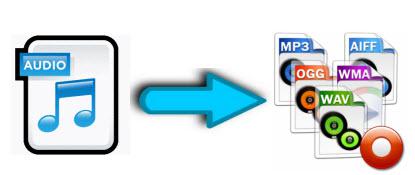
WAV files are Microsoft audio format with lossless sound quality and large file size. You will find it is rather inconvenient to save and upload those files due to the large file size. Compress them to a small file size would be more preferable for further usage. MP3 can be your perfect choice to compress WAV to. The reason is that MP3 audio format uses a lossy compression, which helps greatly reduce the amount of data but still sound like a faithful reproduction of the original uncompressed audio. In addition, it is idea for consumer streaming, storage as well as music playback on most digital audio players.
Why compress MP3 files?
As the main music compression format, many of our favorite music or songs download from Internet are in MP3 format. We will continue to enrich our computer or portable devices with more and more new music and songs. For space-saving consideration, deletion will be performed reluctantly once in a while. The fact is that we really do not have to do that. Just compress your MP3 files with some audio compressor software will solve the problems.
Best WAV MP3 Compressor software
To complete the audio compression process efficiently, you can use our simple to use audio compressor application Pavtube Video Converter Ultimate and Pavtube iMedia Converter for Mac to compress WAV MP3 files to small size.
How to compress WAV to MP3
You can directly output MP3 format from WAV files with our program by following the guides below:
Step 1: Load WAV files to the program.
Click "Add Video/Audio"; menu from "File"; drop-down list to load WAV files to the software.
Step 2: Select MP3 as output format.
Click "Format"; drop-down option, select "Common Audio"; > "MP3 - MPEG Layer 3 Adio (*.mp3)"; as the output audio format.

Step 3: Compress WAV to MP3.
Hit right-bottom "Convert"; button to start to WAV to MP3 compression process.
How to compress MP3 files
You can compress MP3 files to small size in two ways: encode MP3 with a high compression ratio or adjust MP3 bit rate lower. Go with the following steps:
Step 1: Add MP3 files to the compressor software.
Click the "Video"; button on the mainly interface to import MP3 files to the program for compression.
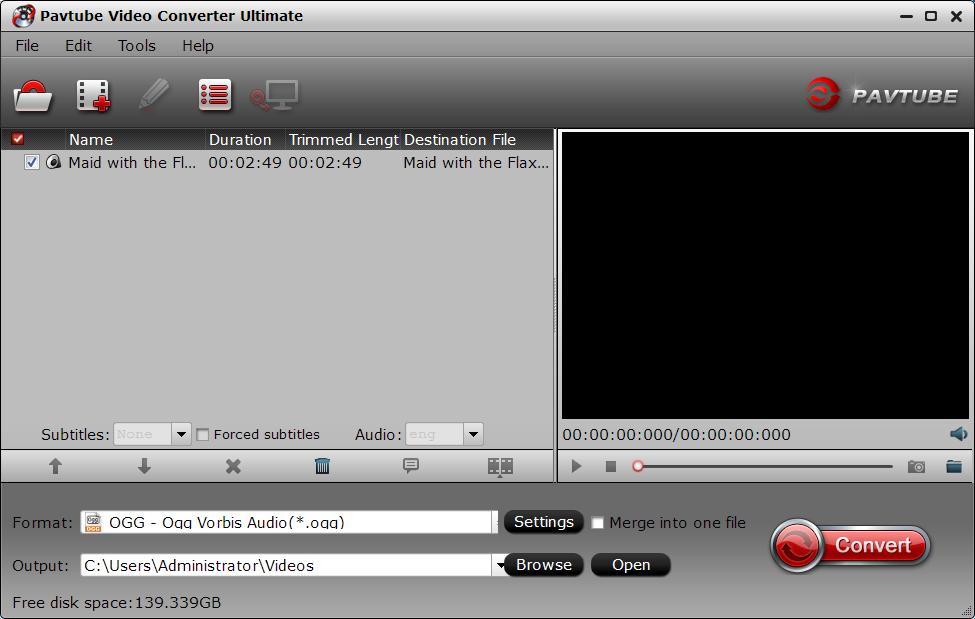
Step 2: Compress MP3 files.
1. Choose a codec with higher compression ratio. But this method will sacrifice the audio quality.
2. Downscale MP3 audio bit rate. Open "Profile"; settings window, here you can select a lower audio bit rate for the output MP3 files. And MP3 files with 128kbps bit rate can save nearly 1 MB to 5MB song without any decrease in quality when downscale the audio bit rate to around 90 kbps.
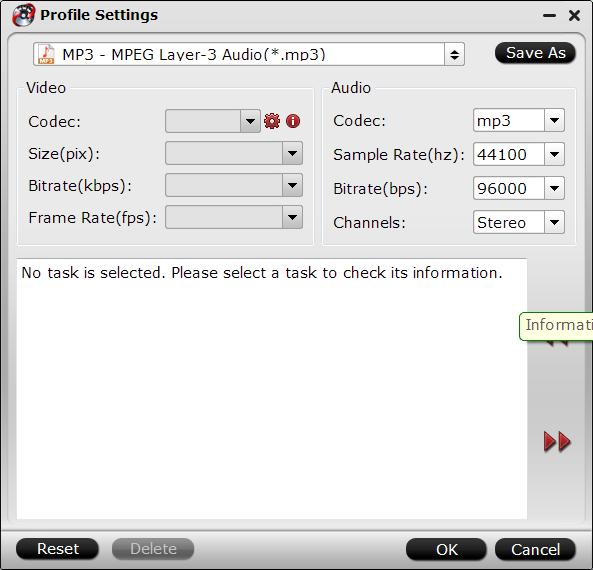
Step 3: Start MP3 compression process.
Hit the right-bottom "Convert"; button to start MP3 compression process. When the compression process is over, you can find out the files by clicking "Open"; folder on the main interface.



