The 2014 FIFA World Cup, which is considered to be the most important international sporting event in the world, is happening soon. As we all know, Brazil will host the 2014 World Cup from 12 June to 13 July. Hundreds of thousands of football fans worldwide have awaited the coming sport event for a very long time and promise to follow the event with every installment. For those who cannot be on site to witness their beloved team, most of them would choose to record all or some important matches on TiVo and later review them.

There are commercials recorded inbetween the football matches and it is annoying to watch this part during playback, so editing these World Cup TiVo matches would be unavoidable. While FCP users may encounter importing issues when attempting to edit TiVo recordings with Final Cut Pro X because FCP can’t recognize TiVo format as supported file type. In order to smoothly edit TiVo in Final Cut Pro X, you need to convert TiVo to ProRes which is the best codes for FCP X. This article below will guide though how to rewrap and transcode TiVo files to Final Cut Pro X preferred ProRes Mov in details.
Convert 2014 World Cup TiVo to Apple ProRes 422 MOV for Final Cut Pro X editing
Preparation: make sure that you have installed the Apple ProRes Codec manually since the FCP X asks users to install it by themselves.
Step 1: Transfer World Cup TiVo recordings to Mac
Make sure your TiVo box is connected to your home network, and transfer TiVo to Mac with specific software like TiVoDecode Manager. Run the TiVoDecode Manager, and enter your TiVo's IP address in the “TiVo IP Address” box. Next click the Prefs button in the lower-right corner. Fill in the Media Access Key. A list of shows on your TiVo will appear in the Now Playing list. Select the show and click “Add Show To Queue”. The selected show now appears in the Download Queue list. Click Download Location to select where you want to save it.
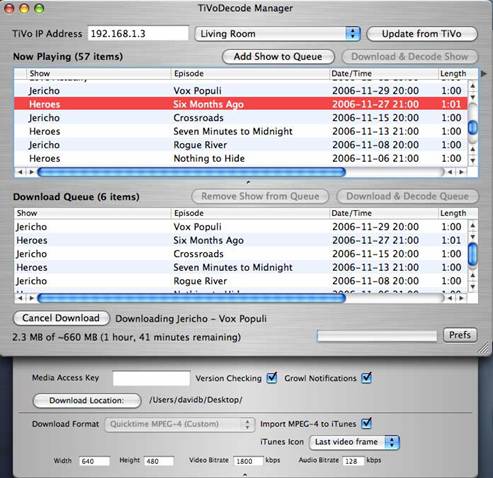
Step 2: Load TiVo files
Either directly drag and drop the TiVo files to Pavtube iMedia Converter for Mac, or click "Add" button to locate the TiVo files into the World Cup Tivo Mac Converter.

Tip: When first loading, this TiVo Converter will ask you to input your Media Access Key. Simply enter your Media Access Key, and click "OK" to confirm.
Step 3: Choose Final Cut Pro X optimized format
Tap on the “Format” pane, navigate to Final Cut Pro category and choose “Apple ProRes 422 (*.mov)" as best editing video format for Final Cut Pro X.

Tips: You are optional to click “settings” button to customize the output video’s parameters, such as video size, bitrate, frame rate, etc. to get the best video and audio quality during playback.



