Audio files come in a number of different file formats. Some are lossy such as AAC and MP3, which helps save space when compared to original files. Some are lossless like Apple Lossless, FLAC, which can be converted back to their original form without the loss of a single bit. There are still some uncompressed ones such as WAV or AIFF, which represent the exact data from a CD or a master.

It's likely that you might purchase a music or song from iTunes or Amazon online store and want to transfer and enjoy them on your iPhone, iPod, iPod or Android devices, or there are some audio tracks on your favorite movies that you want to extract for burning to CD.
To convert audio files to another audio file format, you can just use iTunes, which supports AAC, Apple Lossless, MP3, AIFF, and WAV files. You can convert to or from any of these formats as needed. If you have some AAC files you bought from the iTunes Store (DRM-free, as all recent iTunes music comes) and want to play them on a device that only supports MP3 files; iTunes can do this for you.
In terms of extracting audio from video, iMovie will be your perfect solution. Launch iMovie, choose File > New Project to create exactly that, and select File > Import > Movies. Add your movie to a project. Choose Share > Export Using QuickTime. In the Save Exported File As window that appears, choose Sound to AIFF from the Export pop-up menu and click Save to create an AIFF audio file.
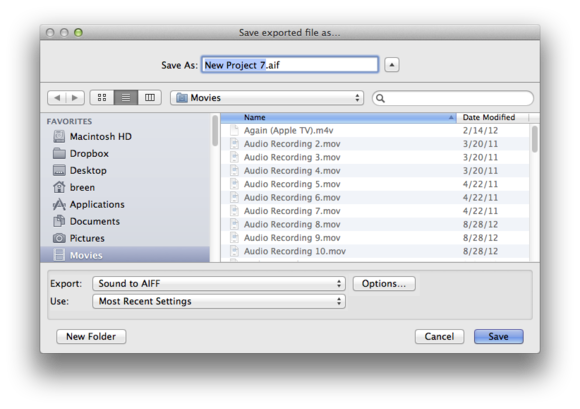
If you are looking for a hassle free tool which can do the above two jobs together, we would recommend you to download Pavtube Video Converter for Mac (support Mac OS X El Capitan), which is a standalone and simple to use application that facilitates you to convert between various different audio file formats. If there are your beloved music or songs on a specific movie or video, you will also be able o extract audio track from that video or movie and save as above listed output audio file formats for burning to CD or playing on your MP3 players.
Input audio file formats: AU, MP3, MP2, FLAC, APE, OGG, 8SVX, AIFF, AIF, CAF, DTS, SMV, TTA, VOC
Output audio file formats: MP3, AAC, FLAC, MKA (MKA(Matroska) Audio), OGG (Ogg Vorbis Audio), WAV(Nokia WAV Audio), M4A, DTS (remux),MP2, AIFF, AMR, SUN AU
Apart from video/audio conversion functions, the program also provides other beneficial functions to enhance your audio listening experience. You can trim the audio to select only your wanted clips to be converted, merge separate audio clips into a single one or split large audio files into small ones by size, count or time.
How to convert audio music to any file format for opening and listening?
Step 1: Load audio or music file to the program.
Click "File" menu, and select "Add Video/Audio" or "Add from folder" to import source audio or music file.

Step 2: Choose output audio file format.
Select the output audio file format according to your own needs. If you are going to transfer converted audio files to MP3 players, it is ideal for you to choose "Common Audio" > "MP3 - MPEG Layer -3 Audio(*.mp3)" as the output file format.

Step 3: Merge audio files.
By ticking off "Merge into one file" option behind "Settings" button, you can merge the ticked audio files in list into one single file.

Step 4: Start the final conversion process.
Hit right-bottom conversion button to start audio to audio to video to audio conversion process immediately.
When the conversion is done, you will have no limitation to enjoy your music on song anywhere anytime as you like.



