What is NTSC and PAL standard
NTSC is the video system or standard used in North America and most of South America. In NTSC, 30 frames are transmitted each second. Each frame is made up of 525 individual scan lines. While PAL is the predominant video system or standard mostly used overseas. In PAL, 25 frames are transmitted each second. Each frame is made up of 625 individual scan lines.

PAL and NTSC standards are widely used in television video streaming, camcorder recording and DVD recording. When you record a video with a NTSC camcorder, the video will not play on a PAL television set and vice-versa. This principle also applies to DVD as well. A PAL DVD will not play on most DVD players in North/South America. Therefore, to solve the incompatible issues between NTSC and PAL, you will need a program to convert between NTSC and PAL videos.
You can either invest in expensive multi-system hardware or use a multi-functional software like Pavtube Video Converter Ultimate (get Mac version here), which not only enables you to convert between NTSC and PAL camcorder videos, but also has support for DVD disc loading, you can easily convert between NTSC DVD to PAL DVD.
Besides the basic file format conversion, the program also provides the output profile settings function. You can adjust the output video file resolution and frame rate according to your own needs. Technically, NTSC videos have a resolution of 720x 480 with a frame rate of 30 fps while PAL videos have a resolution of 720x576 with a frame rate of 25 fps.
The following article will take DVD video as an example to show you:
How to convert between NTSC and PAL DVD disc video?
Step 1: Add source video files to the program.
Launch the application on your computer, click "Load from disc" option to import DVD from optical DVD drive to the program.
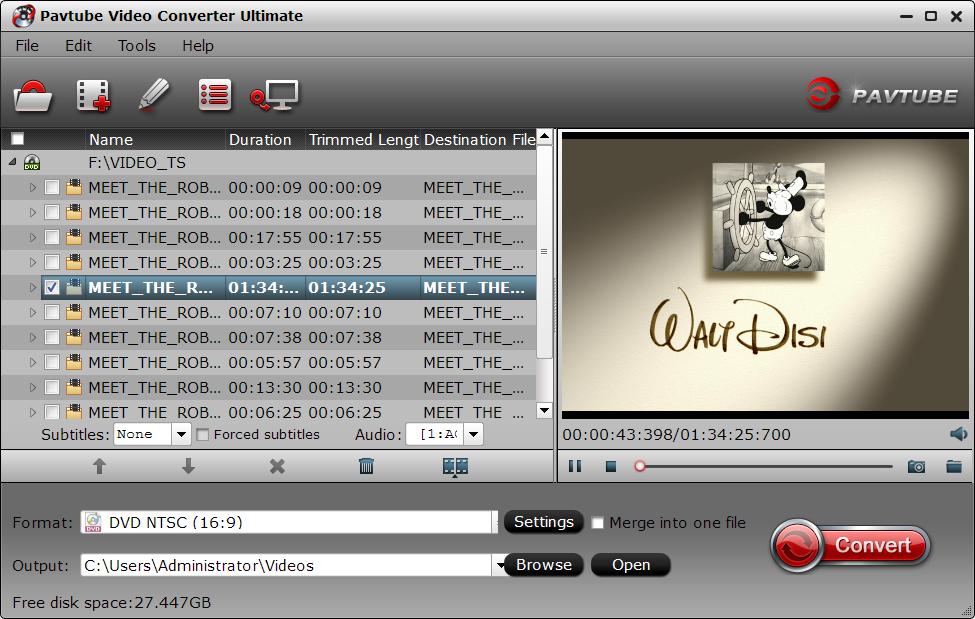
Step 2: Choose output file format.
Go to "Format" drop-down list, if you want to convert PAL DVD to NTSC DVD, you can choose to output "VCD/DVD/SVCD" > "DVD NTSC (16:9)", if you want to convert NTSC DVD to PAL DVD, choose to output "VCD/DVD/SVCD" > "DVD PAL (16:9)".
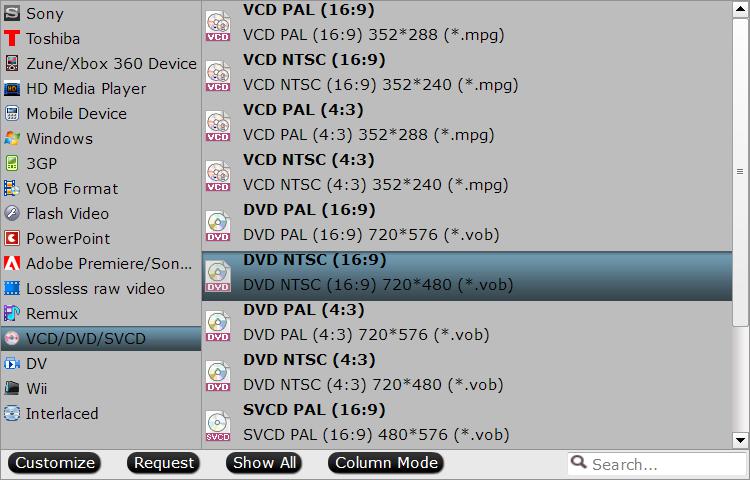
Step 3: Change output video resolution and frame rate.
Click "Settings" icon on the main interface to open "Profile Settings" window, when you choose to output NTSC DVD, set the output file size as "720x 480" and the frame rate as 30, if you choose to output PAL DVD, adjust the output file size as "720x576" and the frame rate as 25.
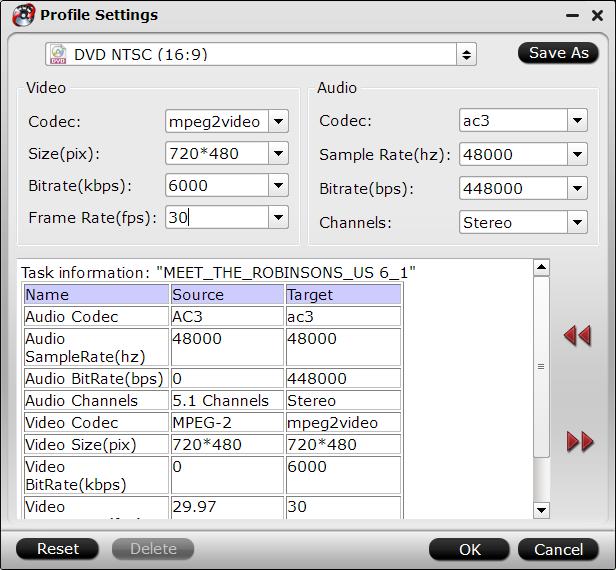
Step 4: Start the DVD video PAL and NTSC conversion process.
After all the settings is completed, you can carry out the whole conversion process by hitting the right-bottom "Convert" button.



