Microsoft announced a huge new update to the Xbox One later in 2014, including MKV codec added. MKV is a highly flexible format that supports many of these container features, and it's quite abundant in the murky world of pirated TV shows. Native MKV support will make watching this content substantially easier on the Xbox One.

For users who gather Blu-ray collection and would like to enjoy movies on Xbox One, you should rip and convert Blu-ray to native accepted MKV format beforehand. Pavtube ByteCopy for Windows/Mac(best Blu-ray ripper review) is a great choice for converting Blu-rays to Xbox One supported file formats. With it, you can backup, rip and edit Blu-ray movie in fast speed and excellent video quality.
How to convert Blu-ray movies to MKV and play on Xbox One?
Step 1: Install ByteCopy and Load Blu-ray.
Free download Pavtube ByteCopy, install and launch it. Insert Blu-ray into disc drive, click the "Load file(s)" icon to browse to disc drive and import Blu-ray into this app.
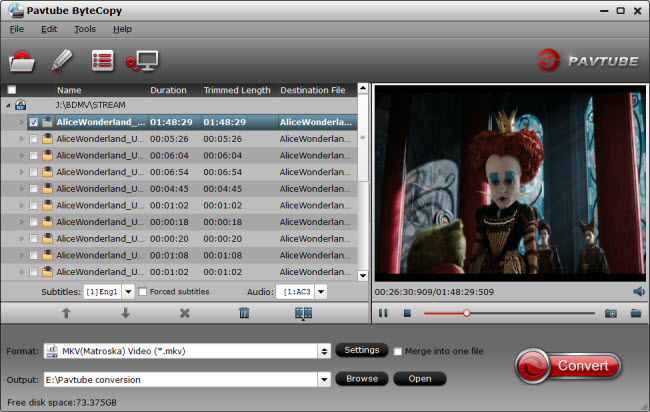
Step 2: Select video format and set profile.
Choose from "Format" menu for Xbox One playable video. In order to get Xbox One MKV file, you are suggested to follow the path "Common Video" > "MKV(Matroska) Video (*.mkv)" as output format.
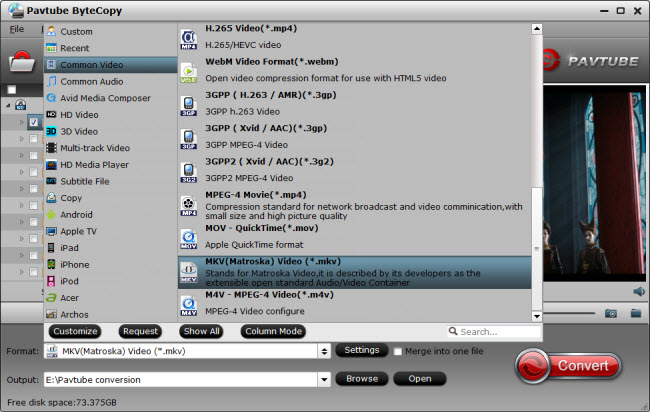
Tip: Parameters including video codec, video file size, bitrate, frame rate, audio sample rate, audio channels, and more in Settings can be reset to get a satisfying video/audio enjoyment on Xbox One.
Step 3: Convert Blu-ray to MKV for Xbox One.
Double check the movie playback in ByteCopy preview window and start ripping Blu-ray to MKV format. Once the conversion finishes, open output folder and there you will find the ripped MKV movie. Just like playing YouTube and 4K video, now you are able to stream movies from PC to Xbox One for viewing.



