When it comes to Blu-ray movie backup, many people may prefer to make Blu-ray ISO Image out of Blu-ray discs. A Blu-ray ISO file is an exact copy and contains the entire information and contents of a Blu-ray disc. Though Blu-ray ISO Image provides high-quality video effect, it is still protected and fails to be played on most players and devices. You need to take action to find a way to enjoy the the Blu-ray ISO files, at present, the most popular solution is to convert Blu-ray ISO image to H.264 MP4, MKV, AVI, etc, these video formats can be supported by most media players and devices.
Converting Blu-ray ISO image to main digital video formats sounds great, how to realize this goal? All you need is a Blu-ray ISO Converter which can help you to convert Blu-ray ISO image to any video formats you want, like: H.264 MP4/AVI/MKV/MPG/WMV and so on. Then you can watch the Blu-ray on any devices: iPhone 7, PC, TV, etc. Following provides you some ways to do. Hope you can find your desired solution to convert Blu-ray to H.264 MP4/AVI/MKV/MPG/WMV, etc.
Solution 1: Convert Blu-ray ISO Image to MKV by MakeMKV
Some users just want to convert Blu-ray ISO file to MKV, MakeMKV is a good choice. From the software name, we know MakeMKV is designed for MKV video format. Except the Blu-ray ISO files, you also can load the DVD disc, Blu-ray disc to it. This Blu-ray ISO Converter can convert Blu-ray ISO file into MKV file, preserving most information but not changing it in any way. Following wil show you the simple steps to convert Blu-ray ISO to MKV.
1. Click the folder icon on the top menu to browse for an ISO file, MakeMKV will open the Blu-ray ISO file, you need to wait for a while.
2. When the file is opened, all the titles are listed in the window on the left. You need to double-click on the titles to expand the tree structure.
3. Then Remove any title or tracks you don’t want to convert by unselecting the check box to the left.
4. On the right side of the window, click the folder icon to select browse for your file output directory. When ready, click the MakeMkv button to begin the conversion process.
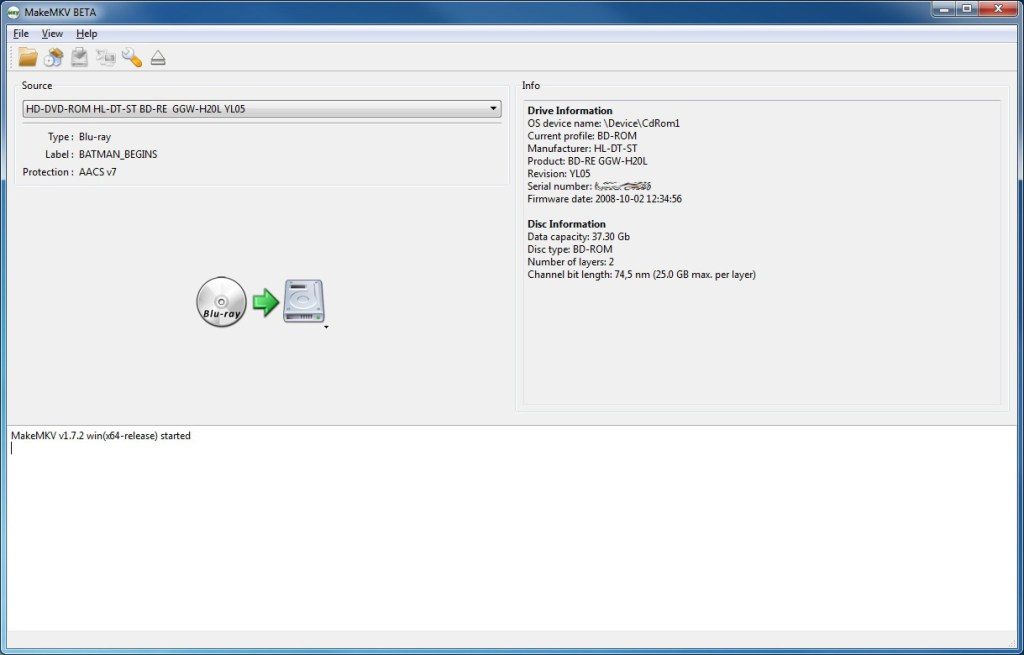
Solution 2: Convert Blu-ray ISO Image to MP4,MKV by Handbrake
Mention Blu-ray and DVD, most users like to choose Handbrake which can process most common multimedia files and any DVD or Blu-ray sources, but you must make sure the Blu-ray ISO files do not contain any kind of copy protection. In addition, Handbrake only can support MP4 and MKV video formats, if you don't care the limited video formats, you can have a try.
1. Firstly, download and install HandBrake from here.
2. Launch HandBrake. Select "Open Source" and select the Blu-ray ISO file.
3. After you've loaded the video click Browse and select the output file. You should choose mp4 in the output settings, then click the Video tab.
4. Click the Start button to begin the process. Watch progress on the bottom of the screen. "Encode finished" indicates that your file is ready

Solution 3: Best Way to Convert Blu-ray ISO Image to MP4/MKV/H.264/WMV?
Actually, there are many Blu-ray ISO Converter softwares on the market, from the constant test and verify, Pavtube BDMagic is a professional Blu-ray ISO Converter which can remove any ISO protection. In addition, you not only can import Blu-ray ISO file, you also can load the DVD ISO, IFO files, DVD and Blu-ray disc to it. This software provides multiple video formats for you, such as: H.265, H.264, MP4, AVI, MKV, MOV, etc. Also you can choose the HD video with high quality, for example: Convert Blu-ray ISO to HD MP4, HD AVI, etc. If you download this software, you may find it gets the job done very well.
Step 1. Load Blu-ray ISO file
Run Blu-ray ISO Image converter on PC. Click "File" on upper-left corner to follow "Load from IFO/ISO." It is unnecessary for you to run a virtual drive to mount ISO Image for this Blu-ray ISO converter will help you analyze ISO Image automatically.

Step 2. Choose output video formats
After the ISO image loading is finished, click "Formats" to open the output video formats, there are 200+ video formats are ready for you, you can choose any one you lke. For example: Click "HD Video" > "H.264 HD Video (*.mp4)" or "MPEG-2 HD Video (*.mpg)", or "MKV HD Video (*.mkv)", or "WMV HD (*.wmv)" etc. What's more, if you want to play Blu-ray ISO on other devices, you can choose "iPad", "iPhone", "TVS" and so on. This software have preinstalled all the video settings for you.

TIP: If you want to adjust the video by yourself, this Blu-ray ISO Converter can satisfy you. Click "Settings" near the format bar to go to "Profile Settings" interface where you're allowed to change parameters like bitrate, frame rate, sample rate, and audio channels according to your requirements.

Step 3. Convert Blu-ray ISO to H.264 MP4/AVI/MKV/MPG/WMV
When finishing the above three steps, just one click the button "Convert" which is quite obvious on bottom-right corner to start conversion from Blu-ray ISO file to H.264 MP4/AVI/MKV/MPG/WMV, and more on Windows 10.
After conversion, play the converted Blu-ray ISO files with players on your PC or transfer to HD Media Players, mobile devices for great convenience. Apart from converting Blu-ray ISO to HD videos, you can also try installing a virtual drive to play Blu-ray ISO Image.
Which Blu-ray ISO Converter is your desired Choice?
Different users have different choices, have you made the final decision? If not, following table will help you to know the 3 Blu-ray ISO Converter softwares well and help you to choose your desired Blu-ray ISO to Video Converter. In fact, BDMagic is the best Blu-ray ISO file to H.264, MP4, MKV assistant. Final decision is decided by you.
| Features | BDMagic | Handbrake | MakeMKV |
| Input Video Type | |||
| Blu-ray ISO |  |
 |
 |
| Blu-ray Disc |  |
 |
 |
| DVD ISO, DVD disc |  |
 |
 |
| Main Input Video Features | |||
| Remove Blu-ray ISO Protection |  |
 |
 |
| Loading Blu-ray ISO Speed | Best | Good | Good |
| Output Video Formats | |||
| H.264 |  |
 |
 |
| MP4 |  |
 |
 |
| AVI |  |
 |
 |
| MKV |  |
 |
 |
| MOV |  |
 |
 |
| WMV |  |
 |
 |
| MPG |  |
 |
 |
| Main Output Video Features | |||
| Output video Formats number | 200+ | MP4, MKV | MKV |
| Batch Video Conversion |  |
 |
 |
| Devices Profiles |  |
 |
 |



