Are you still complaint about the big file size generated by Fraps? Is there any way to reduce the size of a Fraps video or is it possible to change Fraps default format AVI to popular video formats like MP4 or others won’t be stuck during uploading to YouTube or other video websites?

Well, a big video size or format incompatibility sometimes really makes us nowhere. Any comprehensive tool that can both convert big Fraps videos to MP4 or YouTube supported formats and compress them to a smaller size as well. Pavtube Video Converter Ultimate, an all-powerful Fraps video converter can realize both conversion and compression of Fraps videos.
How to convert Fraps video to MP4/YouTube, or compress them to a smaller size?
Step 1. Import Fraps video
Run Fraps video converter on PC and click “File” “Add Video/Audio” to add Fraps video to it. You can also choose the “Add Video” icon to import Fraps video. Large sized FLV videos can also be imported to this video converter for compression.
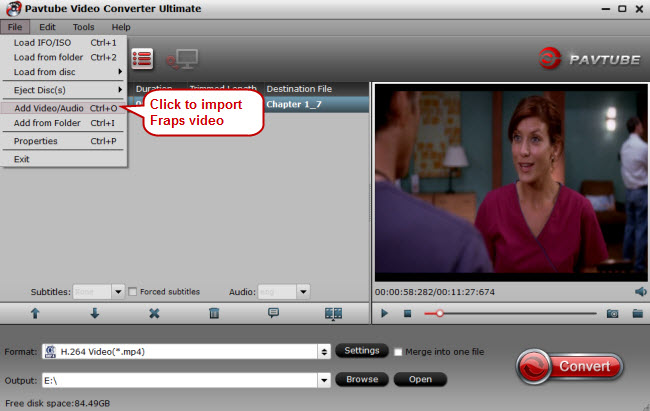
Step 2. Choose MP4, YouTube supported video format
Click the format bar to follow “Common Video” > “H.264 Video (*.mp4).” To avoid receiving "invalid file format error message when you're uploading", you’d better know YouTube supported format first, and then go to the format list to choose YouTube well supported video format.
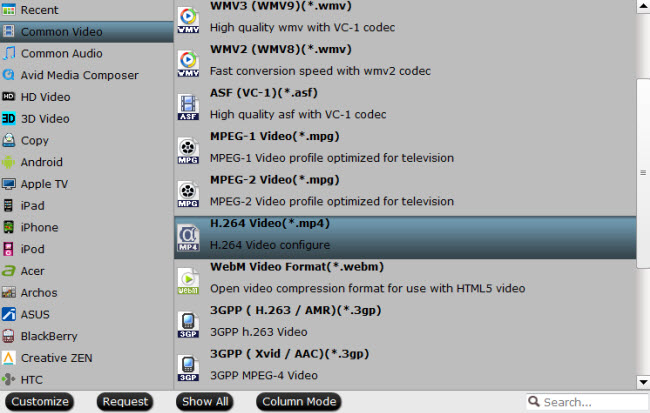
Step 3. Reduce Fraps video to a smaller size (Optional)
Click “Settings” near the format bar to go to “Profile Settings” interface. Compress your Fraps video to a smaller size than the original one by clicking “Size” dropdown list under “Video” option.
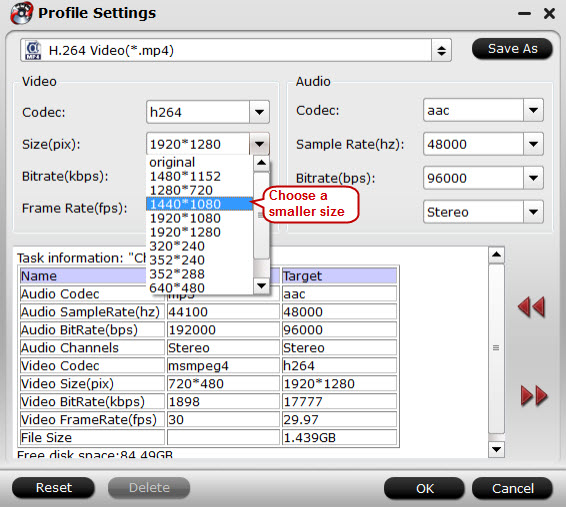
Step 4. Convert Fraps video
Go back to main UI and find the big red button “Convert” on bottom right, and click it to start to convert Fraps video to MP4, and YouTube supported video format for uploading and sharing.



