"I hope this is not too lame, but I really need your help because I have no clue how to change a video on my laptop. My friend has given me a copy of his official DVD and I wanted to put it on YouTube. I have previously successfully converted Quicktime movies to .avi to upload, but this is a DVD and the files are .BUP, .IFO and .VOB files. Does anyone know how to convert those files into .avi?”
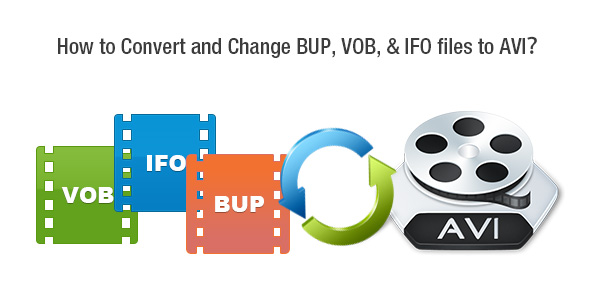
What are BUP, IFO, & VOB files?
Every DVD disc is composed of three different types of files: BUP, IFO and VOB. Each format is a specific tool that DVDs use to play on a DVD player. BUP is a back-up file, which are exact copies of IFO files, supplied to help in case of corruption. Video players may not allow DVD navigation when IFO or BUP files are absent. IFO files store all the information a DVD player needs to know about a DVD so that the user can navigate and play all DVD content properly, such as where a chapter starts, where a certain audio or subtitle stream is located, information about menu functions and navigation. While VOB is the main video, image, video and audio used in DVD menus are stored in VOB files.
Things you need
DVD VOB to AVI converter – Pavtube Video Converter Ultimate (Mac users refer to Pavtube iMedia Converter for Mac)
Guide of simple solution to change DVD BUP, IFO, and VOB files to AVI
Step 1: Download and install DVD to AVI converter
Pavtube Video Converter Ultimate, or iMedia Converter for Mac, is a professional yet easy-to-use toolbox for DVD video conversion. With it, users could easily transcode DVD BUP, IFO, and other video files to AVI, MP4, MKV, MOV, WMV, FLV, etc. Besides, it is your best choice when it comes to backup DVD movie and store on computer hard drive, NAS, External Hard Drive.
Step 2: Import DVD video and select language & subtitle for output
Insert DVD into disc drive, and load it into Pavtube Video Converter Ultimate. Or add DVD video from DVD folder from computer. And then choose one audio track for main sound language and one subtitle track for display in output file.
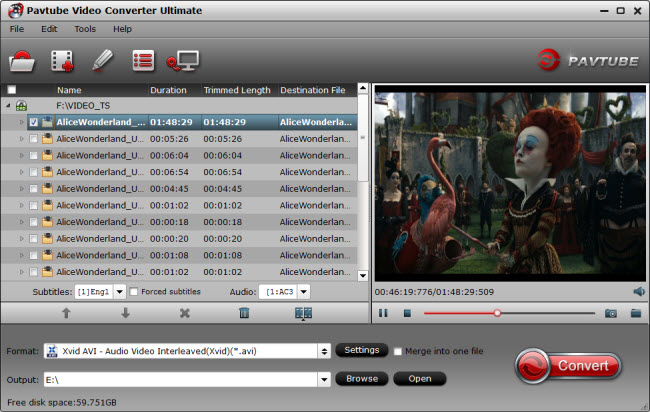
Step 3: Choose output video format
In order to convert BUP, IFO, and VOB to AVI, you are suggested to choose “Xvid AVI - Audio Video Interleaved(Xvid)(*.avi)” as output format. If you require for high quality, “DivX HD(*.avi)” would be a great choice.
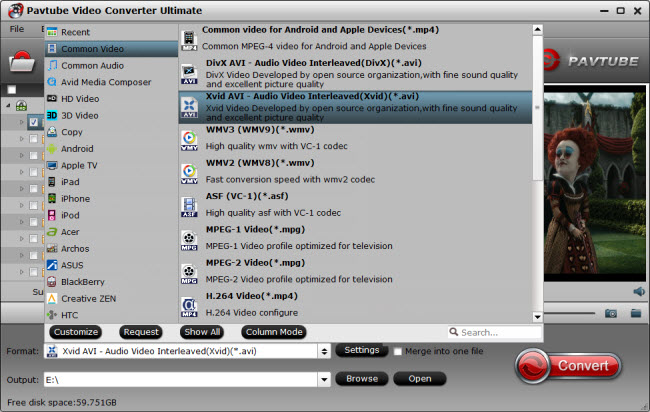
Step 4: Convert DVD BUP, IFO, & VOB to AVI
Preview the video in Pavtube built-in media player, and hit on the “Convert” button to start converting BUP, IFO & VOB to AVI. Pavtube Video Converter Ultimate would complete the conversion process in ever fast speed and you could find created AVI file in output folder on your computer.
Join our 2016 summer vacation promotion to enjoy up to 50% off discount coupon code for Blu-ray/DVD/video conversion tool.



