“Is there a way to preserve multiple audio tracks from DVD discs? I have gathered several DVDs about music concerts and just copied them into DVD ISO files. The final purpose is to watch these DVD ISO files by streaming from media server to WD TV Live, and more importantly, I can freely switch language during playback. Much appreciated.”
Few DVD ripping tools could save more than one audio or subtitle tracks from original DVD ISO, what should we do to keep multi-track audio from DVD ISO? Pavtube ByteCopy, a professional yet easy-to-use BD/DVD ripping software application, is your best choice to backup DVD ISO to multi-track MKV without quality loss. What’s more, it is capable of ripping Blu-ray,DVD to MKV, MP4, MOV and AVI with multiple audio tracks.
Hot Search: DVD to Multi-track AVI | Sony XDCAM MXF to Multi-track ProRes |DVD to Multi-track MKV

Guide to convert DVD ISO to Multi-track MKV
Step 1: Load DVD ISO image file.
Follow the path and click the button File > Load IFO/ISO to import DVD ISO file from computer hard drive into Pavtube ByteCopy.
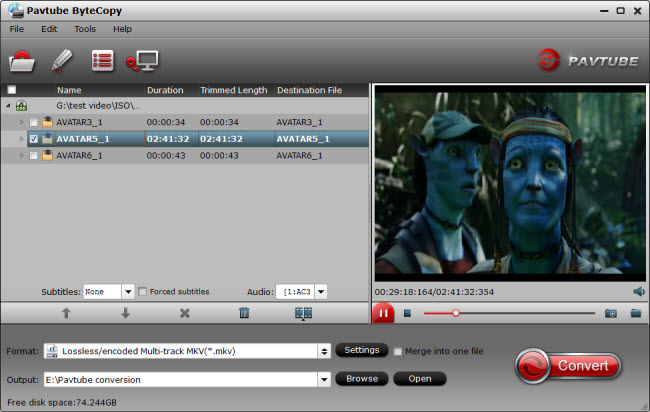
Step 2: Choose video format.
Select optimized video format for output. In order to preserve multiple audios in MKV file, you are suggested to choose "Multi-track Video > Lossless/encoded Multi-track MKV(*.MKV)" as output format.
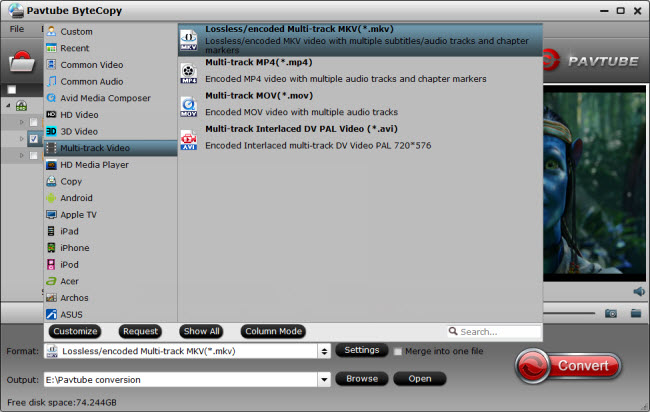
Step 3: Customize profile settings.
Hit on the Settings icon and you can customize audio and subtitle tracks. Uncheck the box for specific audio track and it will not be saved in output MKV file. It can retain original 5.1 audio on media server.
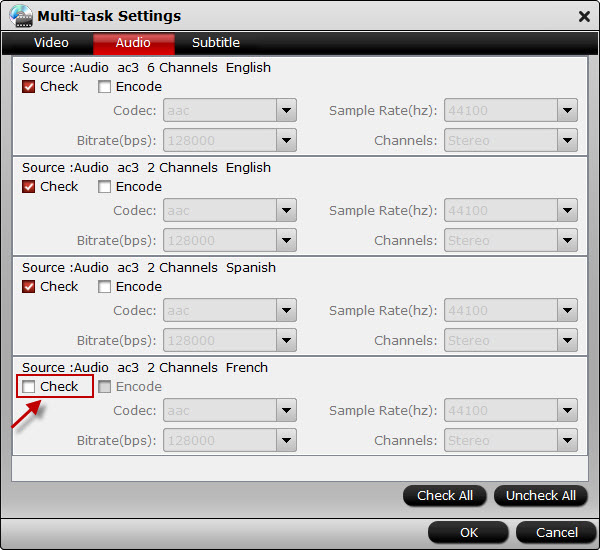
Step 4: Convert DVD ISO to Multi-track MKV.
Click the “Convert” button on the software interface and DVD ISO to Multi-track MKV conversion begins. After the conversion finishes, now you can upload the multi-track MKV files to media server and stream from the server to any device you desire.



