Though a WD Elements Play can play a wide variety of file formats like Dolby True HD, DTS, RMVB, H264, and MKV, to play a DVD disc is still a tough task for it. You’ll need some kind of DVD ripper or DVD converter to take DVD copy protection off and convert it to video formats friendly to WD Elements Play.
WD Elements Play supported video formats:
AVI (Xvid, AVC, MPEG1/2/4), MPG/MPEG, VOB/ISO, MP4/MOV (MPEG4, h.264), MKV (h.264, x.264, AVC, MPEG1/2/4), TS/TP/M2TS (MPEG 1/2/4, AVC), FLV (D1 resolution only), RM or RMVB 8/9/10

Which DVD to WD Elements Play converter is best in performance and easy-to-use in operation? Pavtube DVDAid is professional in ripping DVDs to a wide range of file formats including those compatible with WD Elements Play. As WD Elements Play supports full HD 1080p resolution, you’re suggested to copy and convert your DVDs to HD AVI, H.264 HD video, HD MKV, etc.
How to change DVD to HD AVI format for viewing on WD Elements Play?
Step 1. Load DVD
Download and open up this DVD to WD Elements Play converter, and click “File” in top left corner and then follow “Load from disc” to import DVD movie. If you got DVD ISO images, DVD IFO files, and DVD folders on your home computer, and want to play them on this multimedia drive, just follow “File” > “Load from folder” or “File” > “Load IFO/ISO.”

Step 2. Choose HD AVI as output format
Click on the format bar to follow “HD Video” > “AVI HD Video (*.avi)”. According to WD Elements Play supported file formats listed above, we can see that this media player can hold various video formats. You can also choose other video formats as the final output from the above text.
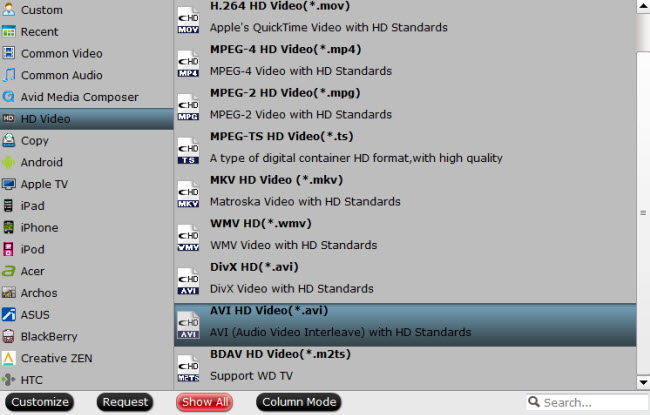
Step 3. Adjust output settings (Optional)
To get better DVD viewing experience on WD Elements Play, you can adjust video and audio settings. Click “Settings” and a “Profile Settings” screen will appear. Change the audio and video parameters such as video size, bitrate, framerate, channels, etc.
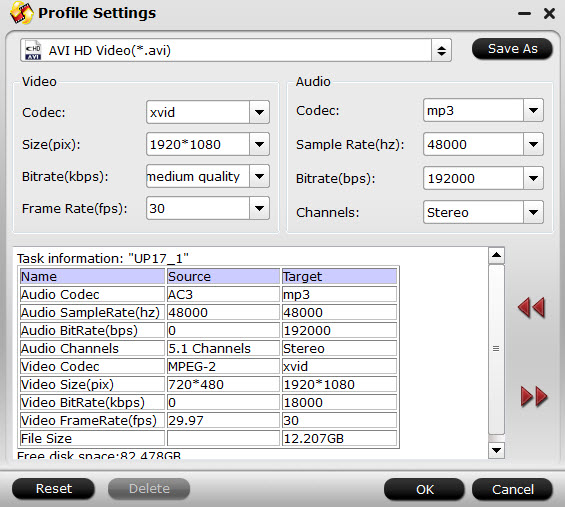
Step 4. Rip DVD to WD Elements Play
On the main UI of this DVD converter, you can set desired audio track and subtitle for your DVD movie, and set a designated output folder to store the converted DVD. Click on “Convert” to start ripping DVD to HD AVI.



