Nowadays, there are very few ways to watch your DVD collection on your computer without shelling out cash for the privilege, even if you already own a DVD drive and bought your movies. Instead, it's simpler to rip your DVD to MP4 so that you can watch them on your PC with any video player. When speaking to convert DVD to MP4, Handbrake 1.0.7 will be the best choice, as a free DVD Ripper. But to rip protected DVD to MP4, you'd better need Free DVDAid as the partner of Handbrake 1.0.7.
Why We Need Free DVDAid When Copying DVD to MP4 With Handbrake 1.0.7?
Handbrake 1.0.7 is the most popular free video converter that can convert both video and DVD to MP4 video files. But the problem with ripping a protected commercial DVD to MP4 using Handbrake 1.0.7 is that it's confusing and requires installing a bunch of other stuff just to get it working. Comparing to install many other decoder library on PC, you're much better off getting a solution like Free DVDAid.
Free DVDAid is a DVD ripping software which shreds the copy protection on a commercial disk, provides you with normal digital video and audio files such as MKV, AVI, MOV, WMV and more with perfect picture and sound quality. You also can trim DVD video length, crop black area on the DVD video, merge 2 DVDs to a single file, replace the original audio from DVD video, add external subtitle to DVD and split DVD to multiple clips by size, time, video length.
Sounds Too Good To Be True – Any Downsides?
It sounds that Free DVDAid is more powerful than Handbrake 1.0.7, why we need both of them to convert DVD to MP4. Well, the only other con to Free DVDAid is that it can't convert DVD to MP4 video and the similar M4V video files. Therefore, we need Free DVDAid to remove DVD copy protection previously, then we use Handbrake 1.0.7 to convert the ripped DVD to MP4 video so that you can play DVD video on iPad 2017, iPhone 7, Apple TV, Samsung Note 8, Amazon Fire HD, PC, Tablet, PS4 Pro, Xbox One S and more multimedia devices.
Rip DVD with Free DVDAid by Removing DVD Copy Protection
Step 1. Load DVD movie
Insert DVD into DVD-Rom, launch the Free DVDAid, and load DVD by clicking on the “Load Disc” button. You can also import DVD VIDEO_TS folder, ISO files, and IFO files into this freeware. If you are using a Mac, you should use Pavtube Free DVDAid for Mac.

Step 2: Select output format
Free DVDAid offers limited video formats. Just click "Format" then navigate to "Common Video" to choose the output format you need. You can choose to convert DVD toWebM, MOV, FLV, WMV, MPEG2, etc. You can modify audio and video properties when it comes to the size, frame rate, bitrate, chanel, audio codec, sample rate, etc in "Settings".
Note: If you don't mind costing money, you can upgrade Free DVDAid to get the advanced version who can directly convert any protected and unprotected DVD to MP4.
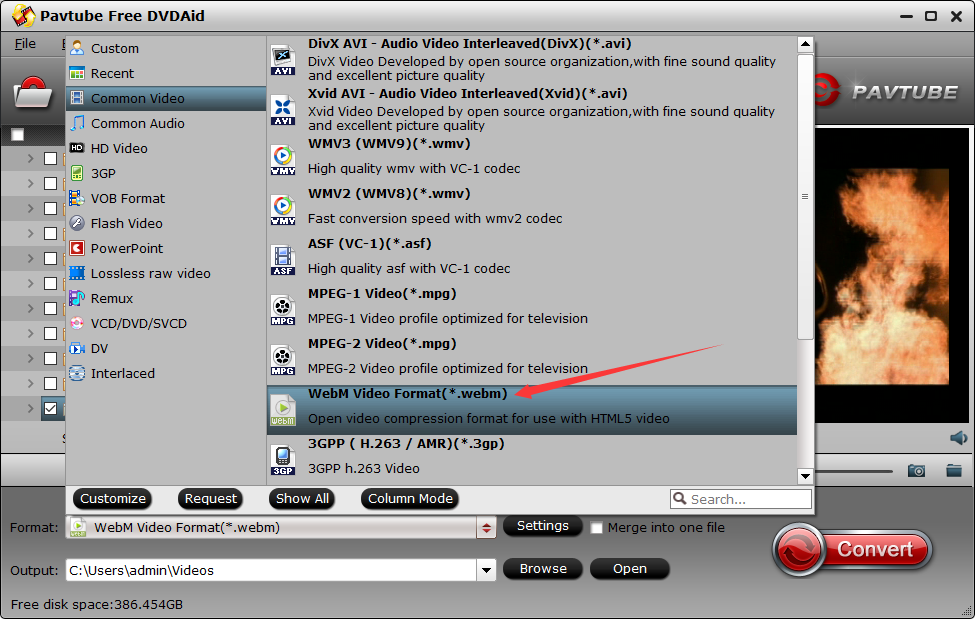
Step 3: Start to Convert DVD
Click the "Convert" button to start to re-encode your DVD to digital video files. Once the process ends, you can locate the generated files in output folder. Then, you can load the converted DVD files to Handbrake 1.0.7 and convert it to MP4 video.
Convert Ripped DVD to MP4 With Handbrake 1.0.7
1. To get started you'll have to install the software. Click HandBrake and download, install Handbrake 1.0.7. Once installed open the HandBrake application. The application should default to a simple interface.
2. Click the Source button in the top left, to choose the the converted DVD files that you want to convert to MP4.
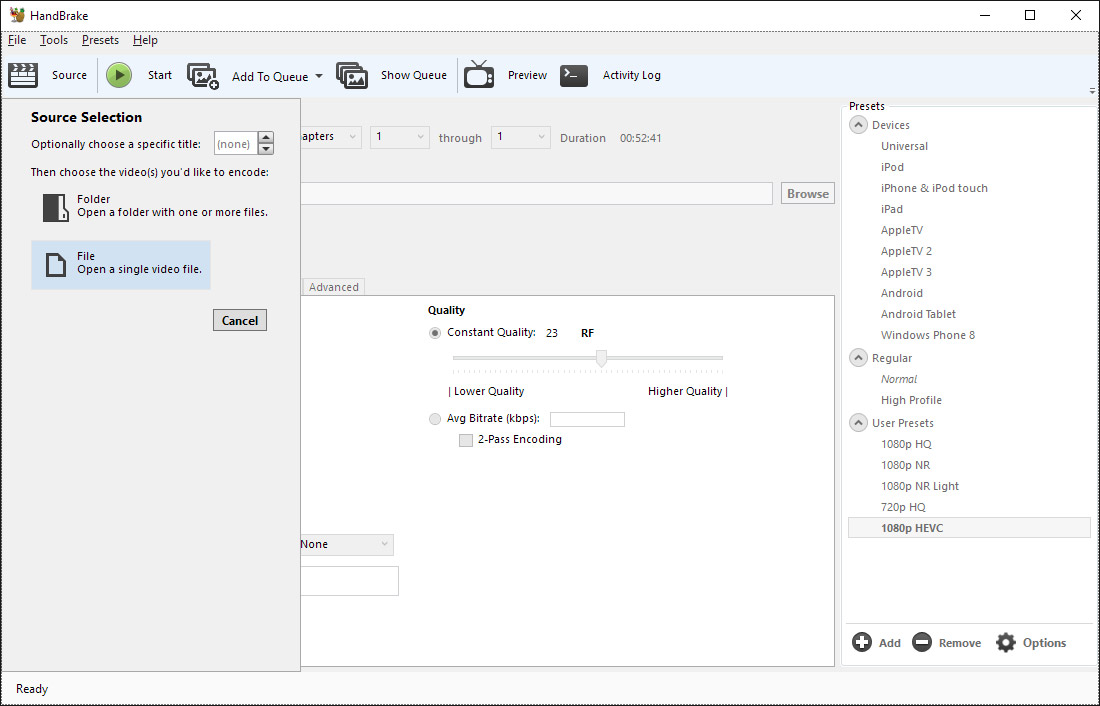
3. Once you have made your selection you will be presented with the following screen. Click Browse next to the destination box to choose where you want to save the file. Then you can choose MP4 video to output in "Output Settings". Once the format is selected you can select other settings such as video quality, audio track, Audio Sample Rate, bitrate, Picture Settings, etc.
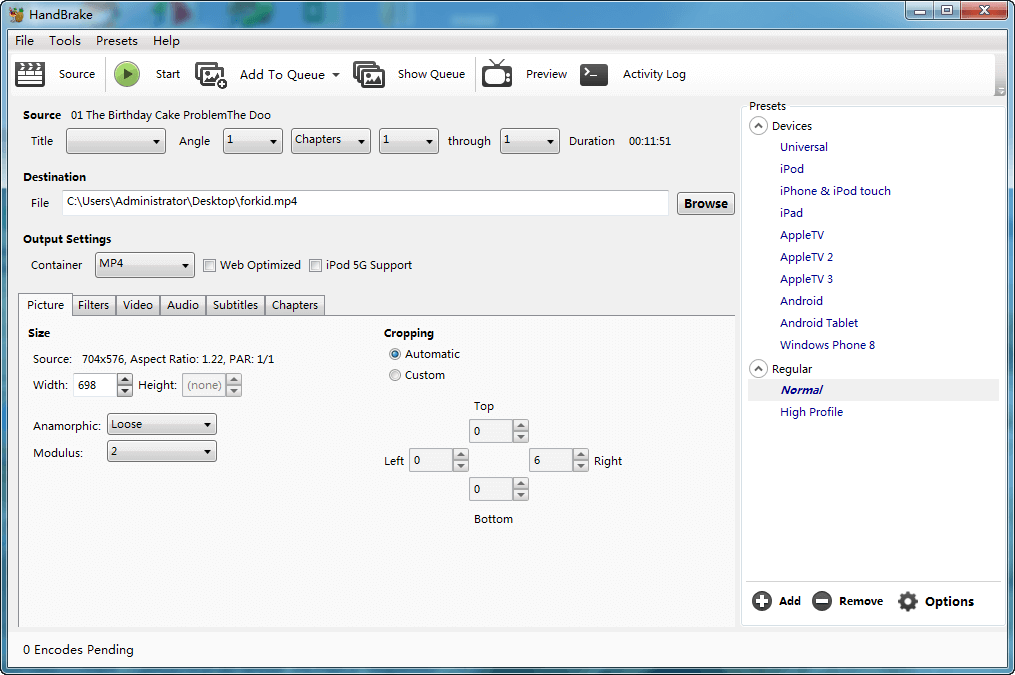
4. Click Start to begin DVD to MP4 conversion. A progress bar will show its ripping speed; depends on many factors like machine speed filesize, etc.
Now, you have successfully convert DVD to MP4 in a totally free way. You can transfer the MP4 video to the new iPad 2017 for watching or you can play the video on PC with VLC. If needed, you even can upload the DVD to YouTube, FaceBook for sharing with others.



