“I generally want to decode DVDs to ProRes (LT) so I can project the films or edit certain scenes to show as part a film history education series that I present a couple of times a month. Which software is recommended?”
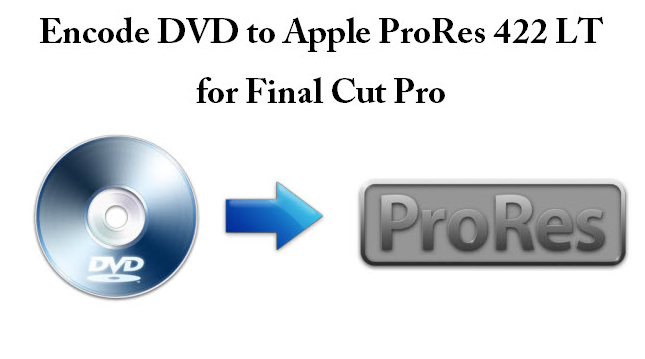
DVD's aren't terribly high quality to begin with. To rip a DVD to ProRes LT codec, you need to remove DVD protection firstly, then transcode the movie into Apple ProRes LT for editing and projecting in Final Cut Pro.
Hot Search: ProRes Codec Tips | MXF to ProRes | ProRes to DNXHD for Avid
Why choose ProRes LT? Refer to Apple ProRes Codecs Comparison.
To accomplish this, you need an efficiently DVD to FCP Converter on Mac. Pavtube DVDAid for Mac is professional in converting DVD to ProRes codec (422 series and 4444) as the most compatible codec for Final Cut Pro.
Note: You need to have FCP 7 or higher installed on this Mac. Otherwise conversion may fail.
Decode DVDs to Apple ProRes 422 LT for editing in Final Cut Pro
Step 1. Import DVD disc, DVD folder, IFO/ISO image files
Insert DVD disc to your ROM, click “Load files” to import DVD disc directly from ROM. If you have IFO/ISO and DVD folder, choose the corresponding option to load DVD movies from your computer.
The main title in your DVD will be checked by default; so let’s move on and choose format.
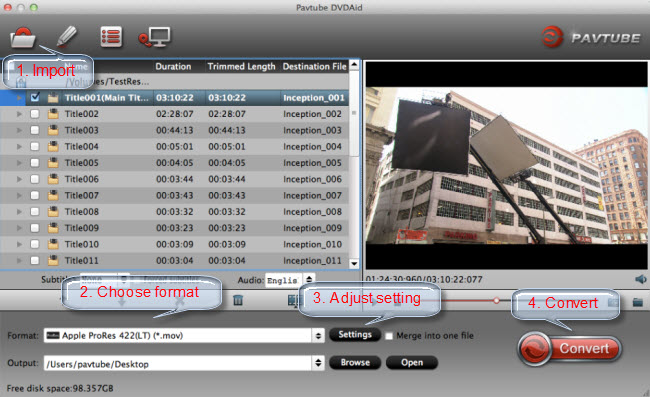
Step 2. Choose Apple ProRes 422 LT
Click the “Format” drop-down list and choose “Final Cut Pro>Apple ProRes 422(LT)(*.mov)” as below:
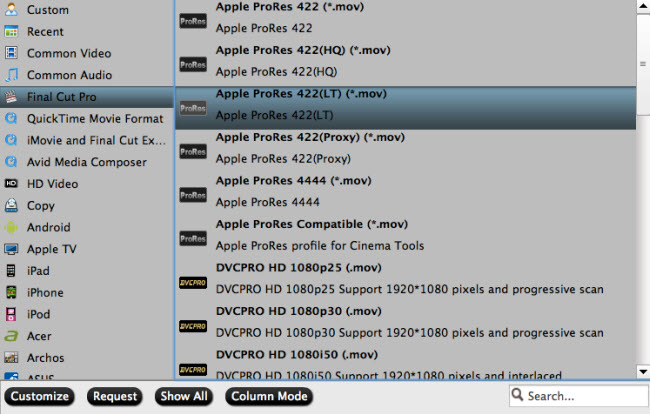
Step 3. Adjust video&audio settings (optional)
Click the “Settings” button to adjust video size, bitrate and frame rate if you are not satisfied with default settings.
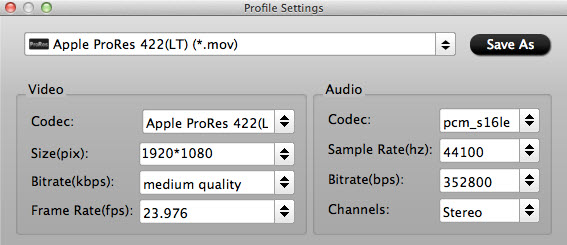
Step 4. Start DVD to ProRes 422 LT Conversion.
Click the big red “Convert” to start converting DVDs to ProRes LT codec. Ok, done! Hit “Open” or “Open output folder” to find the converted ProRes LT, so you can import DVD movie to Final Cut Pro for further editing or projecting. Isn’t it easy?



