Can’t play the downloaded H.264/AVC files from Flash video sites? How to play H.264/AVC files on Window 8.1 or Mavericks? What is the best video player able to play H.264/AVC files? Before make an H.264/AVC file playable on your computer, you’d better know the details about H.264/AVC.

What is H.264/AVC?
H.264/AVC is a video compression format used for the recording, compression, and distribution of video content.
H.264/AVC applications:
a. One of the video encoding standards for Blu-ray discs.
b. Videos from YouTube, iTunes Store, Vimeo; web software such as Microsoft Silverlight, Adobe Flash Player; various HDTV broadcasts.
You may have tried a lot of video players like VLC, Windows Media Player, and GomPlayer, but everything just didn't work like a charm! To avoid being driven insane by H.264/AVC files, it seems that the proper solution is to convert H.264/AVC to a friendly format like SWF, ASF, F4V, or FLV for video players on Windows 8.1 or Mavericks with an H.264/AVC video converter. Pavtube Video Converter Ultimate can help realize transcoding from H.264/AVC to SWF, ASF, F4V, or FLV.
Do not forget to get a free Blu-ray and DVD converter Pavtube ByteCopy which allows you to convert Blu-ray and DVD sources with multi-track information preserved. There are more amazing Buy One Get One Free pairs for Halloween waiting for you, and just go to Halloween sales released by Pavtube to know more promotion information, and it is easy for you to win 50 % off discounts.
How to convert H.264/AVC files to SWF, ASF, F4V, and FLV on Windows 8.1/Mavericks?
Step 1. Import H.264/AVC files
Run the video converter for H.264/AVC on PC and click “File” > “Add Video/Audio” to import H.264/AVC files.
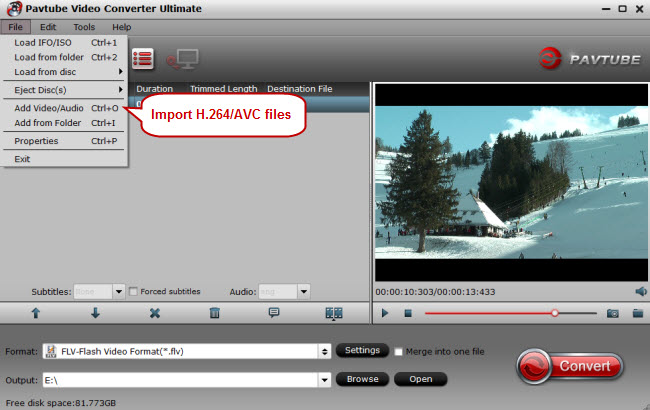
Tips:
1. Mac users can try an H.264/AVC video converter for Mac to perform conversion on Mavericks. And Halloween Buy One Get One Free of Mac version is also available.
2. Do not miss the chance to have easier access to your Blu-ray and DVD collection, for this converting tool not only converts a variety of video files, but also rips the DVD and Blu-ray sources. You can realize perfect Blu-ray and DVD backup with it.
Step 2. Choose SWF, ASF, F4V, or FLV as output format
Click the format bar to choose output formats. Find FLV, F4V, and SWF output formats under “Flash Video” option in the format list, and get ASF under “Common Video” option.
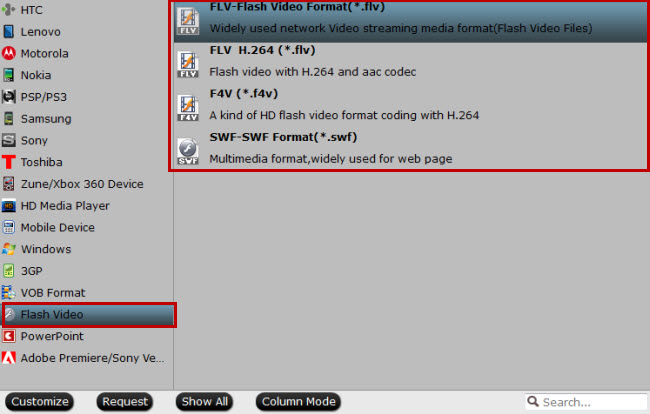
Step 3. Convert H.264/AVC to SWF, ASF, F4V, or FLV
Start converting H.264/AVC files to SWF, ASF, F4V or FLV by clicking “Convert” which is quite obvious in bottom right screen.
The conversion progress won’t last long, and after conversion, just drag the converted H.264/AVC files to the video player on your Windows 8.1 or Mavericks for free playback.



